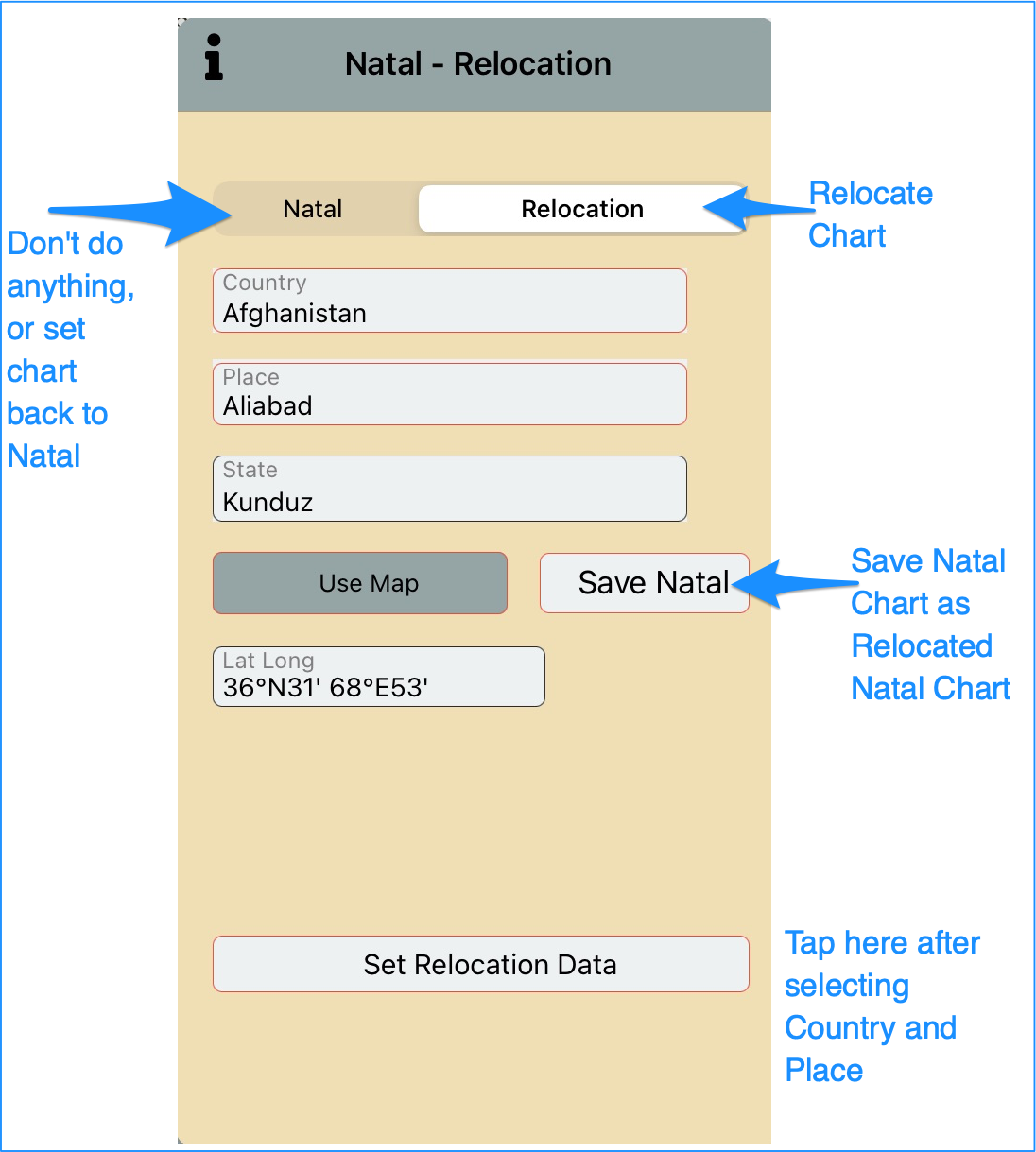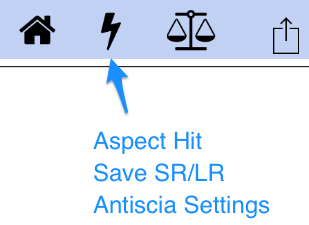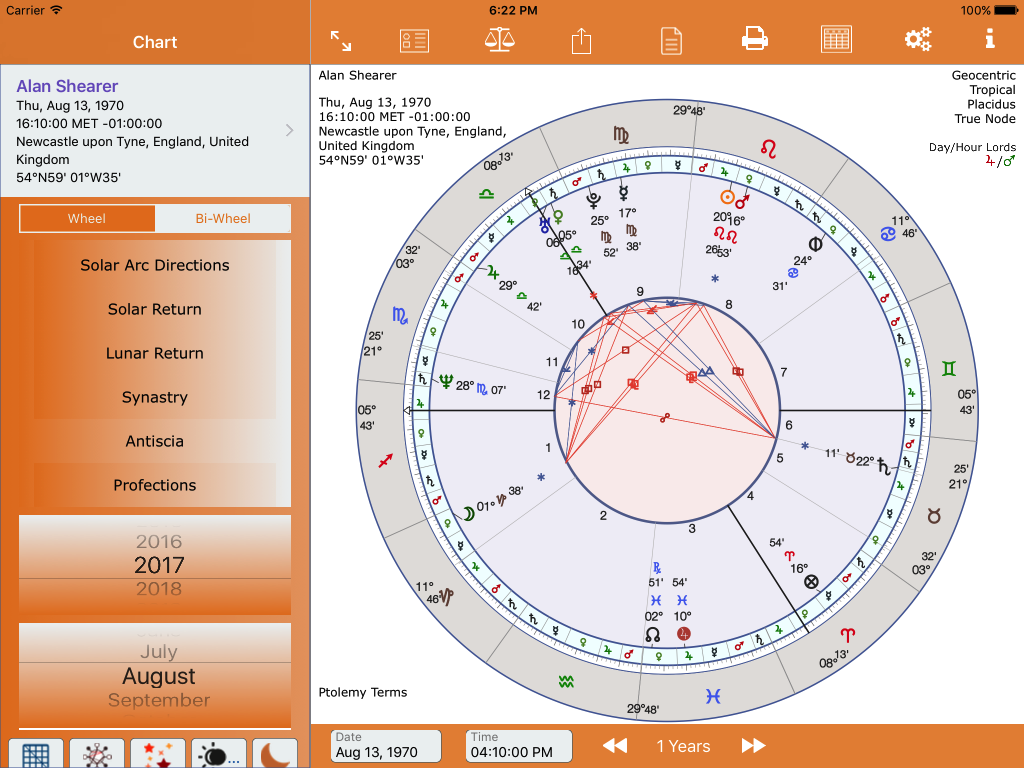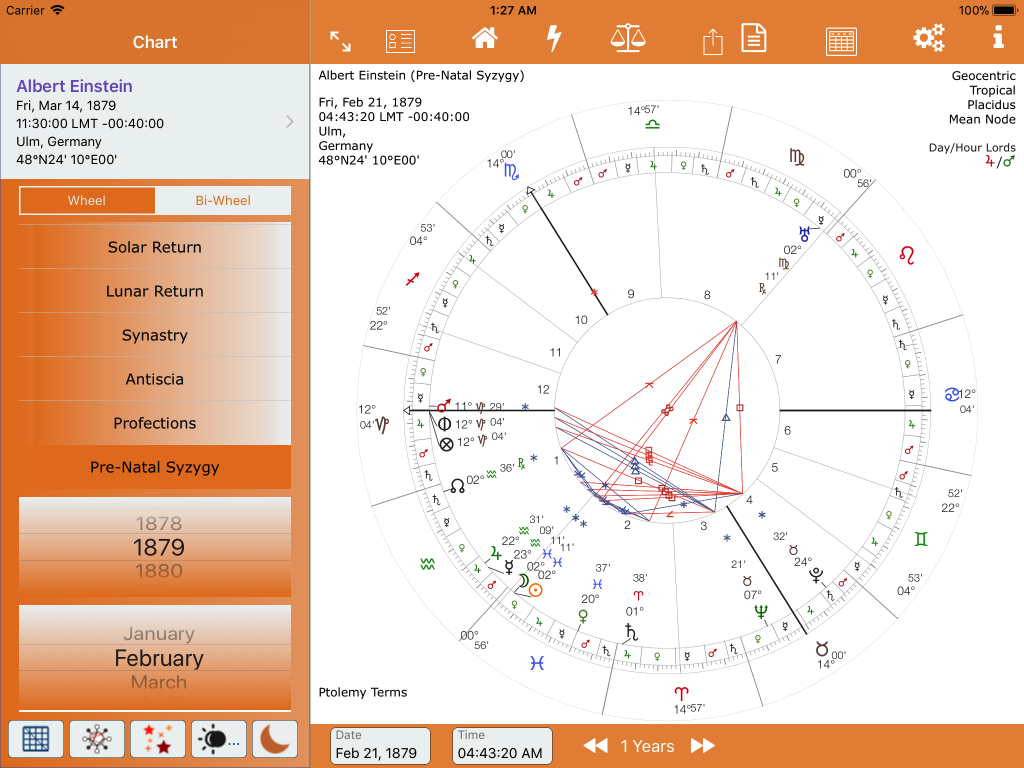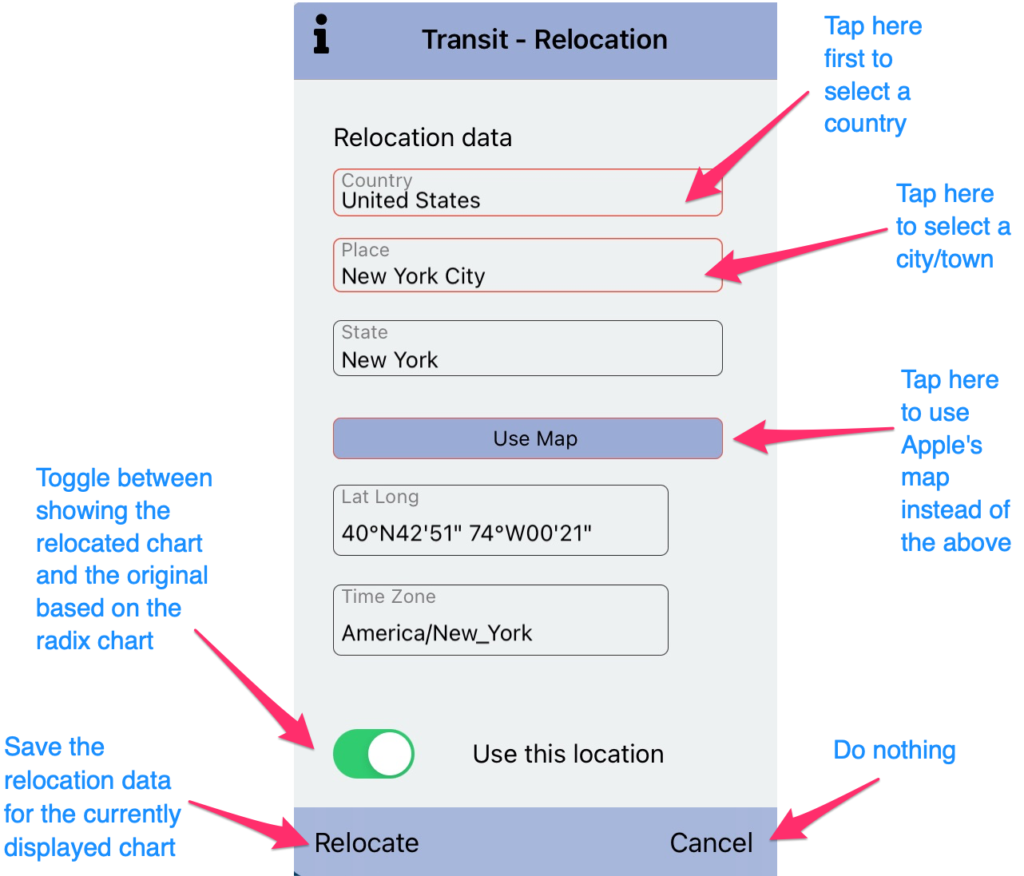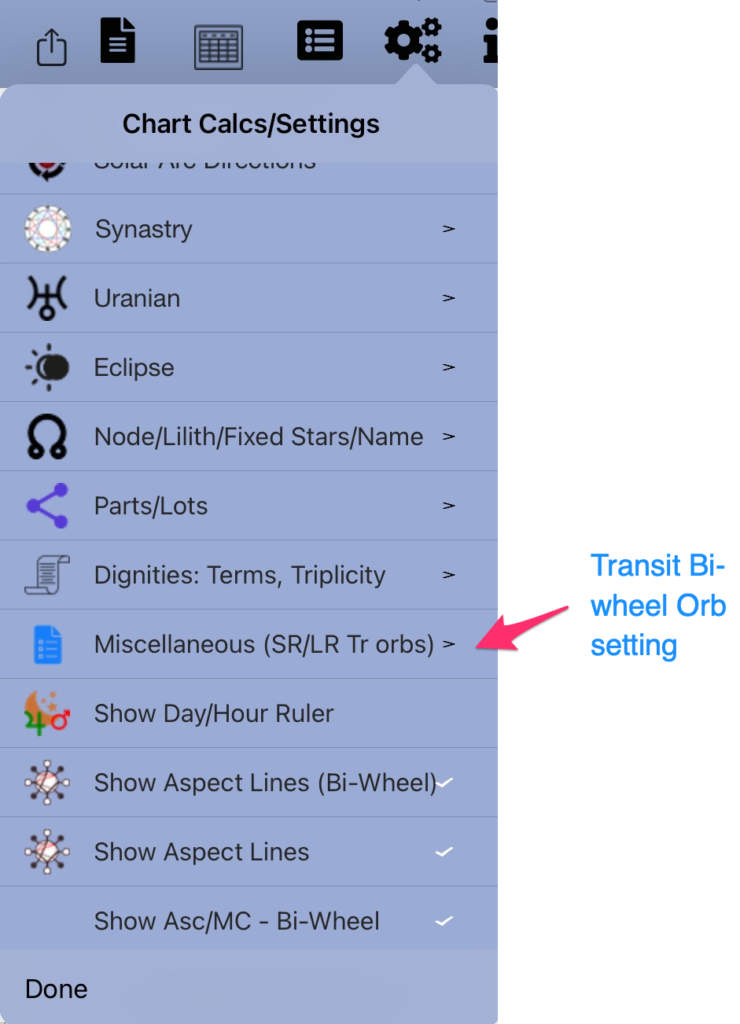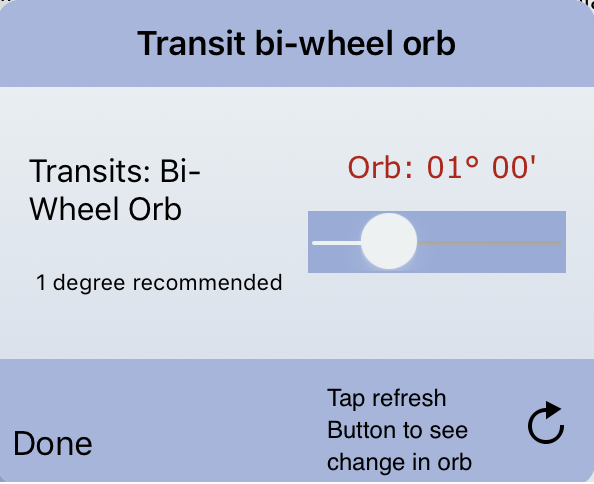Long-Press Options
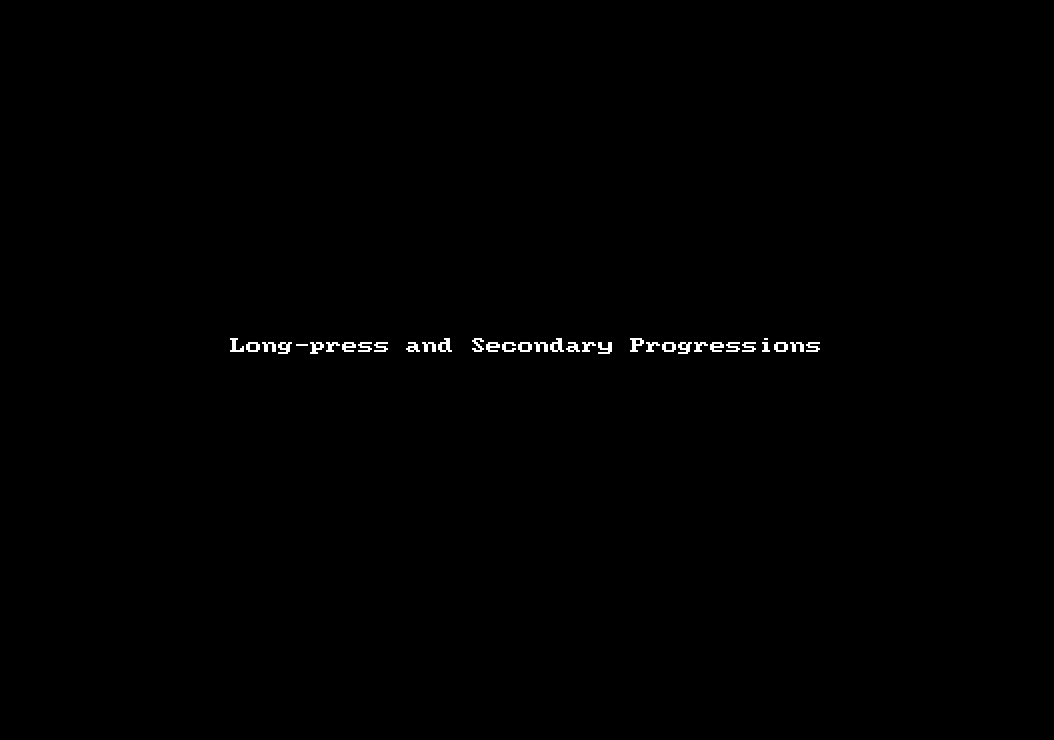
Long-press and Secondary Progressions – shows long-press and secondary progressions settings on iPad Air 2 simulator on a Mac. It shows a mouse – on actual iPad long press with finger or thumb.
1. Long-press over the aspect grid in full landscape brings up the aspects table
2. Time Zone Update.
3. Long-press Synastry menu button
4. Long-press Secondary Progressions menu button
5. Long-press Solar Arc button
6. Long-press Natal button
This brings up the Natal Relocation view (from AC ver 2.53)
7. Antiscia settings. Long-press centre of an Antiscia chart. Now changed to tap the Lightening Bolt, Main menu. From ver 1.79
8. Save a Solar or Lunar return chart as a radix chart. Long-press centre of chart when a Solar or Lunar Return chart is displayed. Now changed to tap the Lightening Bolt, Main menu. From ver 1.79.
�m�}
7. Full landscape #3 Midpoint settings. Long-press over midpoint listings to show Midpoint Settings view.
8. Profections Settings. Long-press over Profection menu button to show the Profection Setting view.
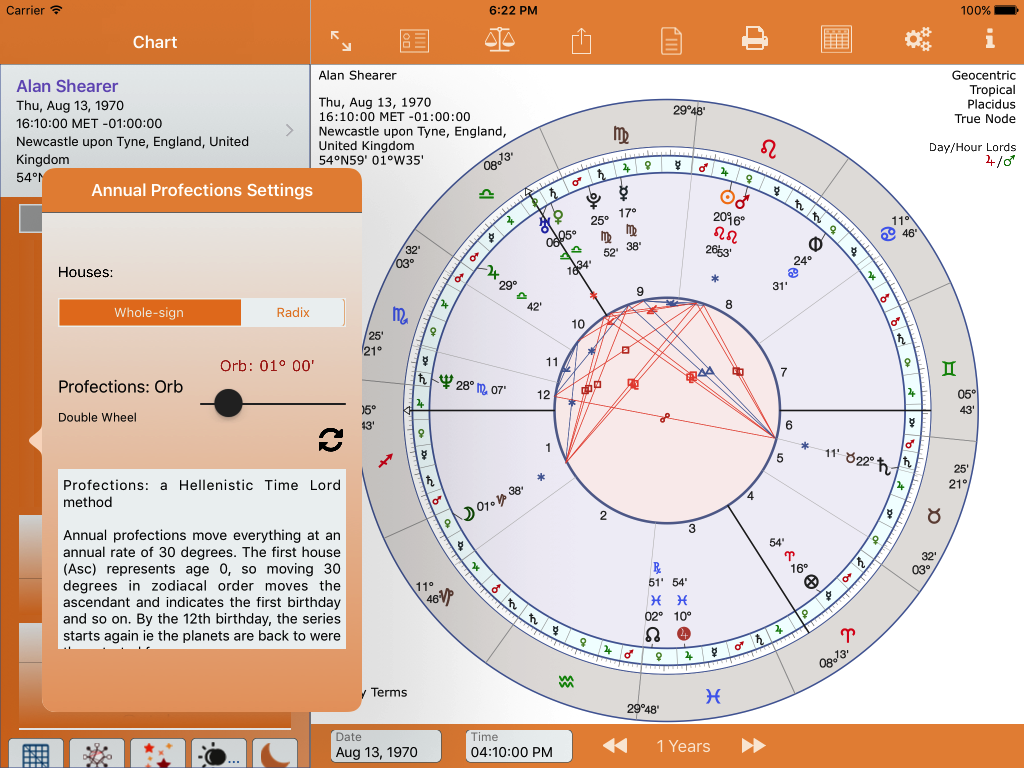
9. Pre-Natal Syzygy Settings. Long-press over Pre-Natal Syzygy menu button to show the Pre-Natal Syzygy Settings view.
10. Transit Relocation
This has been removed and Transit Relocation is in its place, from AC ver 2.81
Transit Bi-Wheel Orb setting
This has been removed.
Text Reports from Aspect Table
Knowledge Base – Aspect Table – Reports