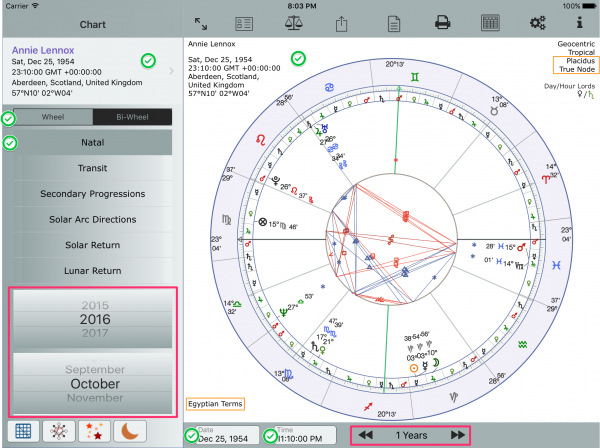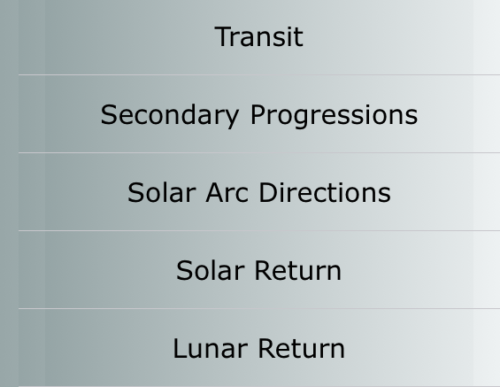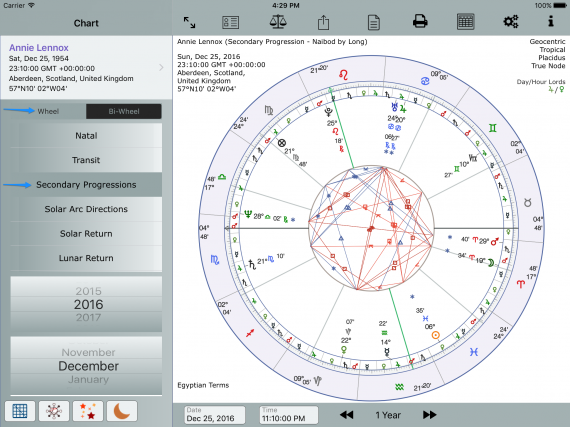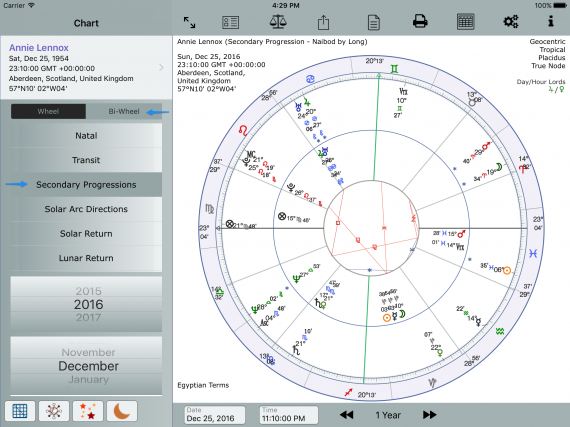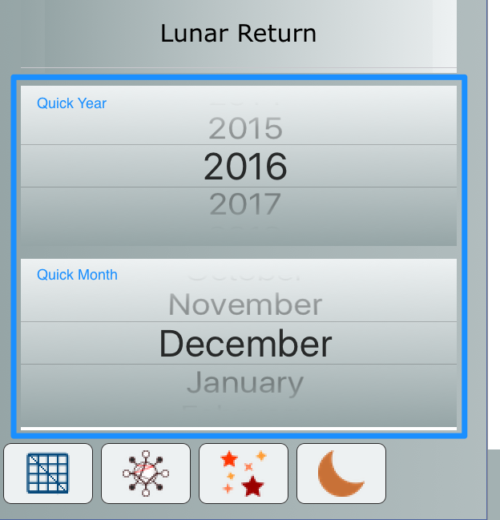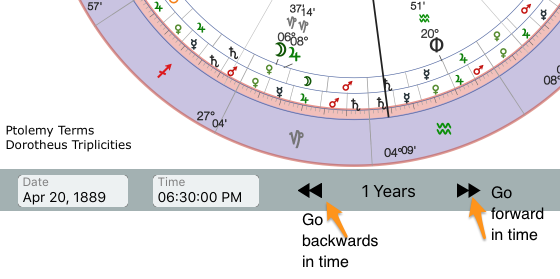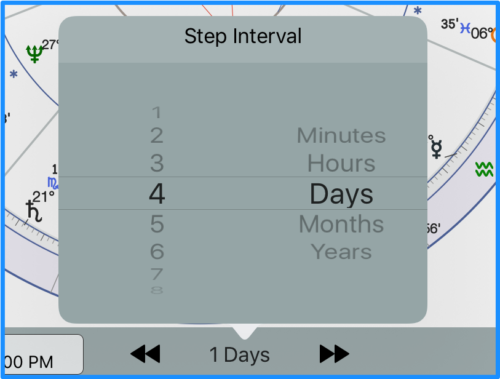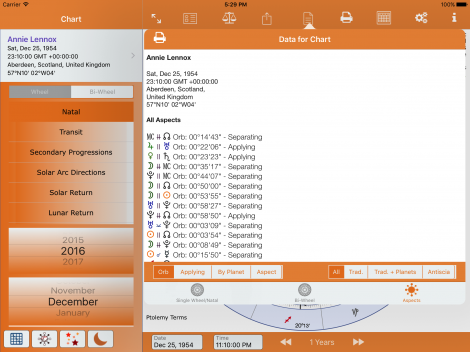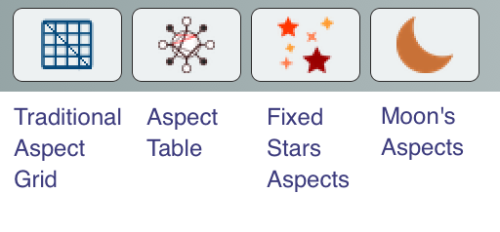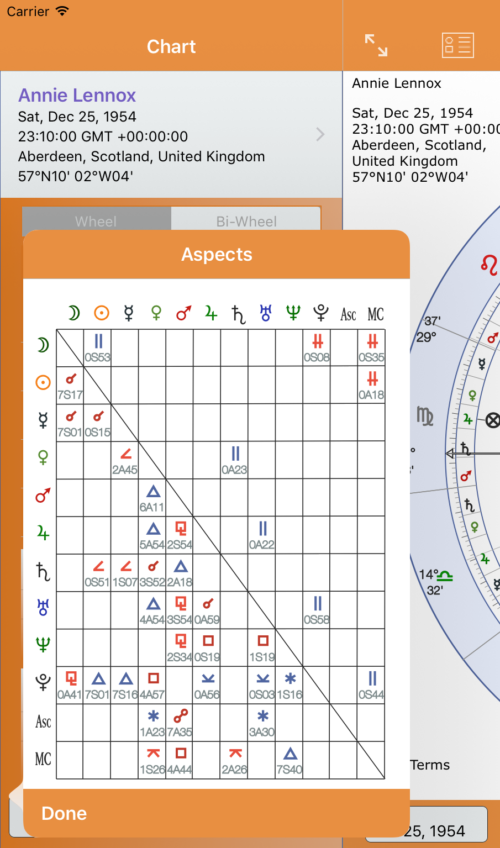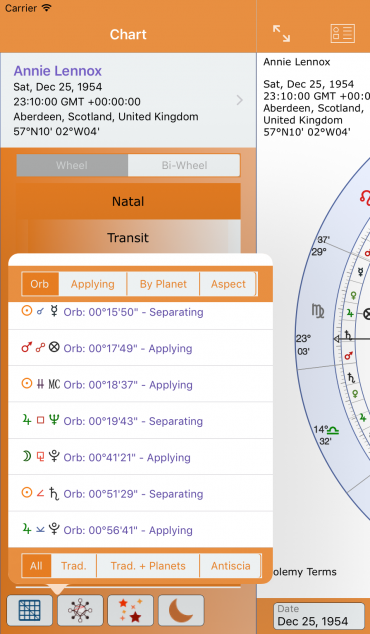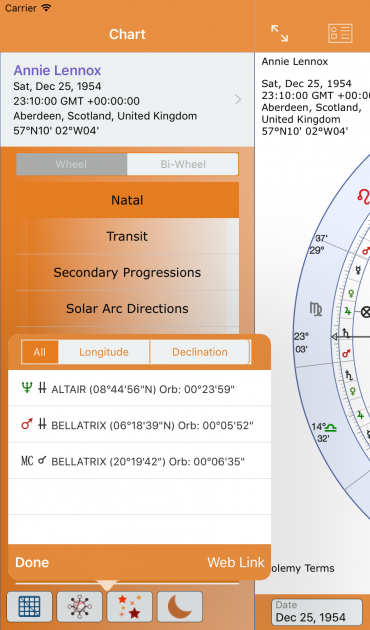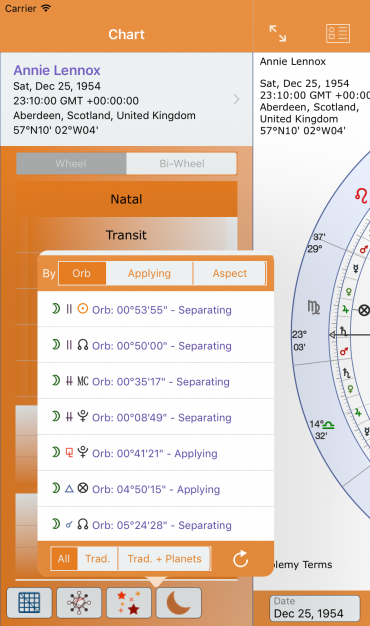Understanding AstroConnexions - Design and Concepts
© Roger Pearson, 2016-2022
Please note that Antiscia, Midpoints, Eclipses and other functionality has been added since this was first written. This does not affect the overall correctness of the article.
First things first
Let’s get things straight. AstroConnexions is an astrology app for the iPad. It calculates astrology charts for people wishing to practice or study astrology. It doesn’t do predictions, or provide a sun-sign reading. However, chart analysis may be provided later. It utilises the Swiss ephemeris so the astronomical calculations can be relied upon to be accurate.
The main idea
The main idea behind the design of AC is to make it easy to do those day-to-day things that an amateur or professional astrologer, from a beginner to a seasoned pro would do. If you’ve previously used an astrology desktop program on a Windows platform you’ll find AC is simple yet surprisingly powerful. If you’re new to astrology software please take your time to get to know AC. It’ll be worth it!
******** AstroConnexions is designed to be used in landscape mode. ********
The main concept
Astrologers accept that the natal/radix chart or horary chart is the root of all calculations and that all further calculations (progressions, directions etc) are based on this fundamental concept. The radix is king! AC consistently maintains this throughout all its views. How?
The current natal chart on view is never changed by AC or is allowed to be changed whilst on display. So you can be sure that you can always go back to the natal chart knowing that nothing has been altered.
So let’s look at how AC takes this idea and utilises it.
Whenever a chart is selected to be viewed the display shown is always set to be Natal:
The screenshot shows what happens when a chart is selected from the Your Charts or Provided Charts chart list.
The green markers indicate the values that never change when the Natal button is selected or a chart is selected:
- The Natal Button is shown highlighted/selected.
- The chart itself – shown on the right. Which reflect the values shown top left.
- The (single) Wheel button.
- The Date and Time – bottom of the chart.
The control values shown boxed in red can be changed by you. However, they will never change the Natal chart. So why would you want to change these values?
They are used to set the time and date when progressions/directions/transits/returns are calculated by AC.
The data shown boxed in orange can also be changed by you. These are some of many changes that can be made to the chart display which will be covered later.
Single Wheel and Bi-Wheel
A single wheel chart will show the date and time of progressions/directions/transits/returns. To display one of these charts tap on one the buttons.
A bi-wheel chart will also show the date and time of progressions/directions/transits/returns but the natal chart is shown in an inside wheel, whilst the progressions/directions/transits/returns are shown on the outside wheel. Because we are showing progressions/directions/transits/returns to the natal chart the cusps displayed are always those of the natal chart.
Quick Year and Month
When a transit or progressed or directed wheel/bi-wheel is selected the Year and Month controls can easily be changed. The outer wheel of the transit/progressed/directed chart will immediately change to the selected date. The single wheel will do the same.
For Returns, this has no effect as solar or lunar returns cannot be progressed or directed, unless they are saved to Your Charts. Return charts can be saved as separate charts like composite and comparison charts. If an unsaved Solar Return is being viewed and the Year is changed the SR for that year is displayed. Similarly for a Lunar Return, except monthly changes can be viewed.
To see more about saving SR and LR charts: Blog Post: Solar Returns – Saving as a Radix Chart
For finer adjustment select Days, Hours or Minutes from the Step Interval. Tap an arrow to go forward or backwards in the selected time interval. The resultant time and date is shown in the Date and Time fields (bottom left) and the Chart details (top left)
Adjusting the date and time when a Natal chart is selected
This cannot be done as it’s against all the principles outlined previously. But often we want to see what will happen to the planets in the near future especially when examining a horary chart.
To do this tap the right arrow (go forward in time) when a Natal chart is selected. Nothing will happen to the Natal chart, but the selection will move to Transit. The Transit chart will be exactly the same as the Natal chart except now it can be manipulated in time.
Natal Chart Aspects
Natal chart aspects can be reviewed/examined when a Natal chart is selected. There are different ways to do this:
- Traditional aspect grid – button
- Chart aspect table, with Antiscia aspects – button
- Fixed star aspects – button
- Moon’s aspects – button
- Chart aspect lines – middle of chart
- Chart aspect speculum – chart data
All = all aspects, all planets/points
Trad = all traditional aspects (except parallels) with traditional planets/points. Useful for horary.
Trad. + Planets = all traditional aspects with traditional planets + Uranus, Neptune, Pluto, (Sun, Moon – Pluto)
Sorting/Filter:
Orb = smallest Orb first
Applying = only applying aspects
By Planet = Planetary order: Sun, Moon, Mercury, Venus etc
Aspect = Conjunct, Square, Trine, Opposition (major aspects first), then followed by secondary aspects eg sextile
Similarly when any other type of chart is selected the aspects shown will reflect its state, ie either a single-wheel or bi-wheel.
So, for example, if a bi-wheel Secondary Progression is selected (from the left-hand side menu), the aspects calculated would be secondary progressions to the Natal/Radix chart. If a single-wheel Secondary Progression is selected the aspects would be calculated using the current positions of the secondary progressions.