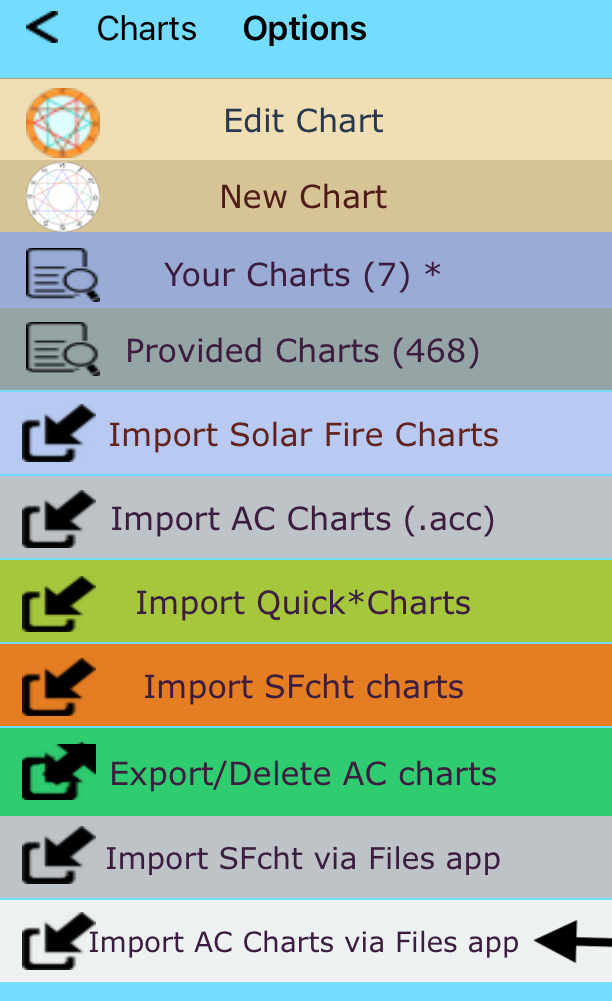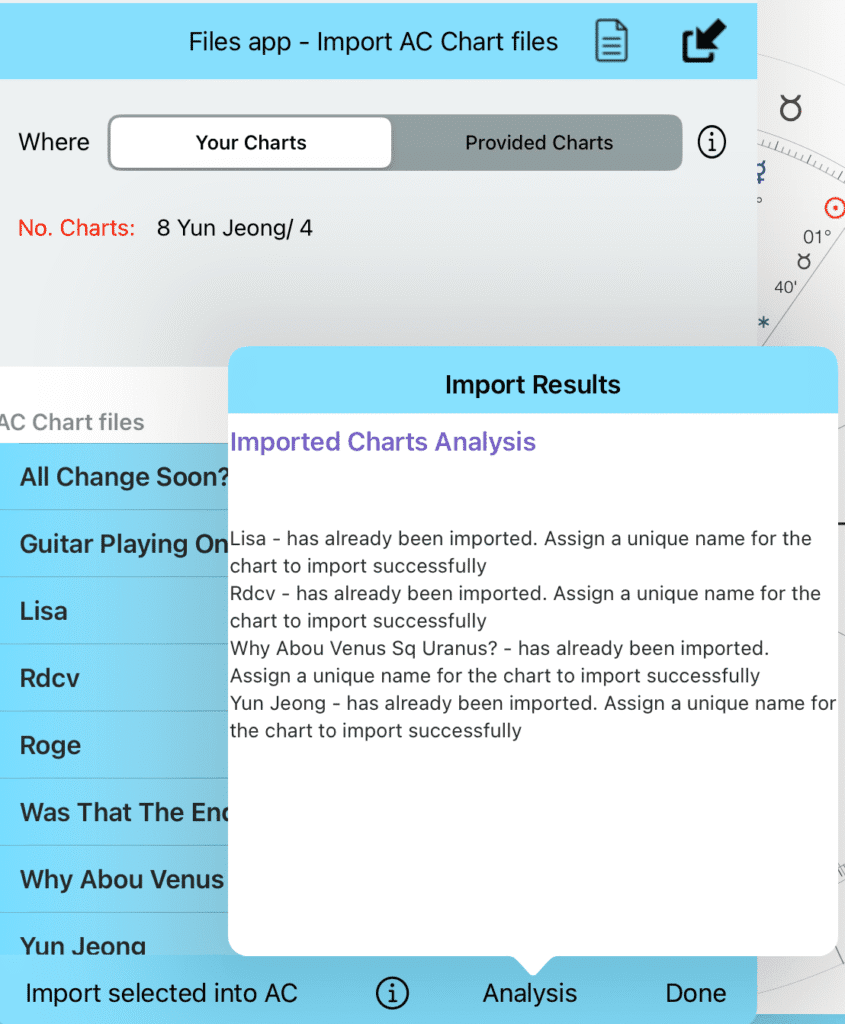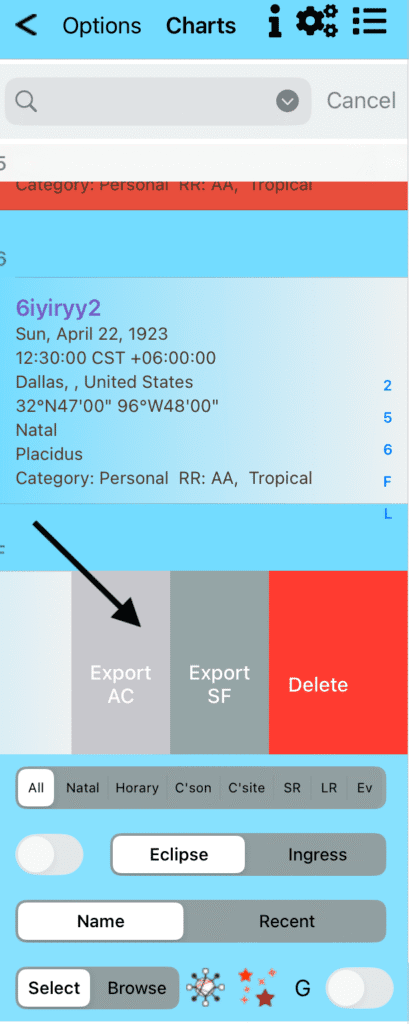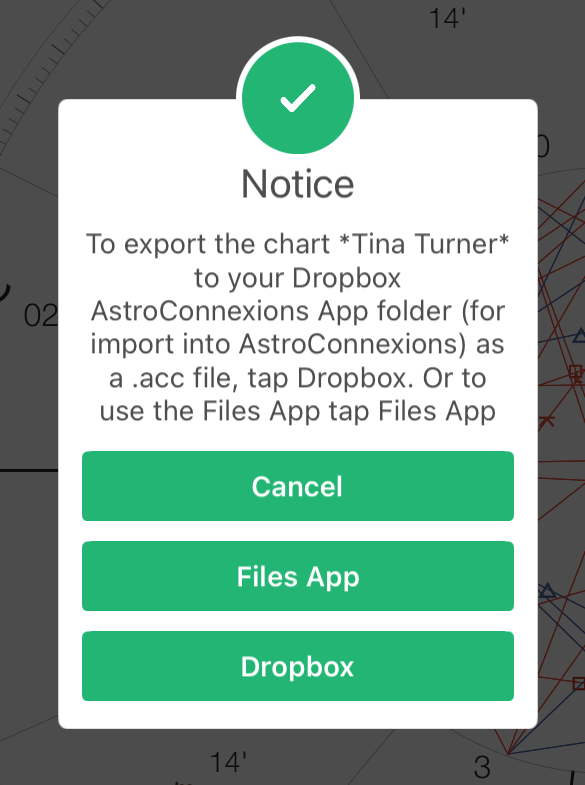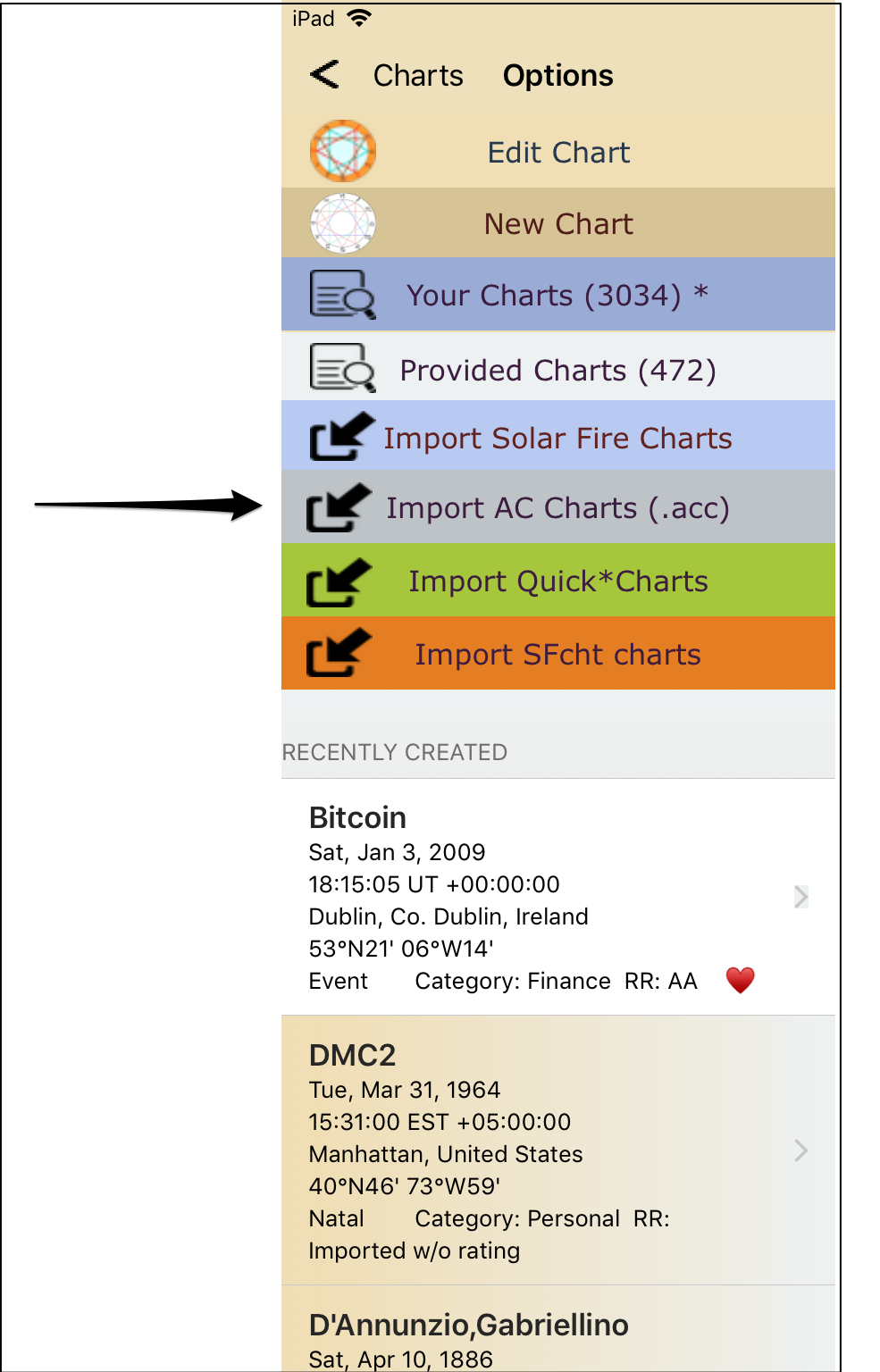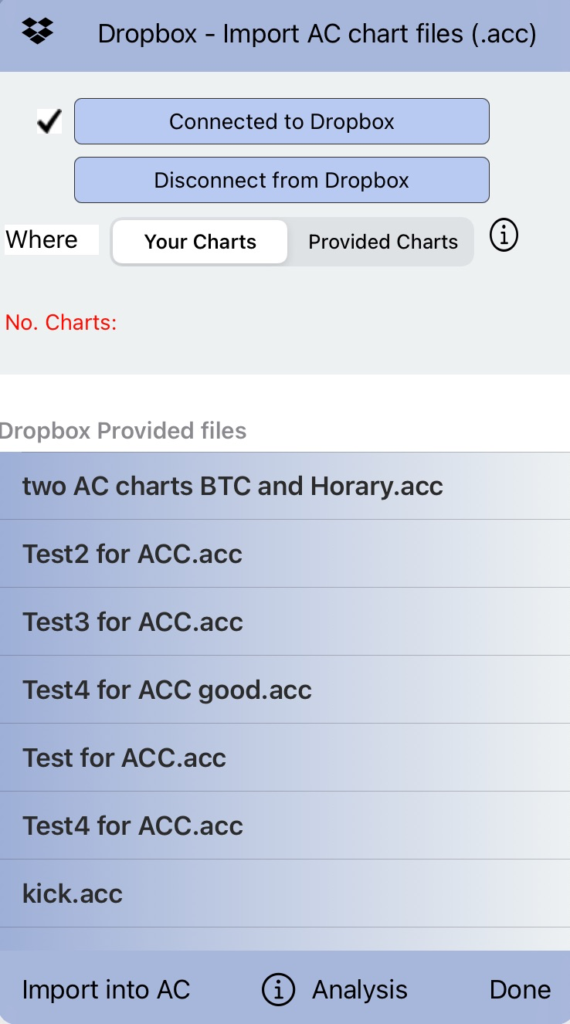Importing an .acc chart file into AstroConnexions, from the Files app (Dropbox not required) – iPad/Mac/iPhone
Assign a unique name – import error/warning
To assign a unique name load the .acc file into a text editor and change the chart name there. Import the .acc file again. Example:
Original: Lisa,07 Mar 1966,19:45:00,0.0,UT,Manchester,United Kingdom,53N28,002W14,AA,Personal
Modified: Lisa natal,07 Mar 1966,19:45:00,0.0,UT,Manchester,United Kingdom,53N28,002W14,AA,Personal
Modified: Lisa Jones,07 Mar 1966,19:45:00,0.0,UT,Manchester,United Kingdom,53N28,002W14,AA,Personal
Original: Yun Jeong,16 Nov 1992,16:09:00,-9.0,KST,Busan,South Korea,35N06,129E02,AA,Personal
Modified:: Yun Jeong 2,16 Nov 1992,16:09:00,-9.0,KST,Busan,South Korea,35N06,129E02,AA,Personal
Exporting an .acc chart file using the Files app (Dropbox not required.
Exporting an .acc chart file using the Files app (Dropbox not required) – Mac
Added Export AC charts via Files App – long-press selected record, Your Charts table – Mac (table record swipe not available on Mac). See Export AC charts image above.
For export SF and Delete – see Batch Export/Delete
Importing an .acc chart file into AstroConnexions, from your Drop Box app folder
Import the AC .acc file:
This menu was previously Import Provided Charts
Tap a record, eg DMC.acc (a tick – √ – will appear to the right) and tap Import Into AC. Done!
Tap Analysis to see if any difficulties occurred.