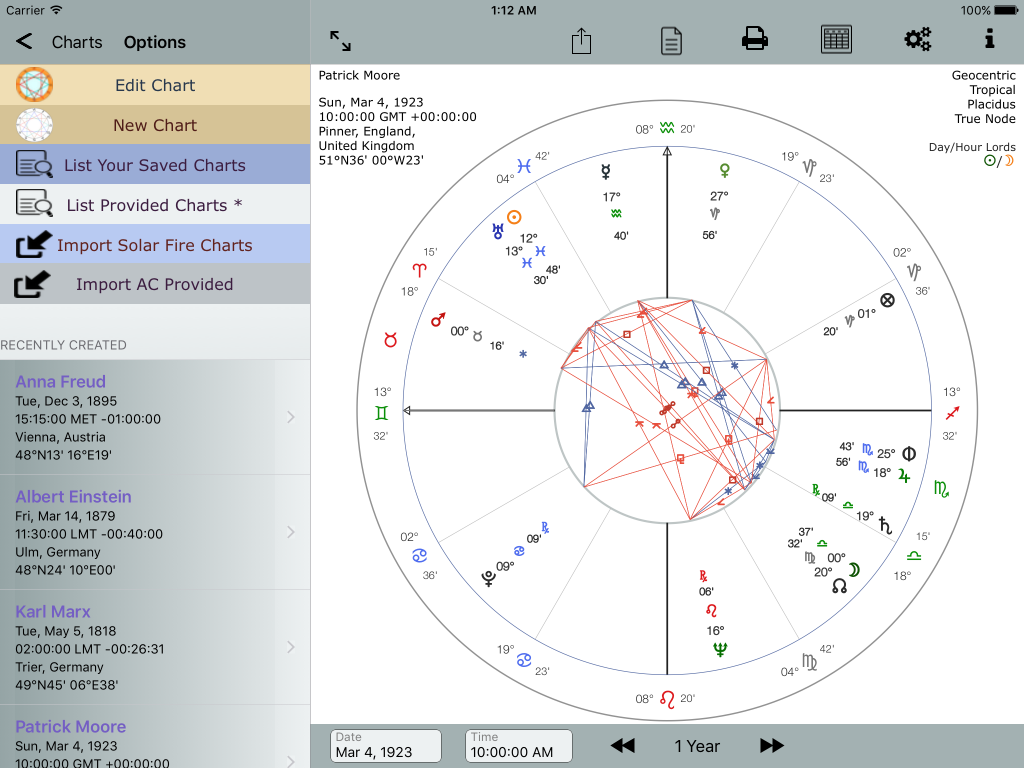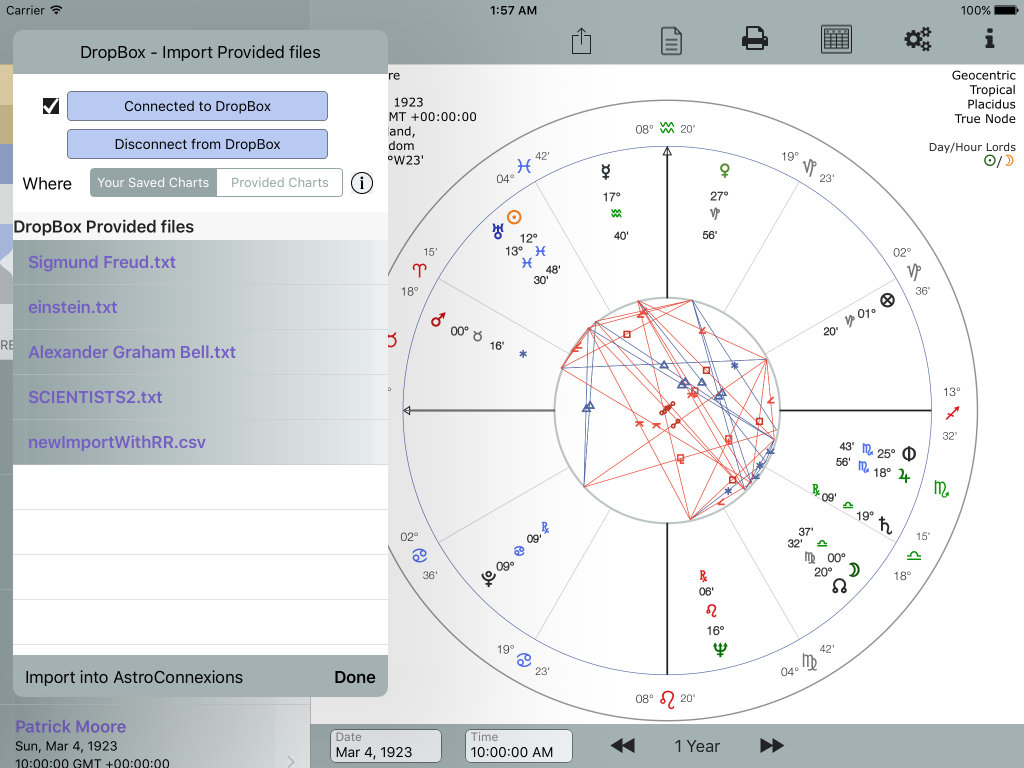Importing Provided Charts into AstroConnexions via Dropbox
Updated 8th June 2021, AC ver 2.42
This is a somewhat outdated article. Provided Charts are now known as AstroConnexions .ACC charts.
Please refer to
Export charts to you Dropbox app folder
Importing acc chart files into AC
Continuing…
This routine is very similar to Importing Solar Fire CSV/txt files. Except these files are sometimes provided by AstroConnexions from the Astro-Databank collection. The main difference is that the Rodden rating and a Category (eg Politics, Entertainment) is provided. All provided charts now have the extension, .ACC
The post Synastry with AstroConnexions has a couple of charts that can be imported into AstroConnexions
Note that the first time you connect to Dropbox you may have to exit the AC Import form and open again to refresh the Import table
Tap the charts record you require. A tick appears. Now tap Import into AstroConnexions
A CSV file can contain more than one record.
To deselect a record tap again (if required).
The cause of the failure is usually that the name of the town/village/city cannot be found in the lat and long AstroConnexions database. This is usually a spelling difference:
eg Weston-SUPER-Mare – not available in the database
Weston super Mare – not available in the database
Weston-Super-Mare – available
Viewing your imported Charts
To list the charts that you have imported dismiss Import Provided Files and depending where they were saved tap the relevant List Charts, eg Provided Charts
Notes
The house system is automatically selected as Placidus.