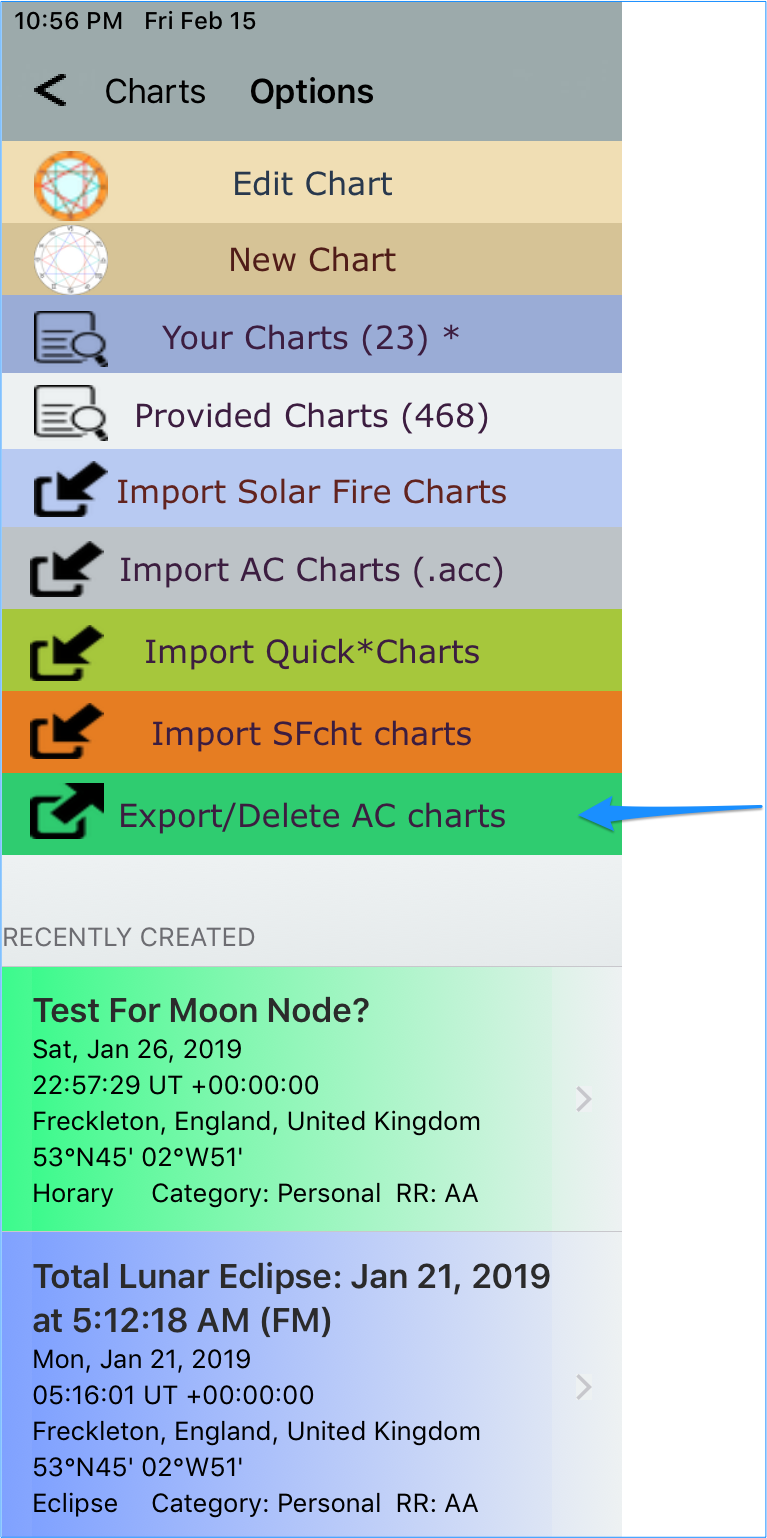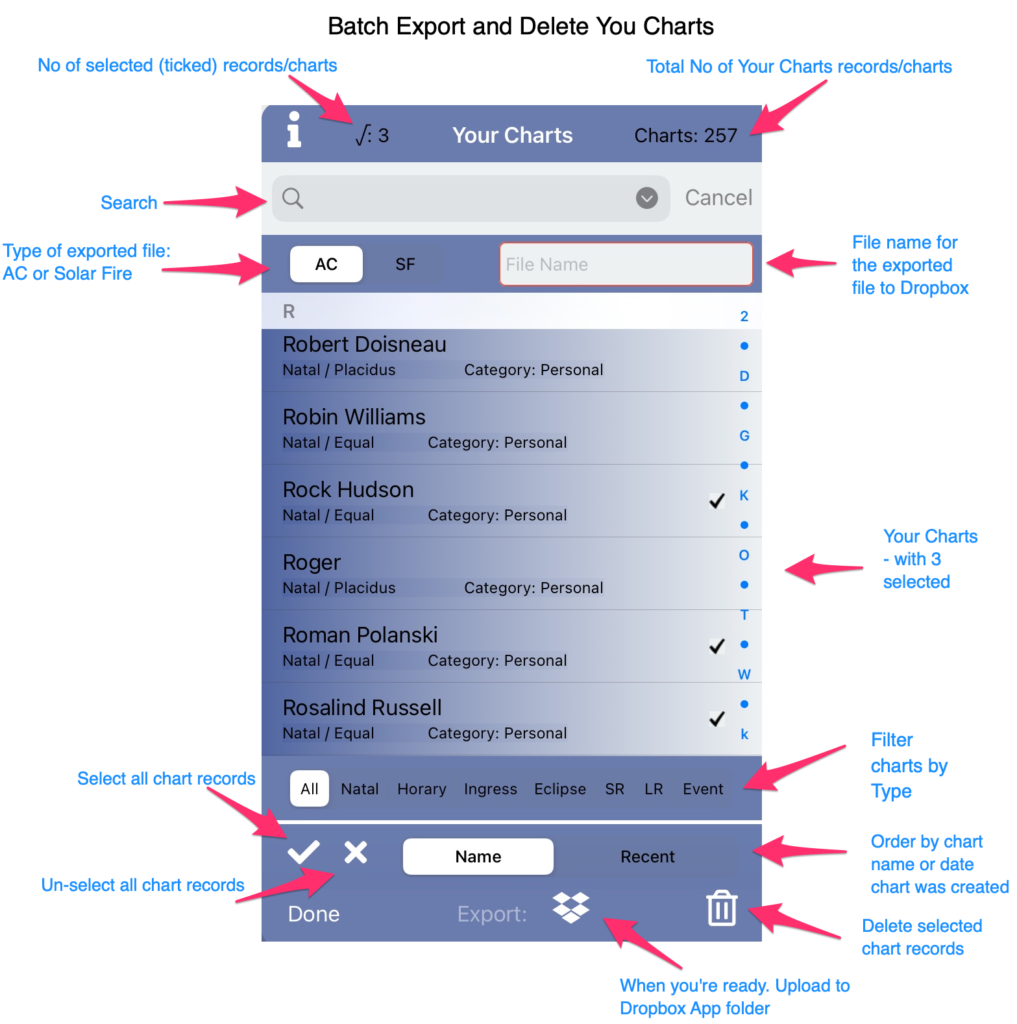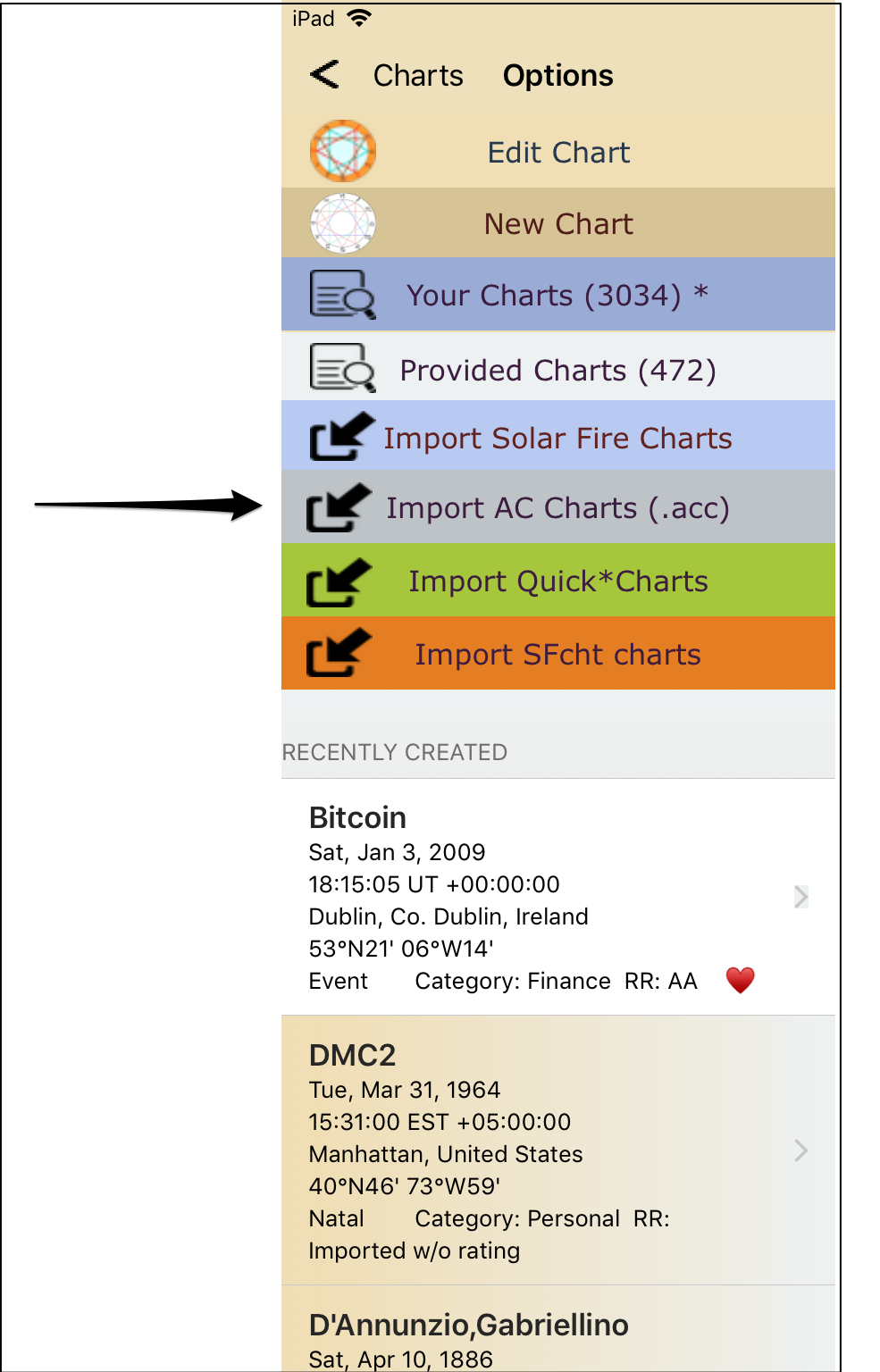Batch/Bulk Export and Delete Your Charts
Ensure you have a connection to Dropbox (not required for deleting charts)
Batch/Bulk export for:
- AstroConnexions. Export your AC charts for later import into AC – .acc files
- Solar Fire (ver +6). Import your exported AC charts into Solar Fire – .txt files
Why would you want to export AC charts?
- As a backup, in case of accidental chart deletion
- As a backup. If you get a new or different iPad and you want a copy of the charts on your other iPad.
- Backups are always a good idea.
Not available for provided Charts. Deleted charts are not recoverable.
New top menu Icon
Menu button placement from AC ver 2.07 (Export menu button from Main menu has been removed from ver 2.07 )
Bulk/Batch Export/Delete
Bulk/Batch Export and Delete Charts
Importing an .acc chart file into AstroConnexions
Import the AC .acc file:
This menu was previously Import Provided Charts. Note from AC ver 2.07 Batch/Bulk Export/Delete AC charts will be available from here.
Tap a Chart Name record, eg DMC.acc (a tick – √ – will appear to the right) and tap Import Into AC. Done!