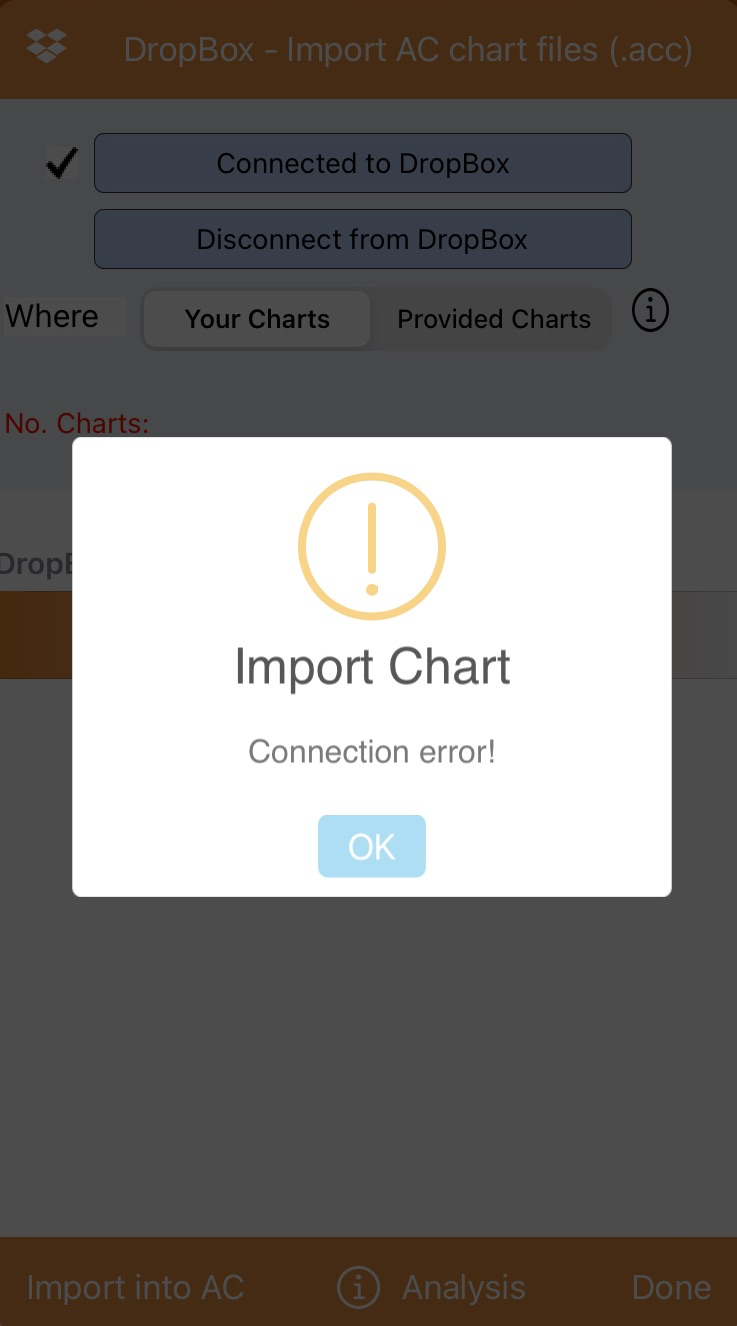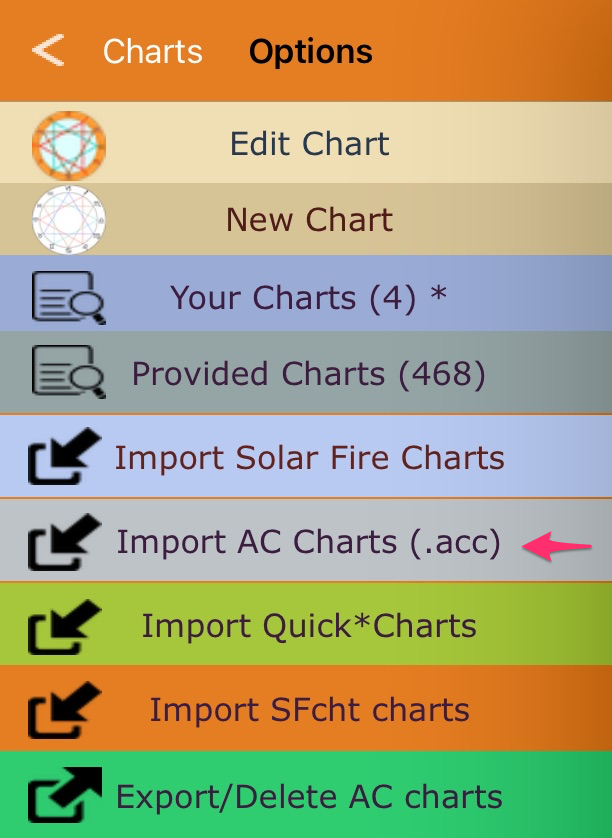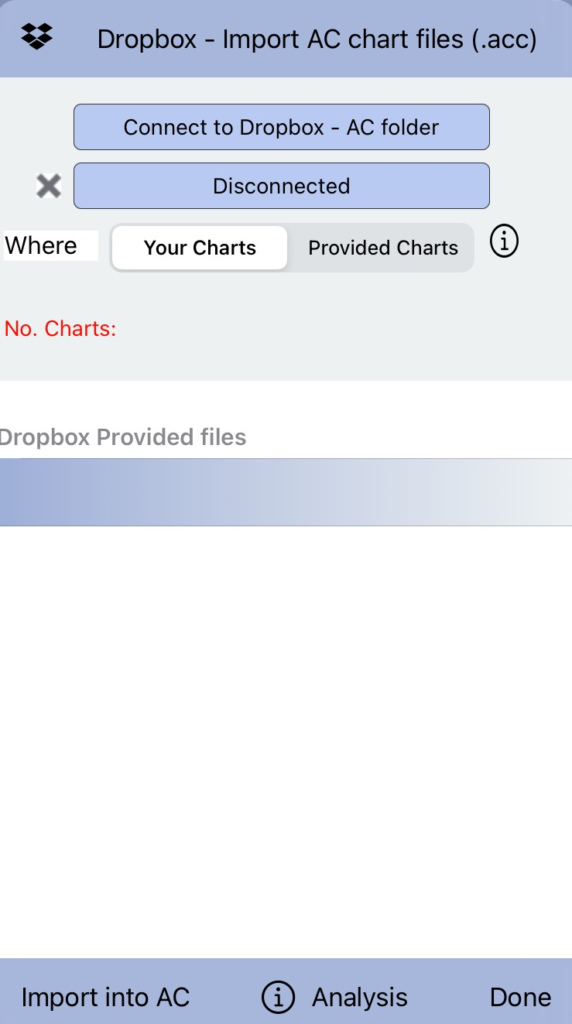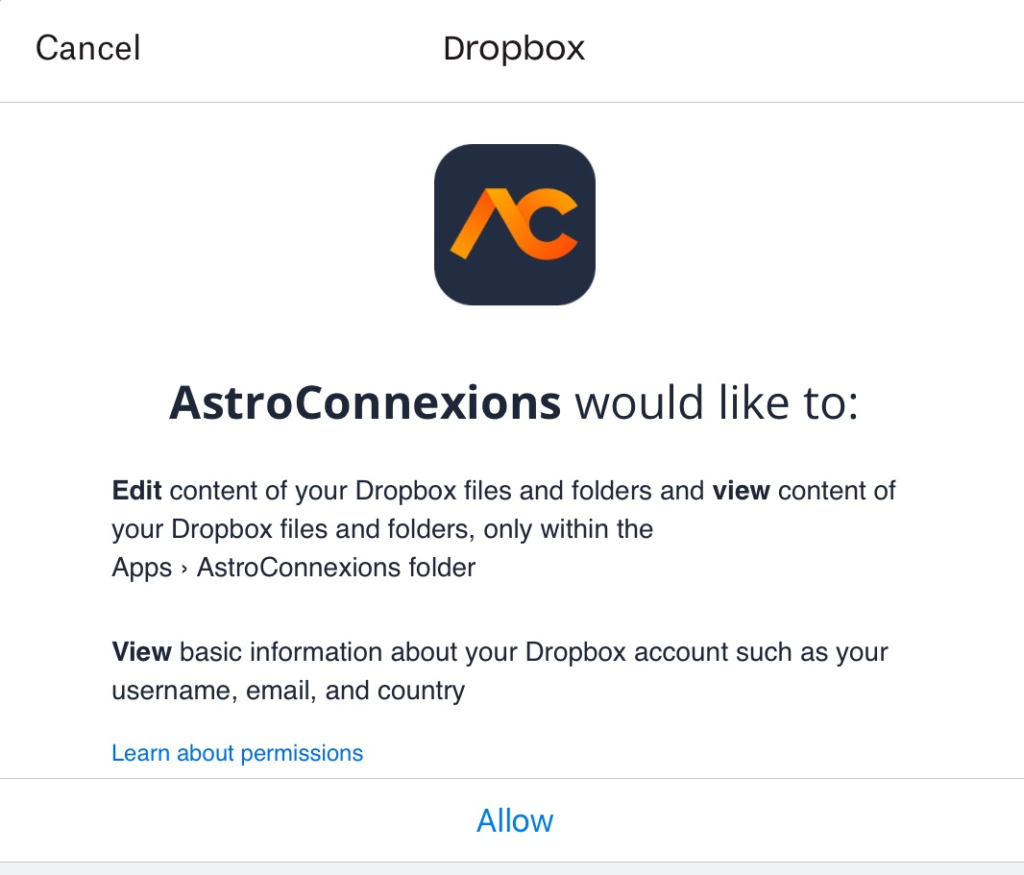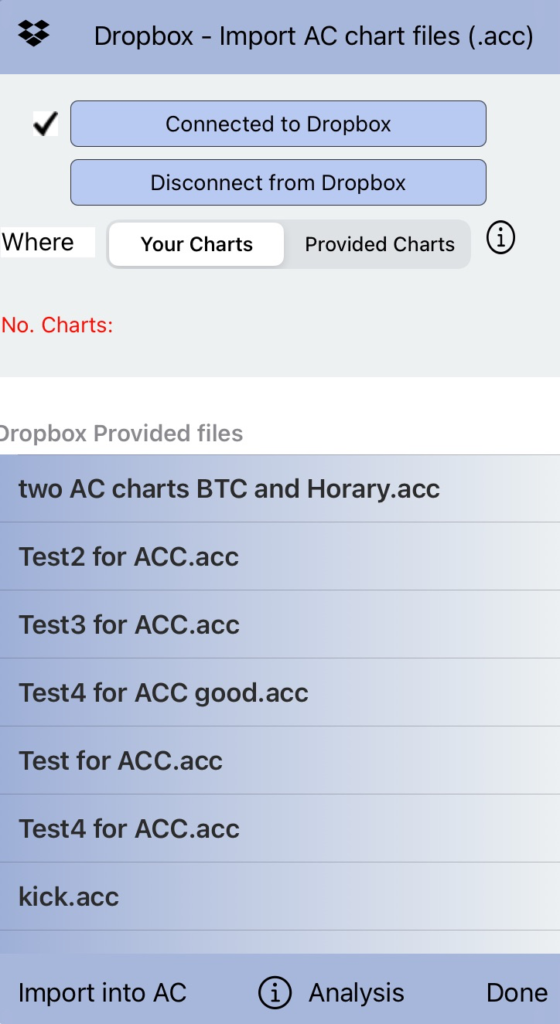Connecting to Dropbox
You must have a Dropbox account. A free account is fine for this purpose.
First use the Import AC Charts button to establish a connection to your Dropbox.
You may see that this:
To ensure a connection to Dropbox
- Tap the Import AC Charts button – see the screenshot below. Or any AC Import button that allows a connection to Dropbox
- Tap the Disconnect from Dropbox button, unless already ticked, then
- Tap the Connect to Dropbox – AC folder button. Connect to Dropbox – see image 3 below
- Tap the Import AC Charts Done button to remove the Import view or tap outside the view
- Tap the Import AC Chart button again – Connected!
Tap the Connect Dropbox – AC folder. (No Dropbox AC chart files shown)
Result of tapping the Connect to Dropbox – AC folder
Connected – if you have any previously saved files they will now be listed.