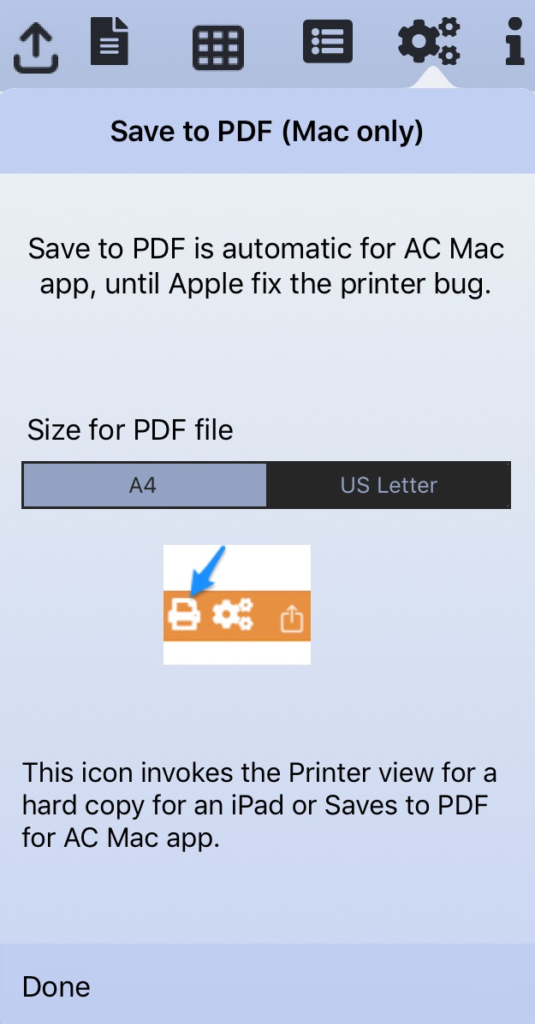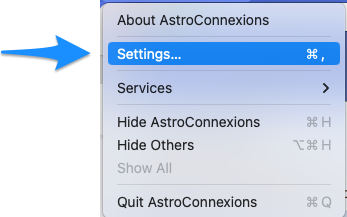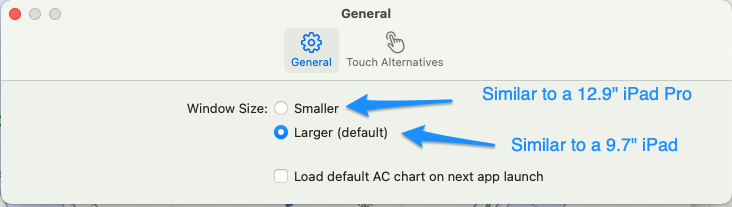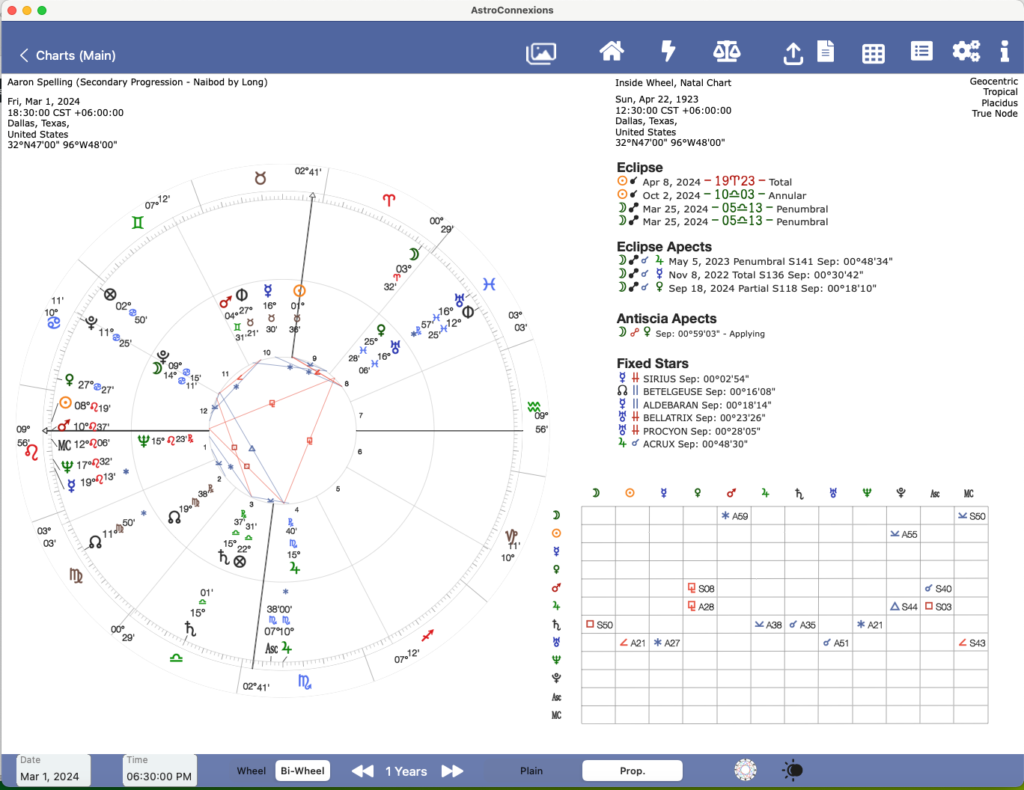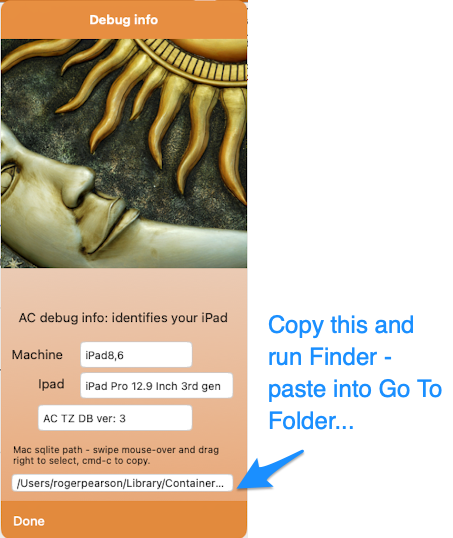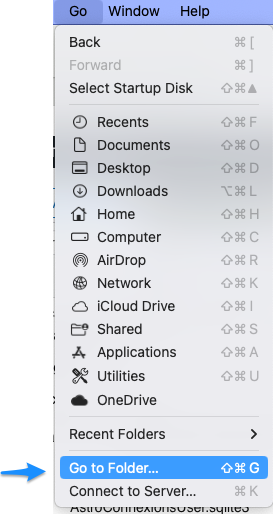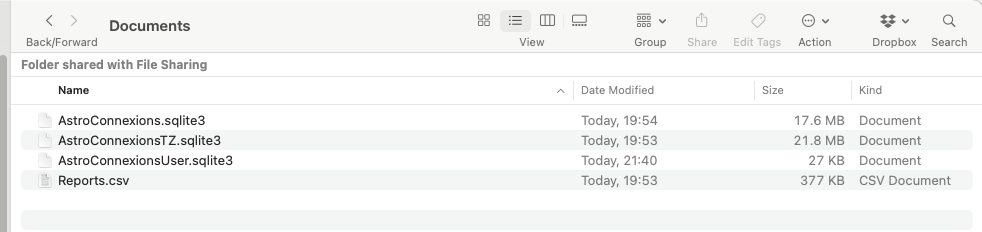AC is now available for any silicon Mac
From AC ver 2.98
If you have purchased AC on an iPad AC is free to download and free to use on a silicon Mac, eg M1. Vice versa if initially bought for Mac AFAIK.
If I have the iPad version of AC will I have to pay for the Mac version? No.
If I have don’t have the iPad version of AC will I have to pay for the Mac version? Yes.
(If I have the iPad version of AC will I have to pay for the iPhone (iPhone version not released) version? Yes.)
Using AC on a MAC:
Printing
Unfortunately printing from a Designed for iPad Mac app doesn’t work. Waiting on Apple for a fix.
Solution: from AC ver 3.00:
Instead AC saves what would be the print-out to a PDF file eg AC Speculum.pdf which can be printed. by any Mac app that can display a pdf file such as the included Mac Preview app.
Settings – A4 or US letter – landscape
This setting is saved to the AC database.
The pdf file can be found here:
/Users/yourName/Library/Containers//Data/Documents/AC PDFs
Some screenshots
It’s virtually identical to what you see and get on an iPad.
Example screenshot, AC on a Mac
Using iPad Your Charts database files on the Mac
AC on an iPad uses a SQLite database. AC on the Mac uses a separate SQLite database. Both have the same name. A newly installed AC for Mac has no Your Charts.
Because AC uses a SQLite database to store Your Charts (on iPad) they are not initially available on your Mac. Neither can you sync the two separate databases. However it’s possible, I assume to simply copy the appropriate database file(s) from your iPad to the Mac. Unfortunately syncing isn’t currently possible although I will be looking into it.
Of course it is possible to export Your Charts from AC and import them into AC on the Mac, using Dropbox. Tested – works well.
Export AC Chart records to Dropbox.
Transfer your iPad charts database to Mac – only do this if you’re happy and familiar with copying and overwriting files.
1. On your iPad locate the file:
AstroConnexionsUser.sqlite3
This database file holds all your AC chart records.
2. Copy to downloads on your Mac
3. Run AC on the Mac. Go to Debug Info on the Mac AC (see screenshot below)
4. Copy path and use Finder go to the folder. (see screenshot below) – the sqlite path should look something like this:
/Users/rogerpearson/Library/Containers/81565A97-B468-4E3D-8580-4360AF4DA0DB/Data/Documents/
You could also try:
/Users/yourName/Library/Containers//Data/Documents/
5. Exit AC on the Mac.
6. Paste file AstroConnexionsUser.sqlite3 from Downloads on the Mac to Sqlite folder on the Mac and overwrite (see screenshot below). Before overwriting you could save the file, just-in-case.
7. Done. Run AC on the Mac – all your iPad Chart files should be available.
if this results in any kind of failure you will have to re-install AC on your Mac.