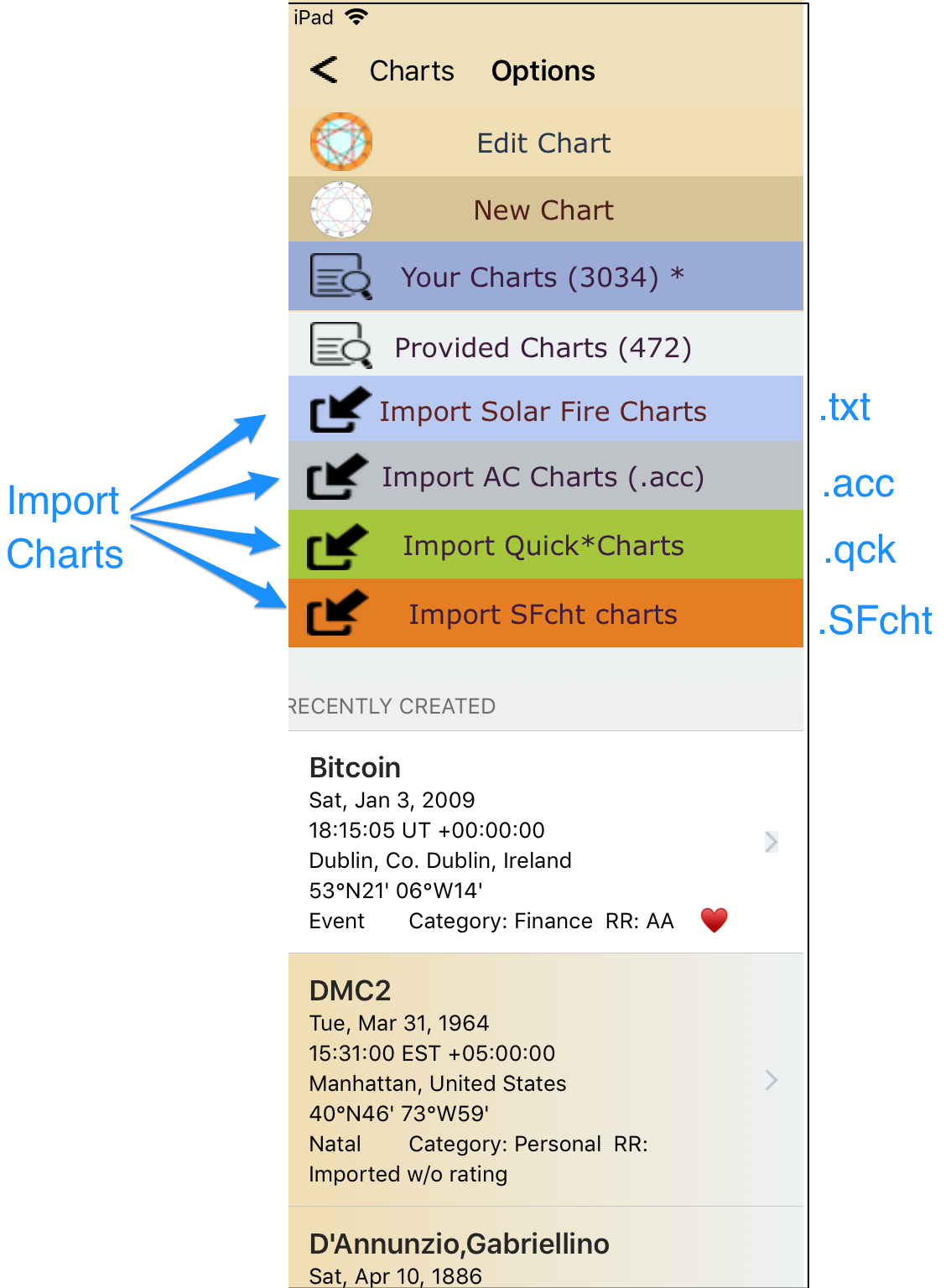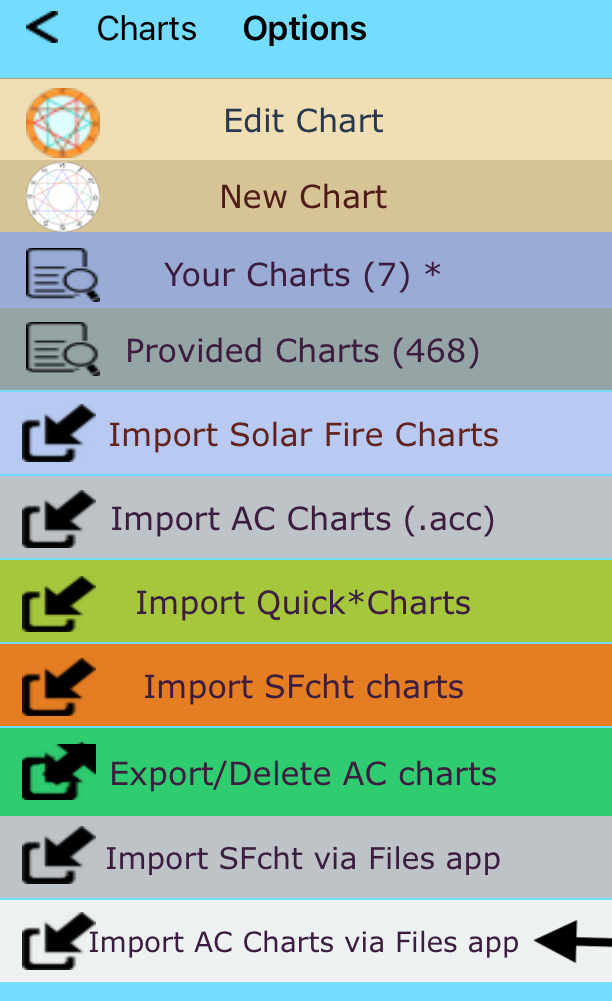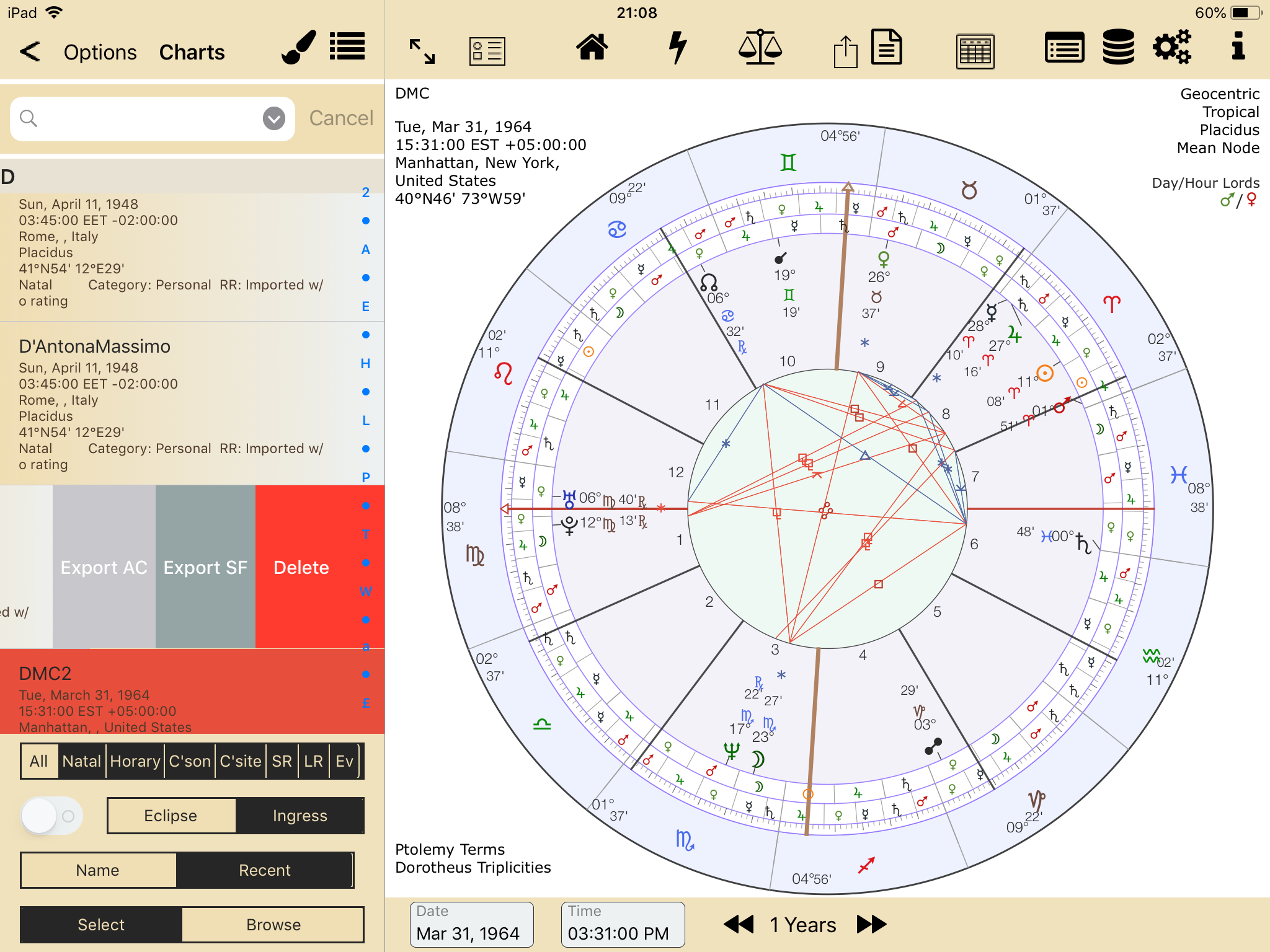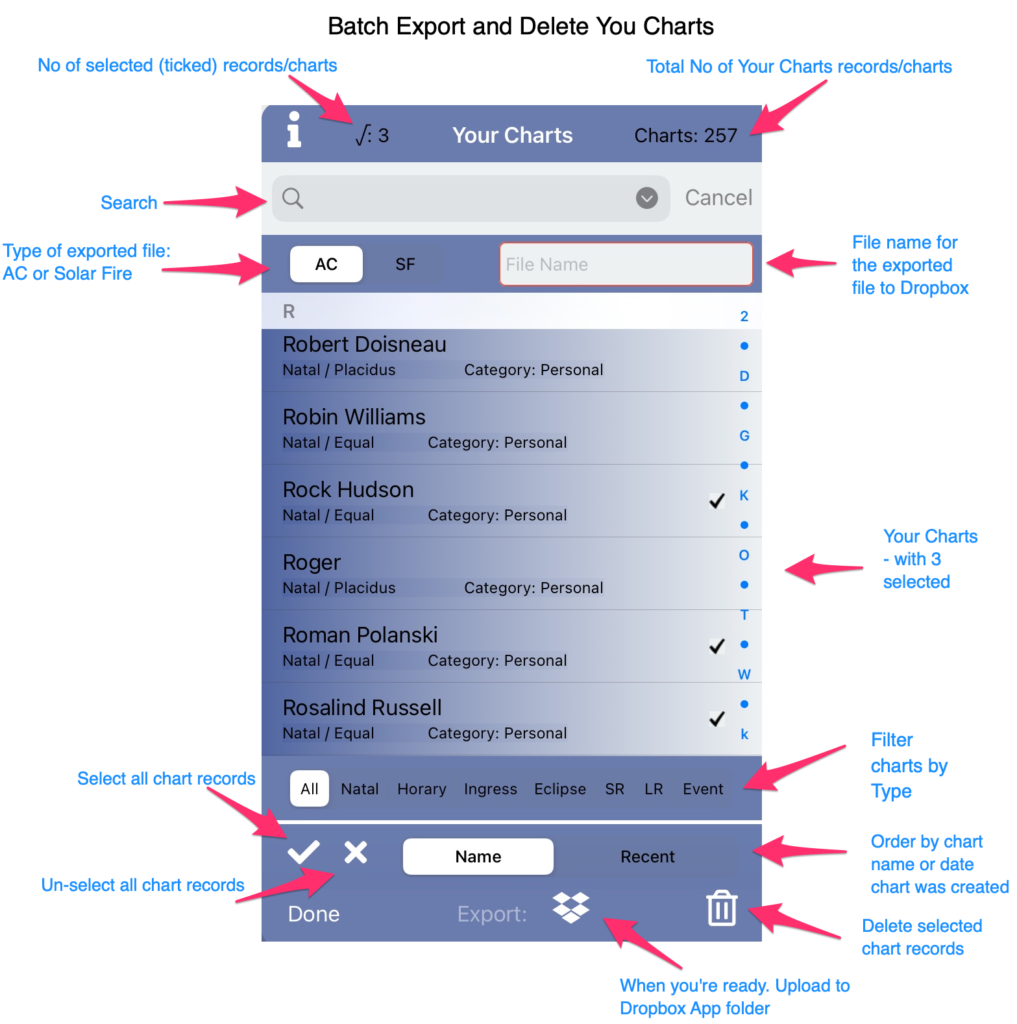Overview: Importing and Exporting Charts
Exporting and Importing can be done via Drop Box. A free account is fine for this purpose.
From AC ver 3.33 (iPad/Mac) and iPhone ver 1.37 importing/Exporting a AC chart file can be done using the iOS Files app (Dropbox not required). Please see:
Exporting/Importing AC .acc files
Connecting to Dropbox – ensure you have a connection.
Exporting Charts from AstroConnexions can be done
- Singularly
- Batch/bulk
Exporting Charts from AstroConnexions are for Importing into
- Solar Fire (Windows)
- Astro Gold (iOS)
- AstroConnexions
Exporting Charts from Solar Fire or Astro Gold (for importing into AC)
- .SFcht – Solar Fire and Astro Gold
- ..txt – Solar Fire
- .qck – Quick Charts files – Solar Fire
Importing Charts into AC
Updated AC ver 3.33 iPad/Mac
Exporting Charts from AC
Singularly
Batch or Bulk
The files exported to Drop Box are .acc for astroConnexions, or .txt files for Solar Fire
Please review the Export and Import articles in the AC Knowledge Base for more detailed information