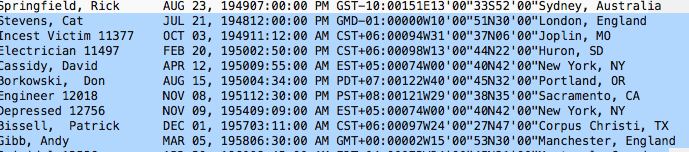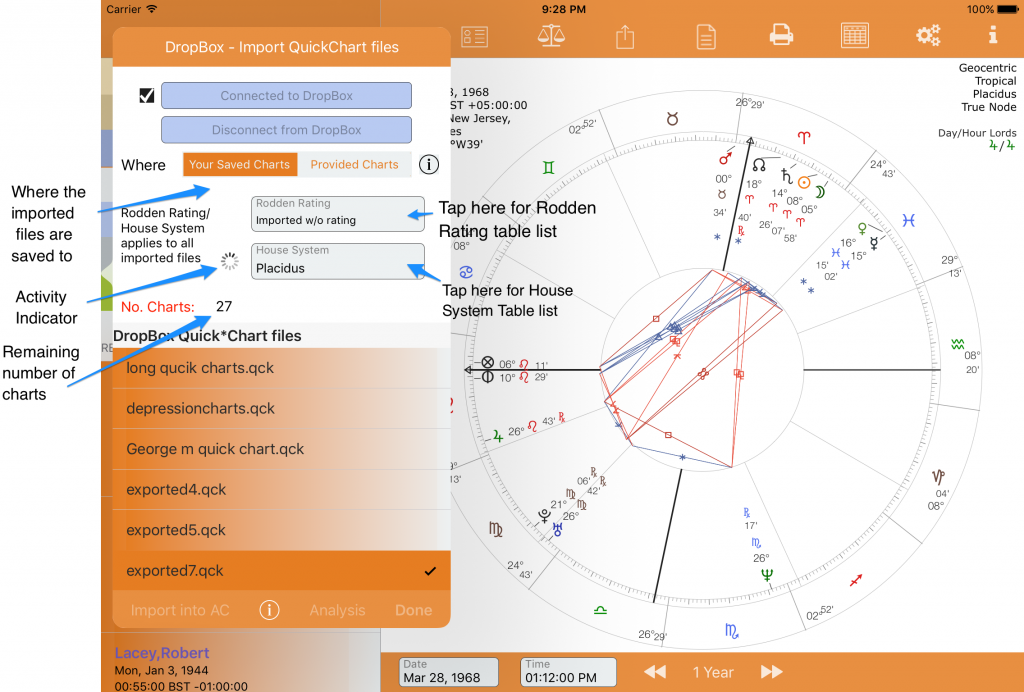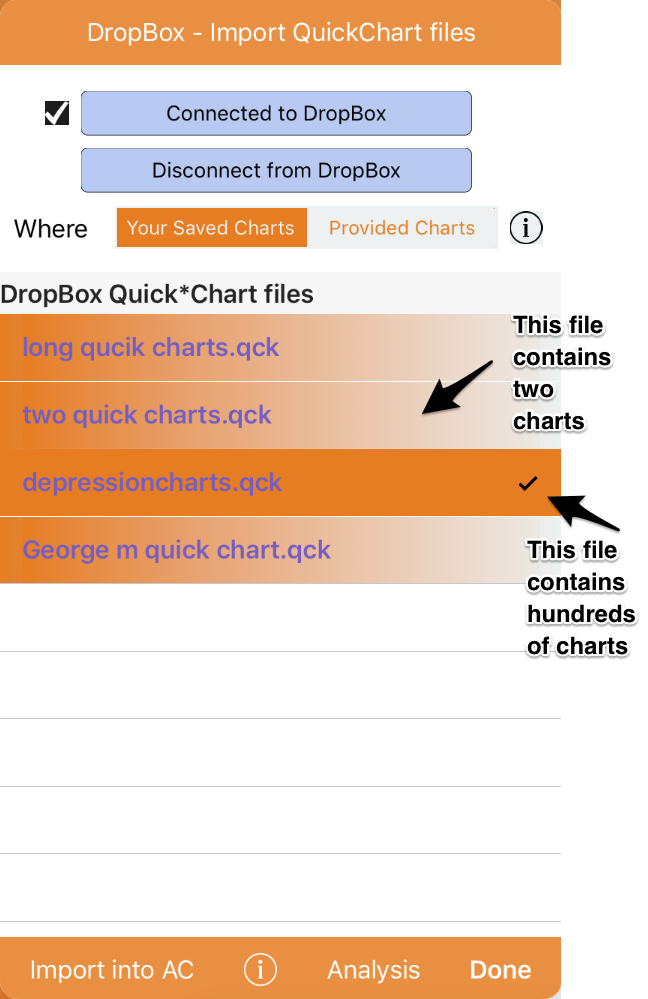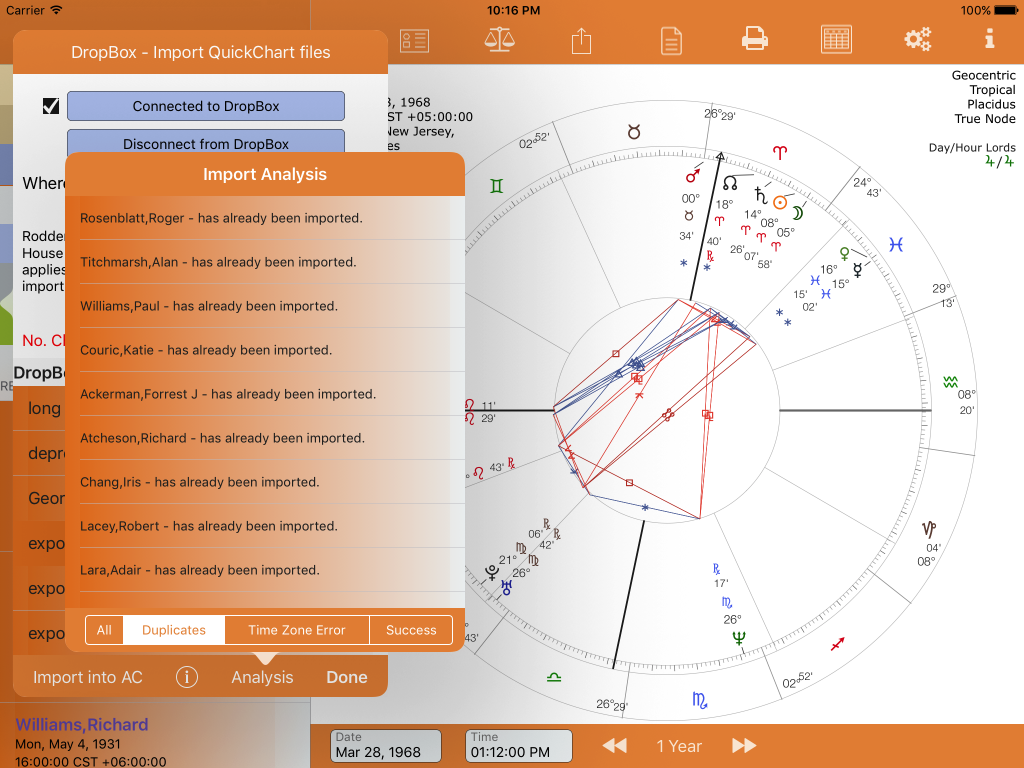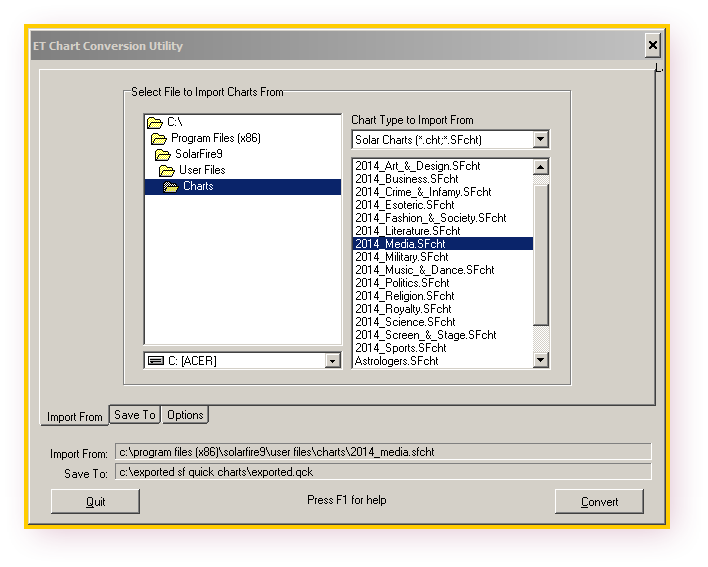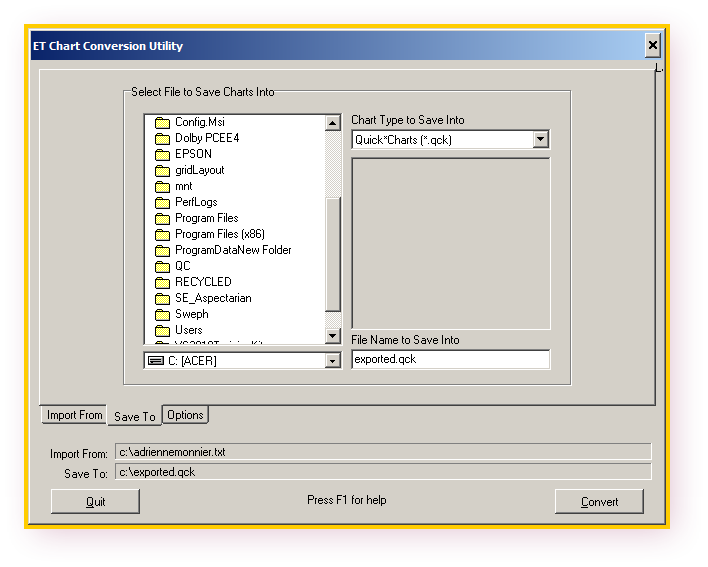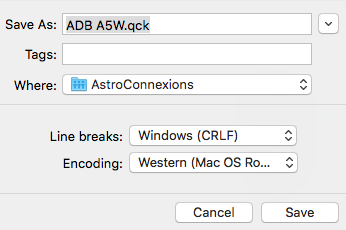Import Quick*Charts
Updated 19th July 2018
See also
Import quick charts and reverse geocoder
Most desktop astrology applications can export their charts files in the quick*chart format. These files can be imported into AstroConnexions.
A quick chart file can have one or more chart files:
The file with a qck extension should be placed in your apps/AstroConnexions Dropbox folder.
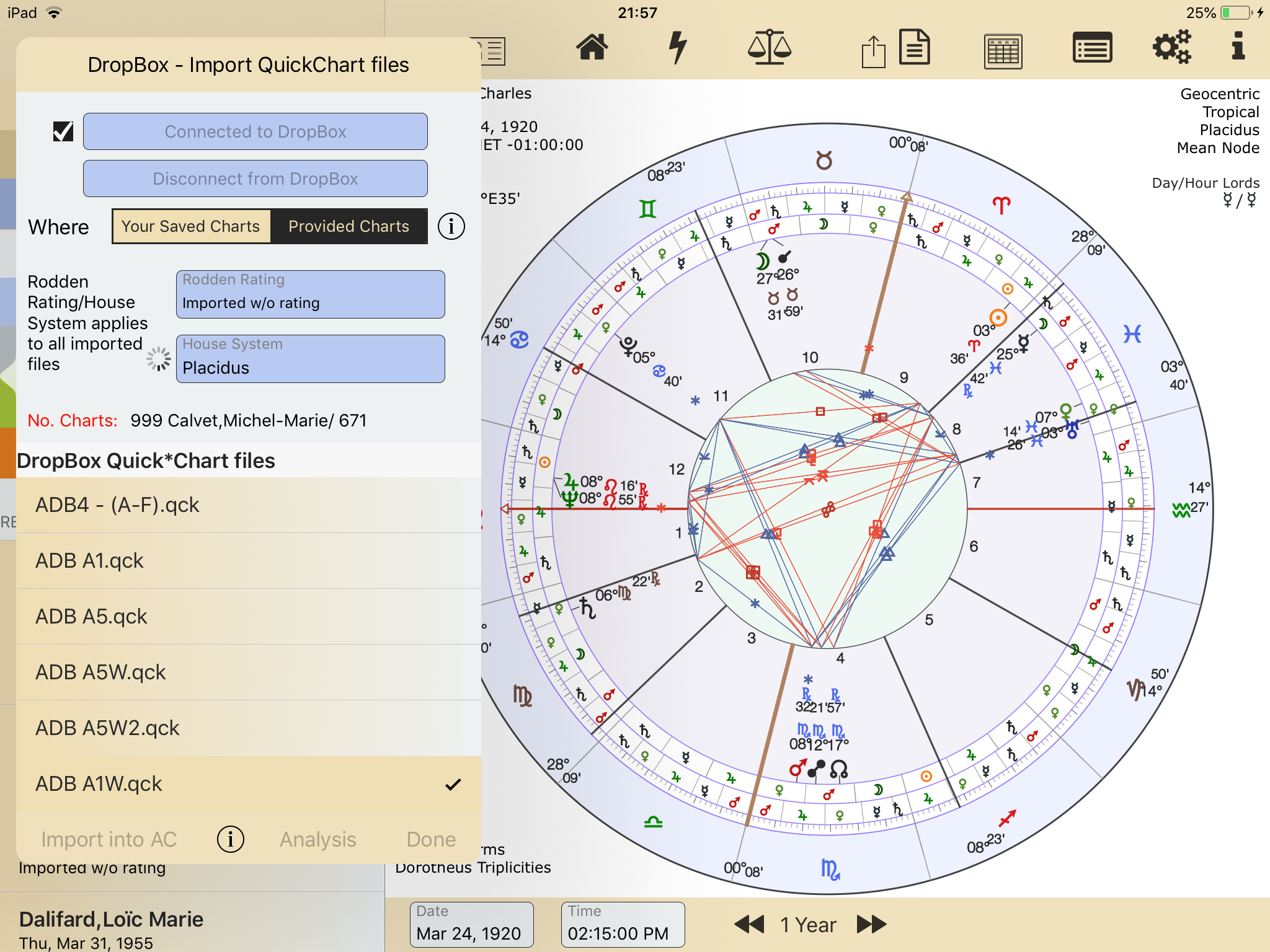
Import Quick charts processing – new for ver 1.95. Number of charts/Chart Name/Number of charts processed, eg 999 Calvert,Michel-Marie/ 671
Video
Here’s a video that shows part of the process of importing quick*charts.
iPad used for Video: iPad Air 2.
All = everything the report has garnered about the import results
Duplicates = charts already imported and/or charts with the same name
Time Zone Error = charts that don’t have a town/city in the AstroConnexions database. These charts should be created separately and the map search option used.
Success = the number of charts successfully imported.
Import Limitations and Caveats
Not all quick*chart files can be imported into AstroConnexions. This is due to a number of factors:
Spelling mistakes, typos, differences in town/city naming, very obscure villages, corrupted files, etc. Here’s some truncated quick*chart example files eg
“Stoppard,Miriam MAY 12, 193705:00:00 AM BST-01:00001W35’00 54N59’00 Newcastle upon Tyne, Engla”
“Roberts,Robin NOV 23, 196010:30:00 AM CST+06:00089W14’51 30N18’56 Pass Christian, Mississipp”
These files/charts can be handled by the Reverse Geocoder
See
Import quick charts and reverse geocoder
Solar Fire Gold ver 9, Export Dialog boxes
Here’s a couple of screenshots from (Windows) Solar Fire Gold ver 9. They show a configured export dialog box.
Very large quick chart files
Quick chart files are text files so they can be loaded into a text editor and modified.
The process of loading, processing and analysing 10’s of thousands of quick charts can be slow. It may more convenient to divide a large qck chart file into smaller ones, and save to your Dropbox AC folder. One reason for doing this is that there may be many chart records that require using AC’s geocoder.
Why doesn’t AC process geocoding as a batch. Apple applies a restriction:
The geocoding service which supports CLGeocoder is not meant to batch geocode locations, but is meant to be used as necessary as the device moves, and places and addresses need to be shown to the users. Selectively and sparingly. If you must, the general rule of thumb is to not send more than one geocoding request per minute.
Don’t forget to use the extension qck for your files.
Using a Mac and TextWrangler