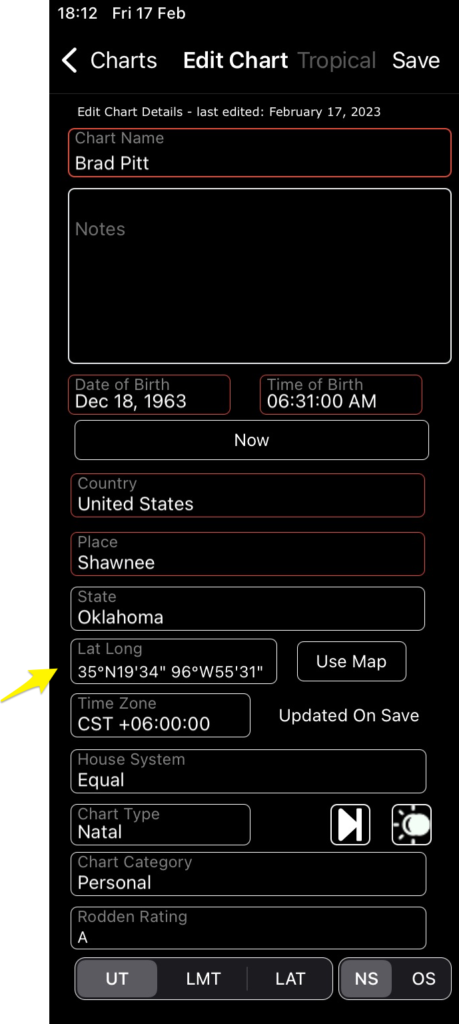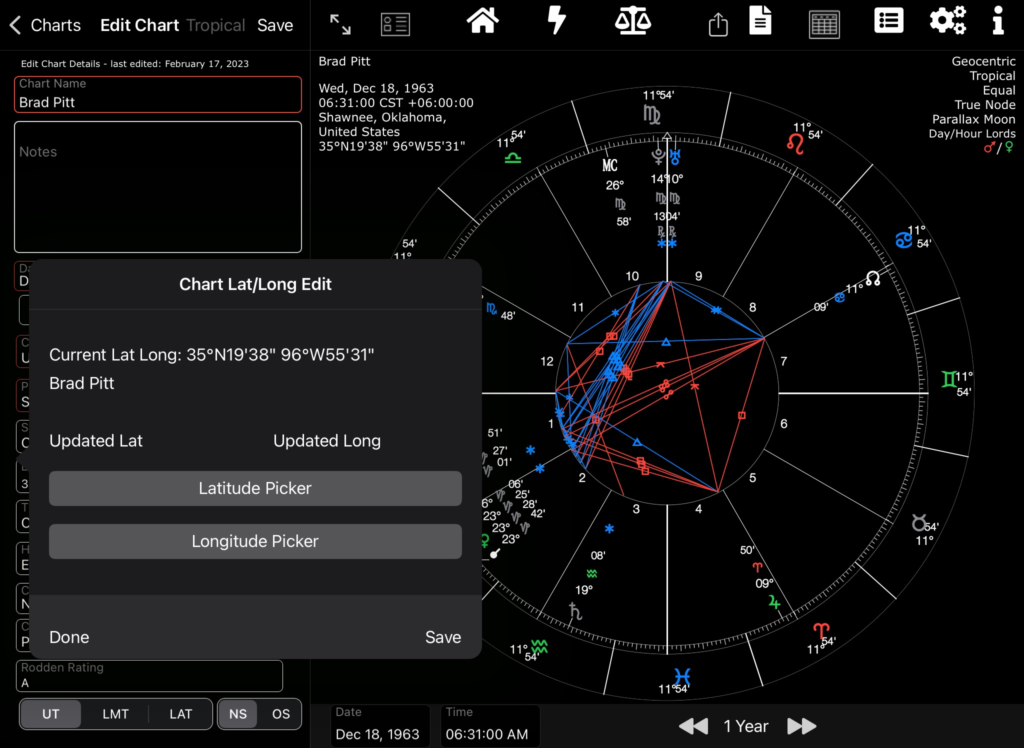Edit Chart Lat and Long
From AC ver 2.77.
This could be useful for fixing the problem of slightly differing lat/longs when comparing charts from different sources.
This procedure does not update AC’s lat and long tables when editing and saving the coordinates of the selected chart. It updates the chart table in AC’s database.
This procedure is for minor tweaks to the lat and long and not for location change. To change location tap Place and select another town or city when in Edit Chart.
Note the country and place names are not changed when using the Edit Lat Long routine.
Important: Always reload the chart by selecting the chart again from Your Charts. This will retrieve the new data from AC’s database.
To begin go to Edit Chart and long-press over the Lat Long place holder.
Chart Lat Long Edit
Edit Chart Lat and Long
Tap the Latitude Picker button to tweak the latitude.
Similarly Longitude Picker.
Tap Save button. All Done.
Caveats
Currently importing/exporting charts does not support including lat/long seconds. This will be fixed in a future AC version.
A fix for Charts that show 00” for Lat and long.
- Go to Edit Chart
- Tap on Place. Select the town or city. Tap on the record.
- Tap Save.
Now the chart will show the Lat and long seconds.