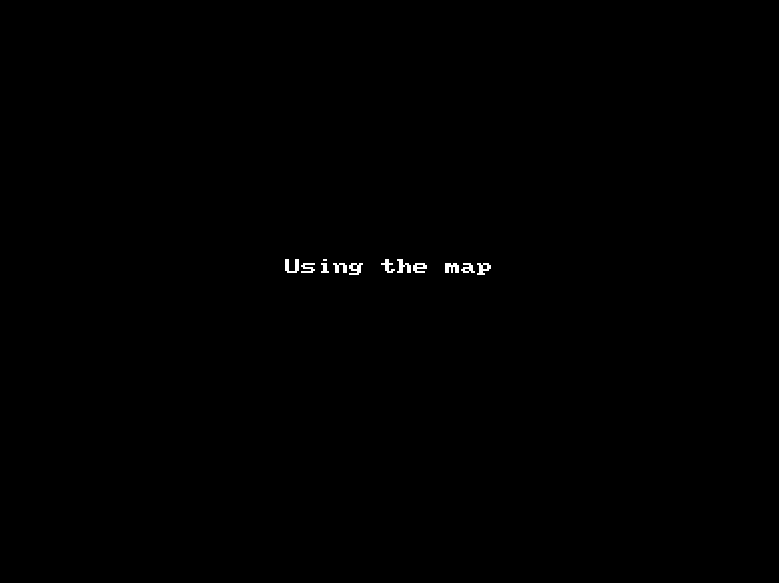Using Apple’s map utility for getting lat and long
Information when creating or editing a chart.
Note that many people prefer to use Apple’s Map utility (built into AC) as it’s a bit quicker than tapping Country and Place. Many apps only include Apple’s map utility as it is easy to use and accurate. And they may have already used it in other apps so they are familiar with it. AC provides its own database for those that are used to doing this way, eg getting a Country from a table then getting a place from a table. It may be phased out in the future and be replaced by Apple’s Maps.
Ireland
AC does not provide places for Ireland in our database. It’s too late to get that info in now (for various reasons), but Apple’s map is excellent and provides accurate data. So please use the Map to get geographical locations in Ireland.
Here’s an animated GIF – using Xcode’s simulator for iPad (7th generation) iOS 13.5
Use the map utility when there isn’t an entry in the Place table for the birth place you require. Note that an internet connection is required.
- Enter the place/location, eg Clara, Ireland, eg New York, USA.
- Press Return/Enter on the iPad’s keyboard
- Tap Set Location – the place name and geographic coordinates are entered into AC’s place holders.
- Tap Save (enter a Chart name if not already done so)
- Done
Here’s a video using an actual iPad (iPad Air 2) – tap or click the link below: