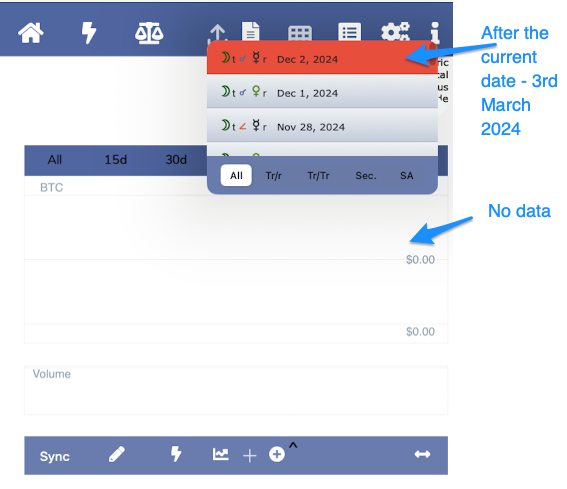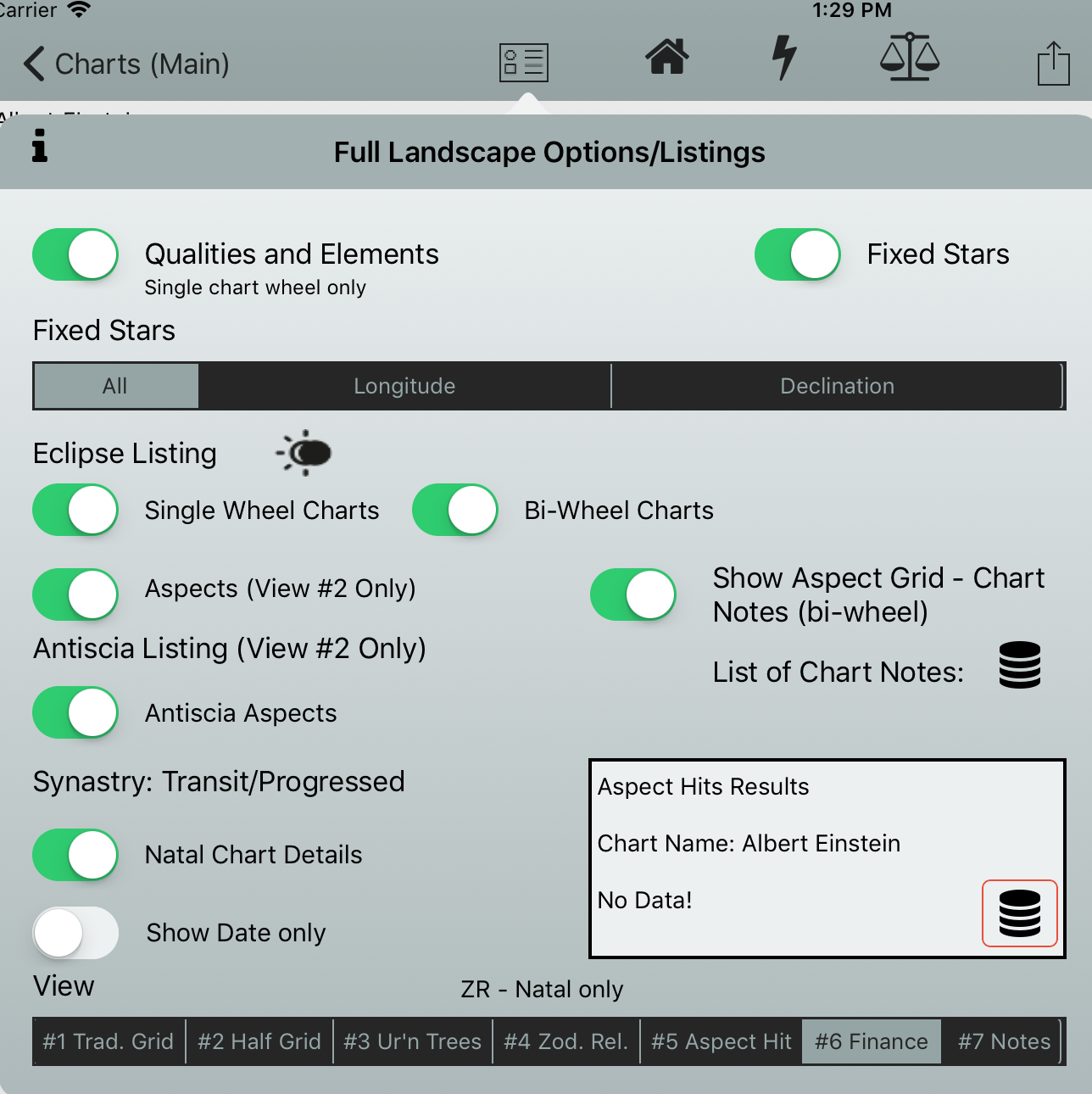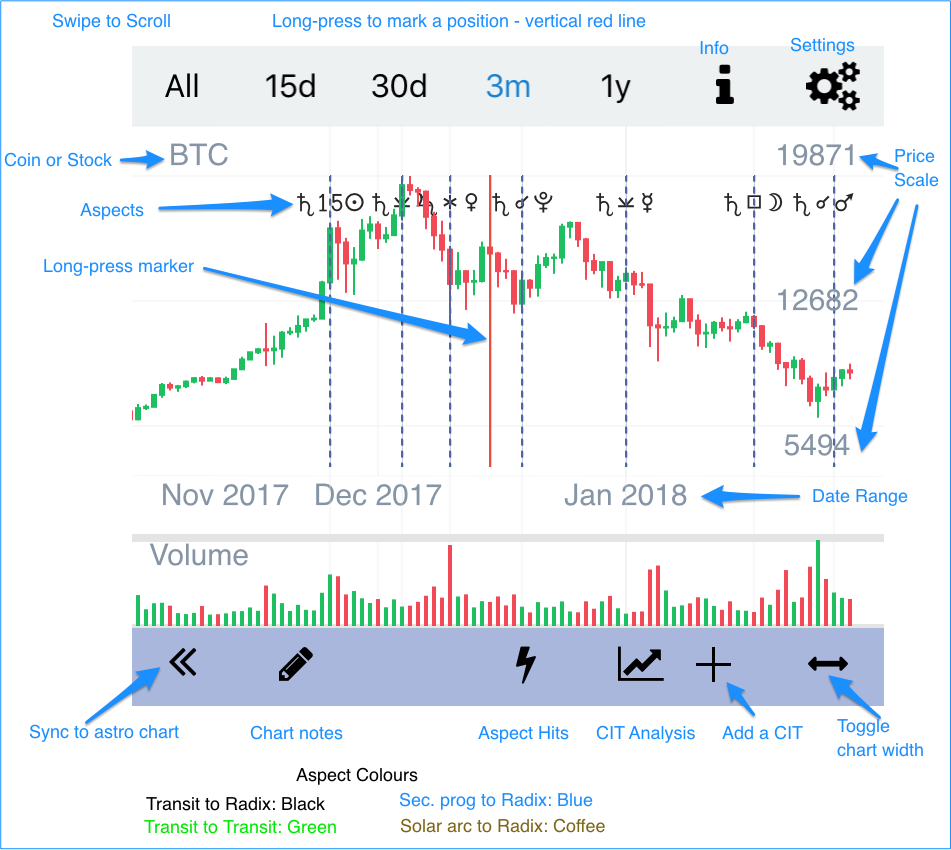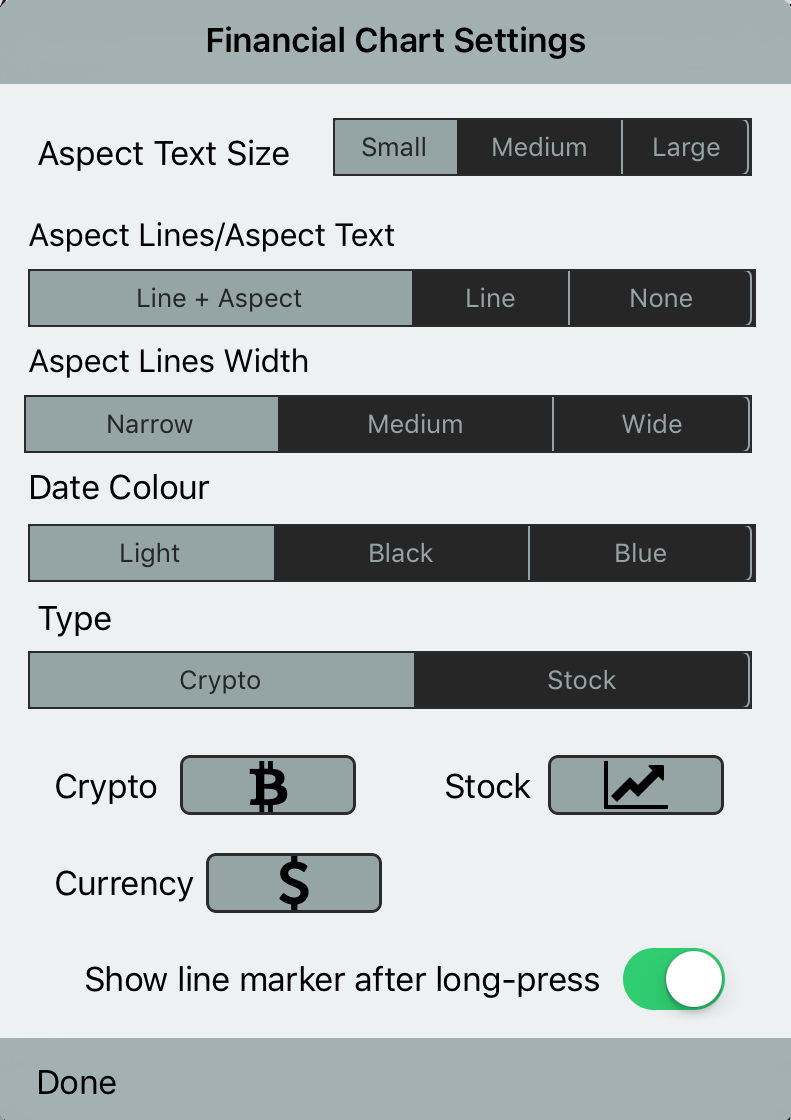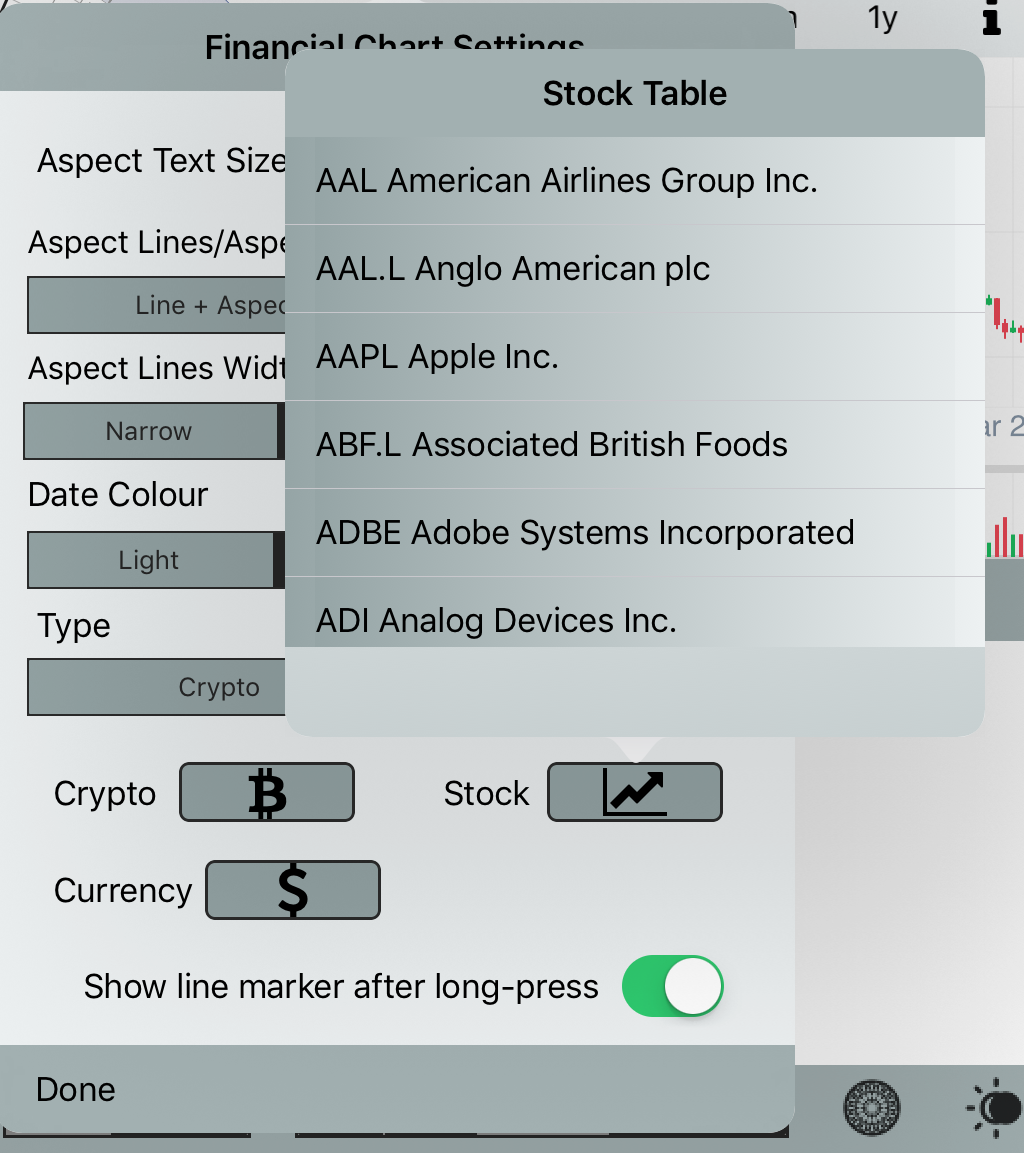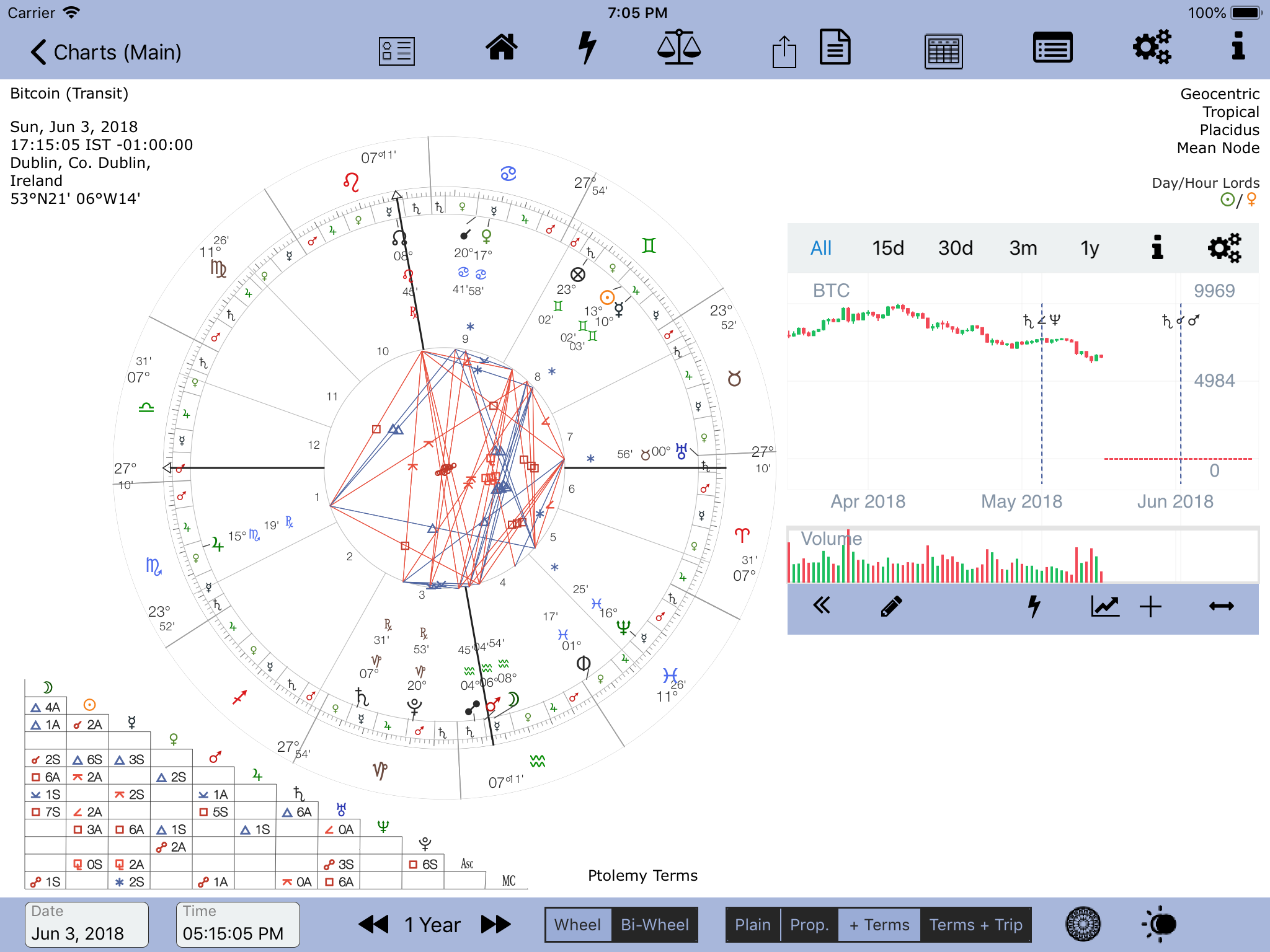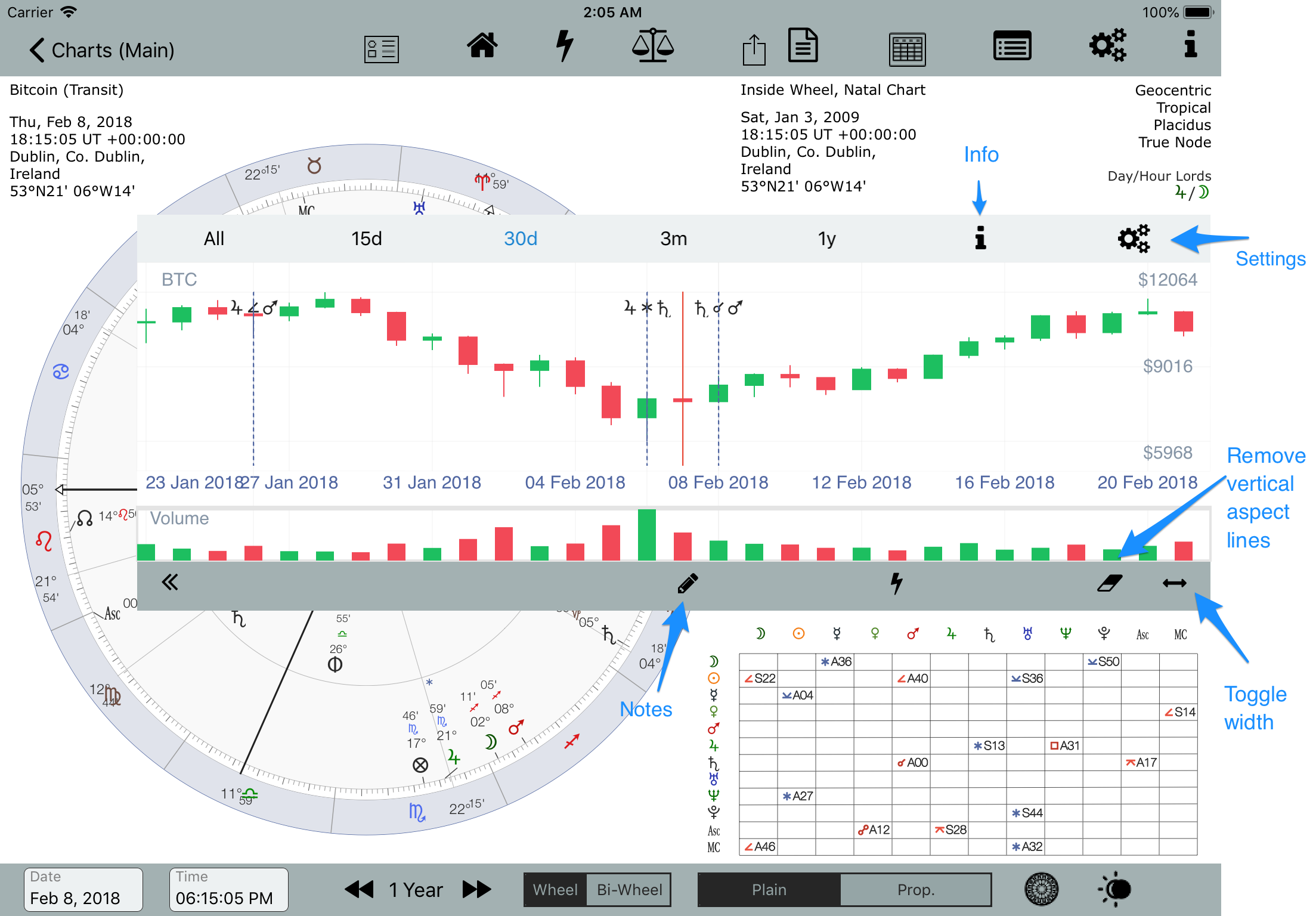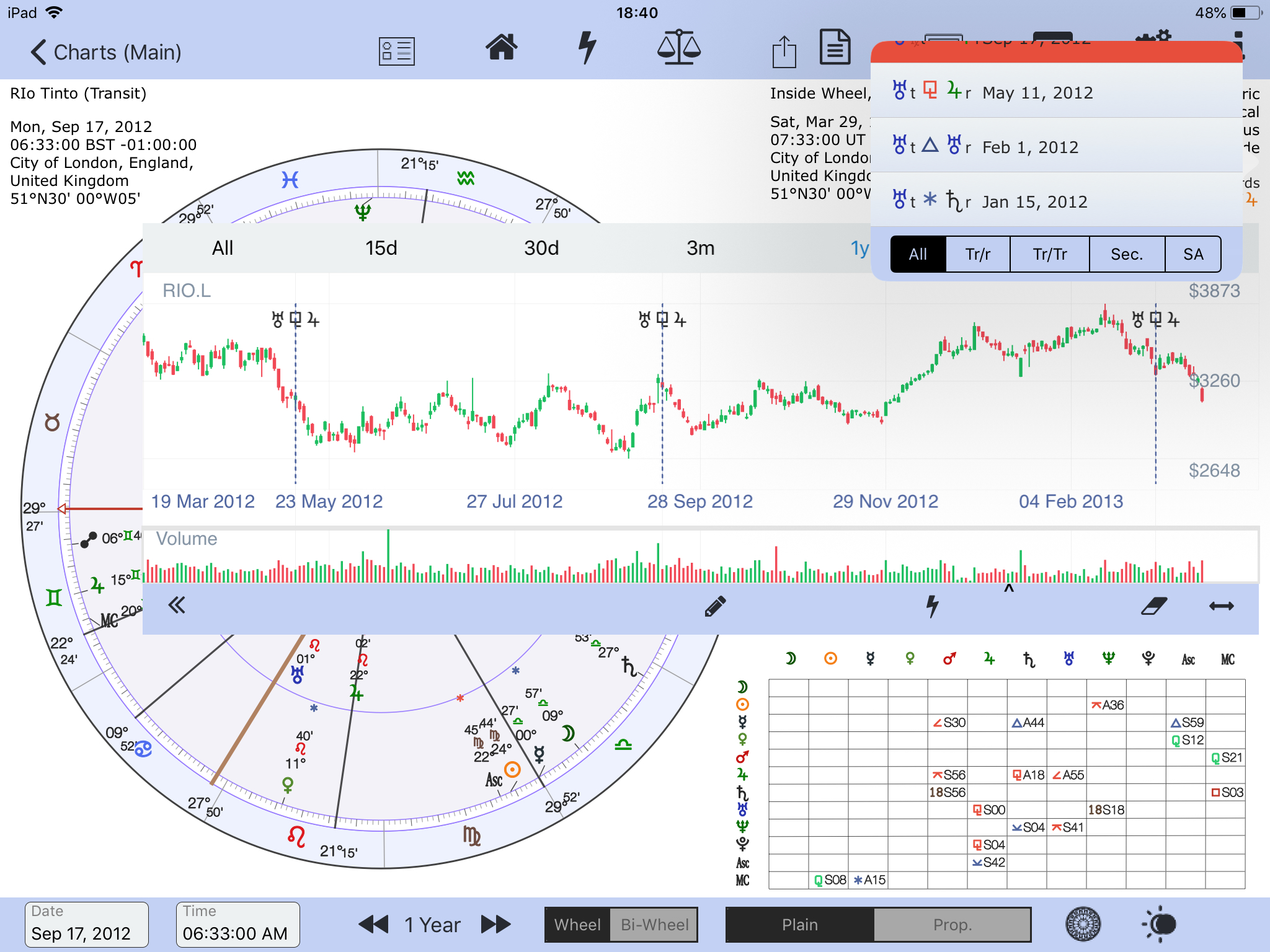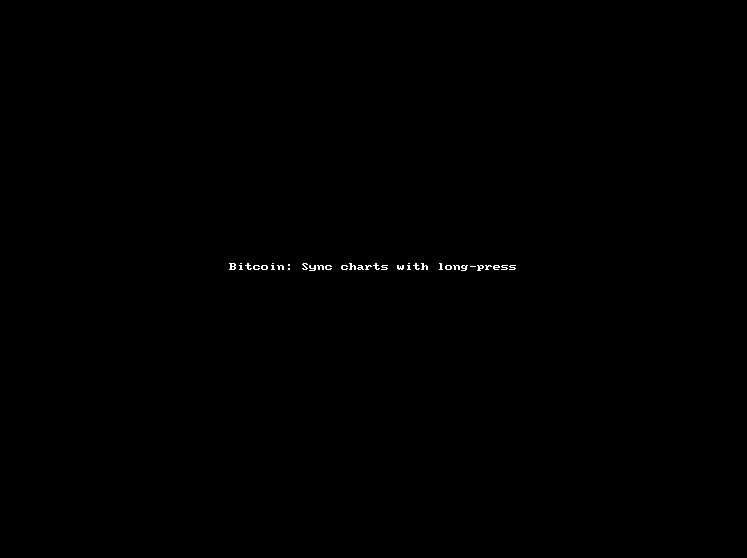Financial Stock and Crypto Candlestick Data Charts
Note that not all screenshots show the new (from ver 1.93) CIT Analysis and Add Cit icons.
From ver 1.93 the date label for long-press over the financial chart is positioned at the top for a clearer view.
Note that if you have Aspect Hits calculated after the current date, ie now the graph will not be able to show any data, ie it will be empty.
Full Landscape
Help
Settings
Stock Table
Financial Stock Data – (up to 20 years data). Please note the Remove vertical lines button has been removed/deleted.
CIT Analysis
from AC ver 1.93
Extended Zero values
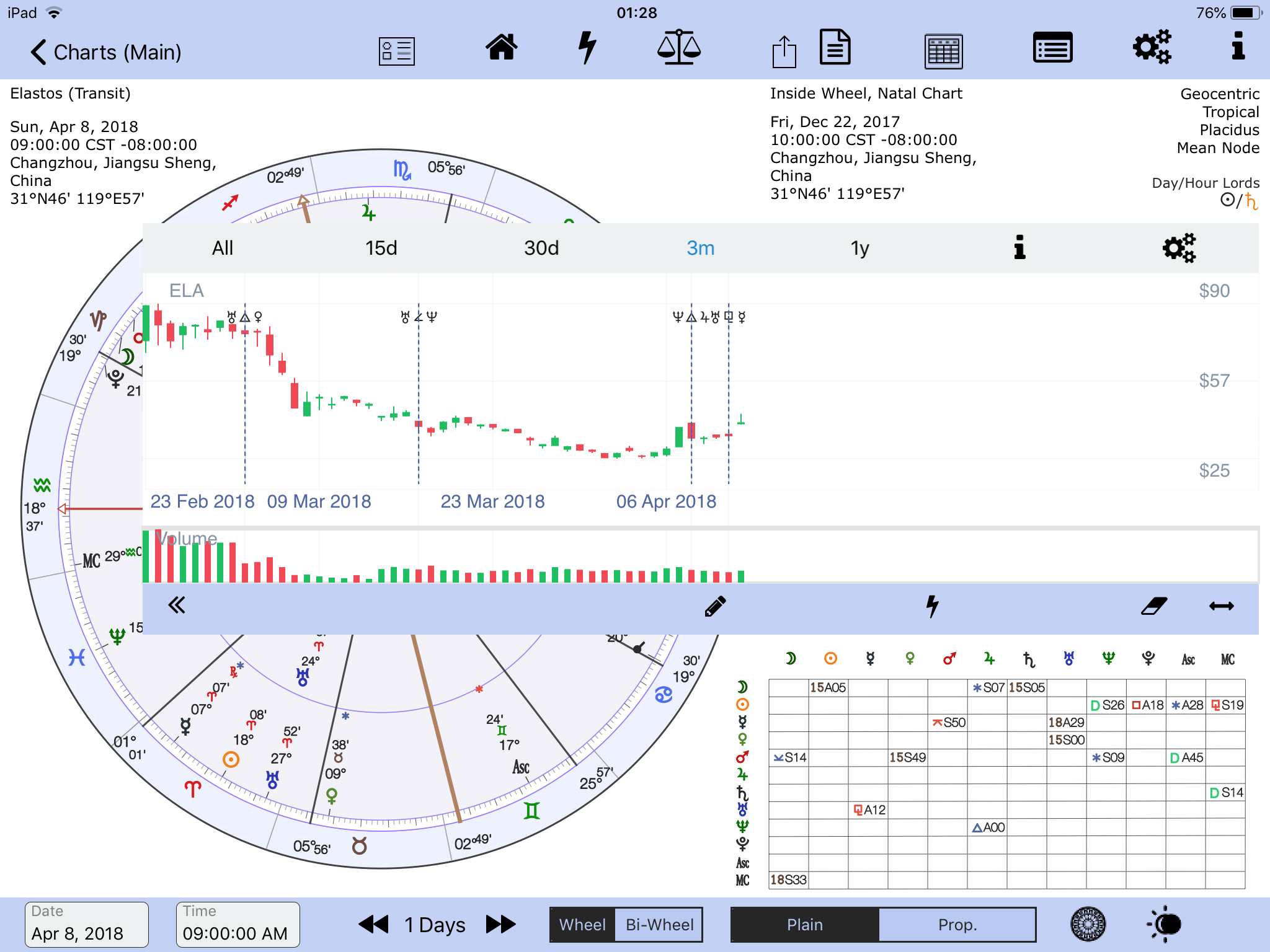
Recent Transiting Aspects – after the Aspect Hit Table has been dismissed. It can be recalled by tapping the Lightning Strike button
Viewing aspects associated with the Stock/Crypto Data
To view aspects and sync an aspect date with the associated astro chart
- Have an astro chart of the Stock, eg Rio Tinto or crypto data eg Bitcoin
- Create an Aspect Hit table of hits by selecting the Lightning Strike button (top menu) and calculating some aspects. When exiting the Aspect Hit form the calculated aspects to the natal chart are saved. See here for an analysis of Bitcoin:
- Select Full Landscape #6 – Finance, if not already selected.
- Ensure the stock or crypto currency matches the astro chart. Tap Settings (Cogs) to change your data selection – see screenshot: Layout of Financial Chart menus above.
- Tap the Lightning Strike button on the financial chart menu. The Aspect Hit table data is shown (just above the financial chart), and the aspect hits are drawn on the financial data chart – a vertical line and the aspect is shown (depending on the settings, of course). The aspect hit date is automatically sync’d to the astro chart. See the screenshot above: Aspect Hits for Rio Tinto, and the short animated GIF below
- Tap an aspect in the Aspect Hit table. The financial chart will centre the data (using 30 days) to show the aspect more clearly, and the astro chart will automatically adjust to the date of the aspect. If eg, the aspect is a transit to a radical point, the chart will reflect this by changing (if necessary) to the appropriate bi-wheel. If the aspect is a transit to transit the chart will reflect this by changing (if necessary) to a single-wheel. The aspect grids will change according to the chart’s type, single or bi-wheel. Similarly for Sec. Progs, and SA directions.
- Please note that with a long-press over either aspect grid (single-wheel chart the aspect grid is shown on the left, bi-wheel the aspect grid is shown on the right) the Aspect Table will pop-up which can be useful.
Syncing an Astro Chart after a long-press over the Financial chart data
Resolving the problem of aspects that occur over a weekend for stock charts
Crypto currencies trade 24/7, stocks trade Monday to Friday, and don’t trade on some public holidays.
What if an astrological aspect occurs on a Saturday or Sunday? A vertical line and the corresponding aspect can not be shown to correspond with the stock data, as there isn’t any. How does AC resolve this dilemma? AC uses a simple algorithm: if an aspect occurs on Saturday or Sunday the aspect is shown as being exact on the Monday and the aspect’s vertical line is drawn to correspond with Mondays data. If no data exists because of say a public holiday and the exchange is shut that day then the aspect will not be shown. When analysing a chart against stock data this should be taken into account.
CIT Analysis
Missing Aspects when there is a significant CIT
Stock First Trade Dates:
Useful Foundation Dates, from Google: