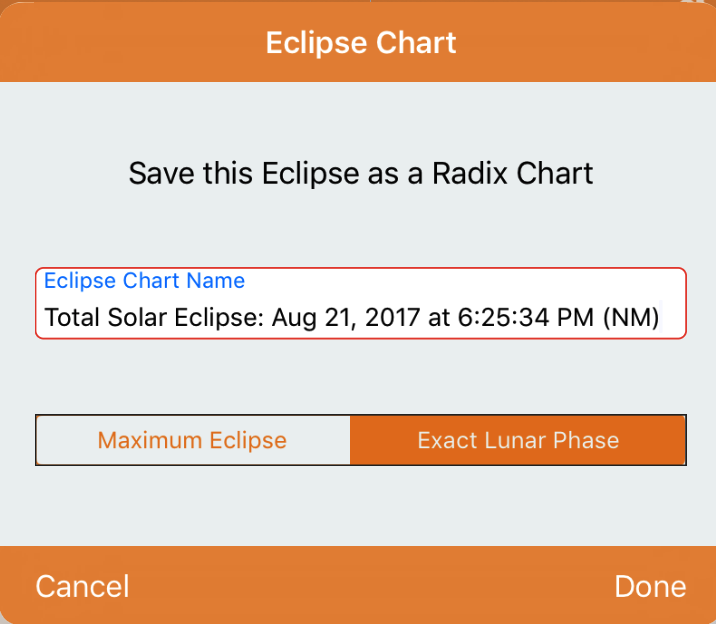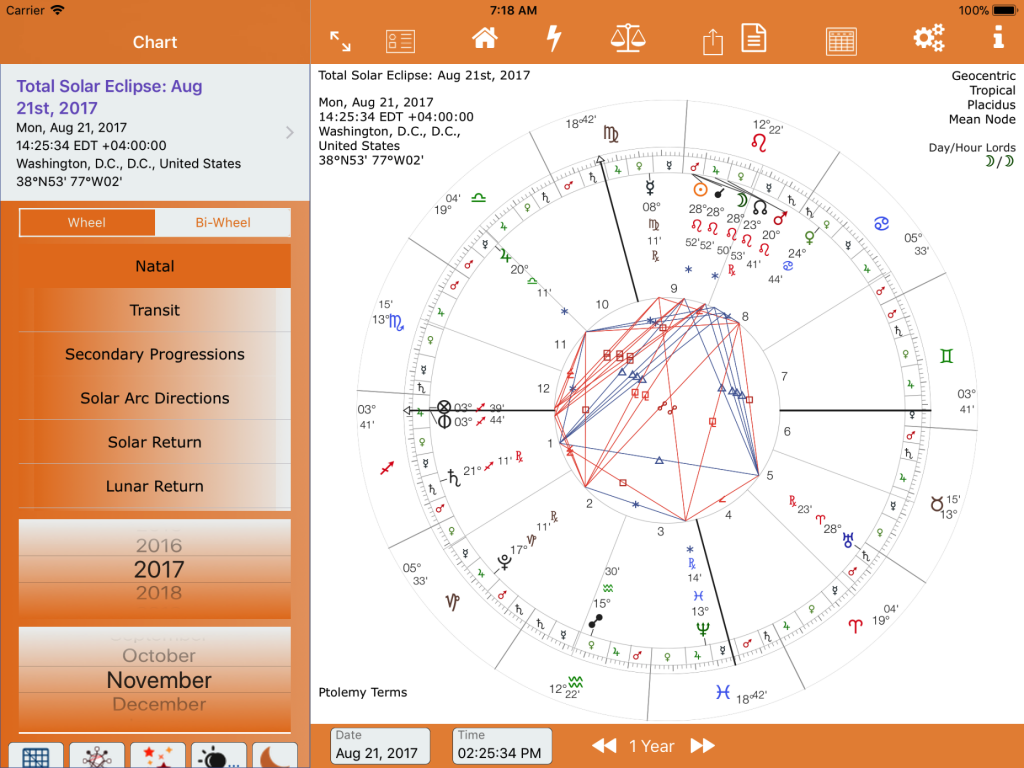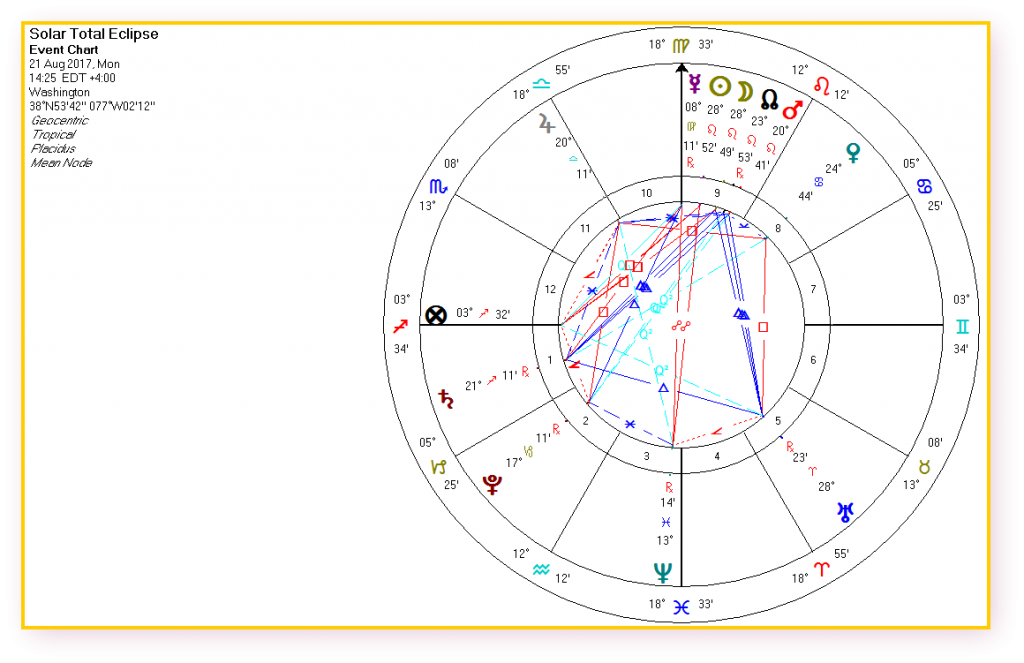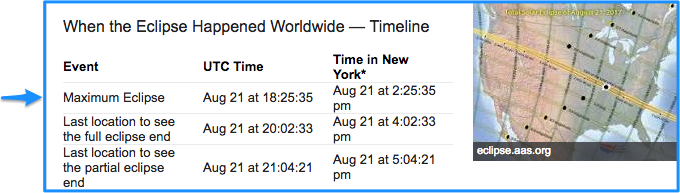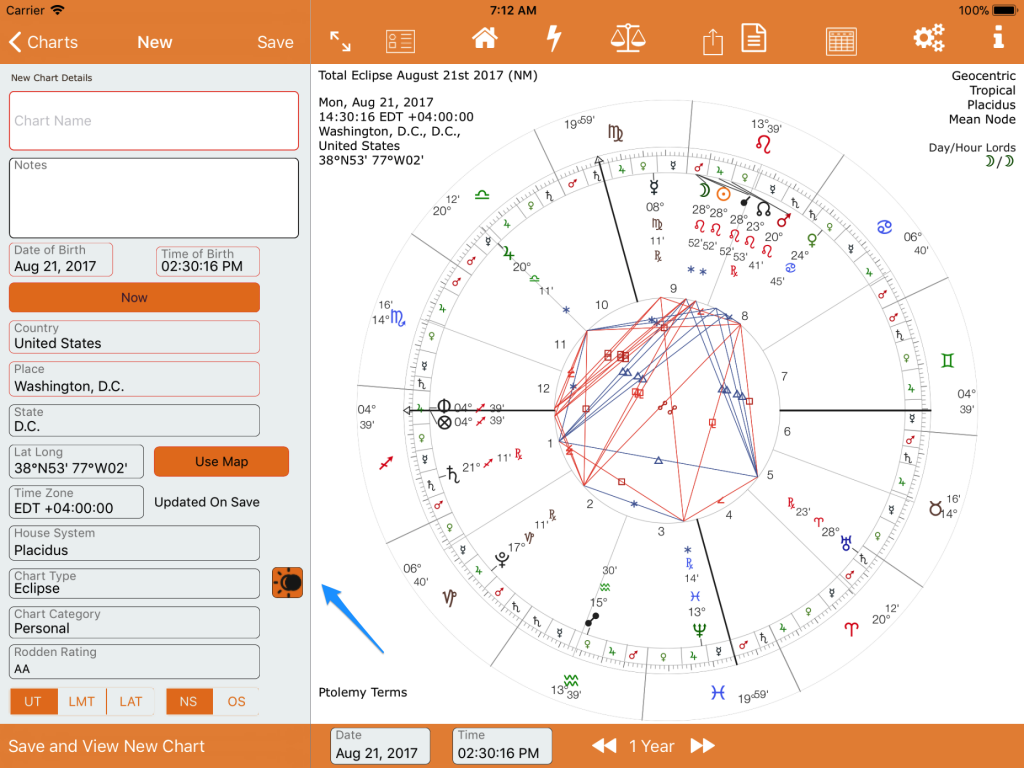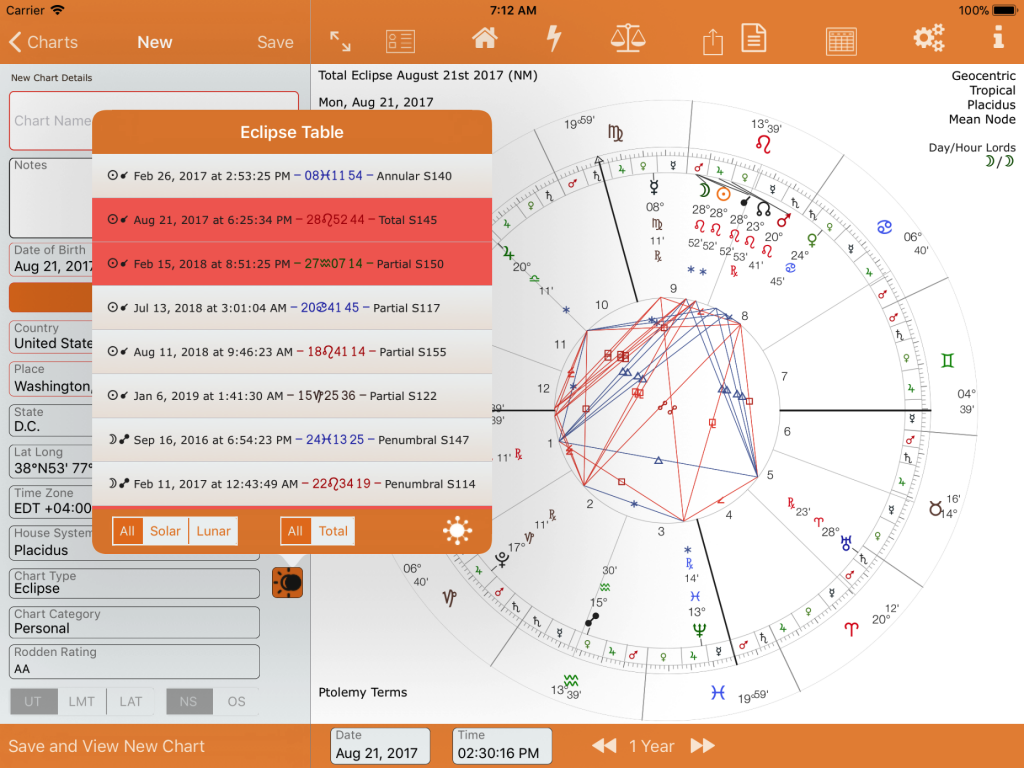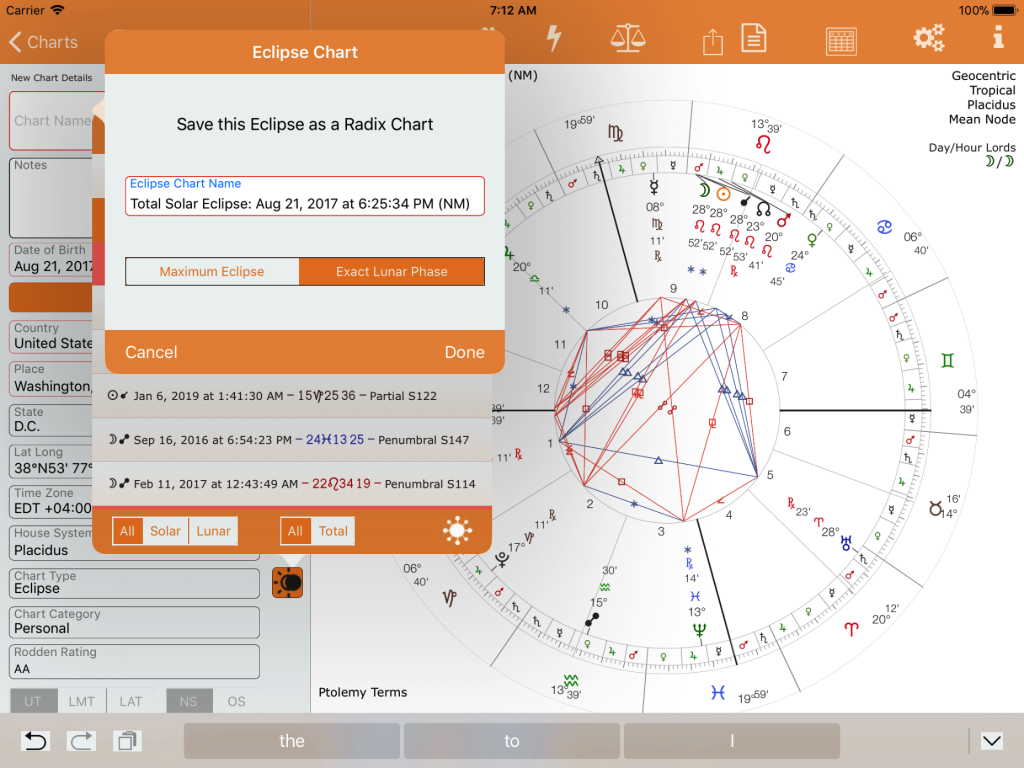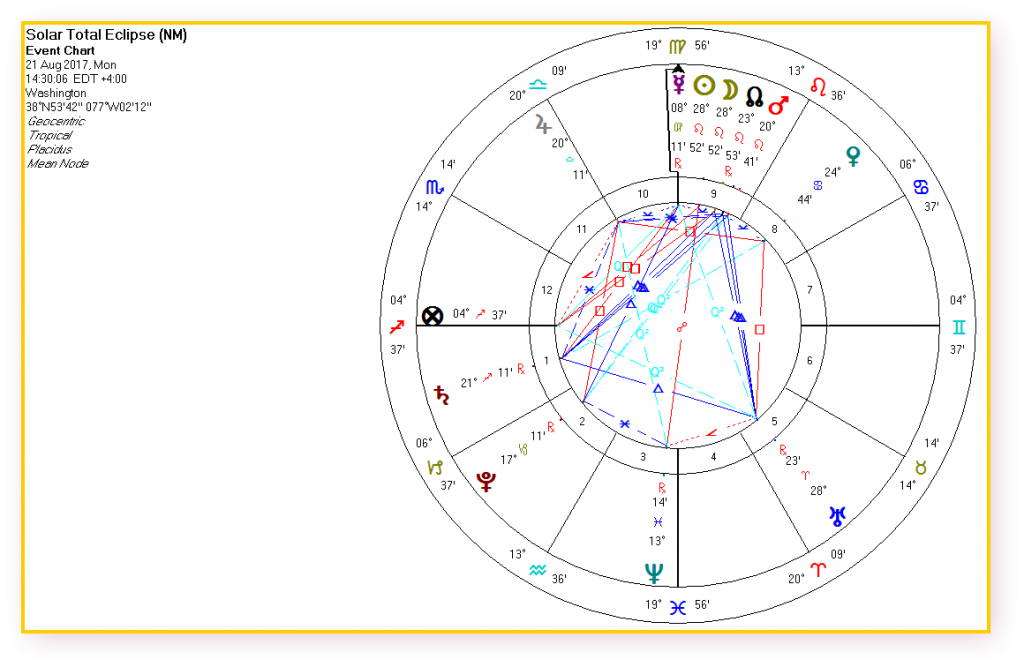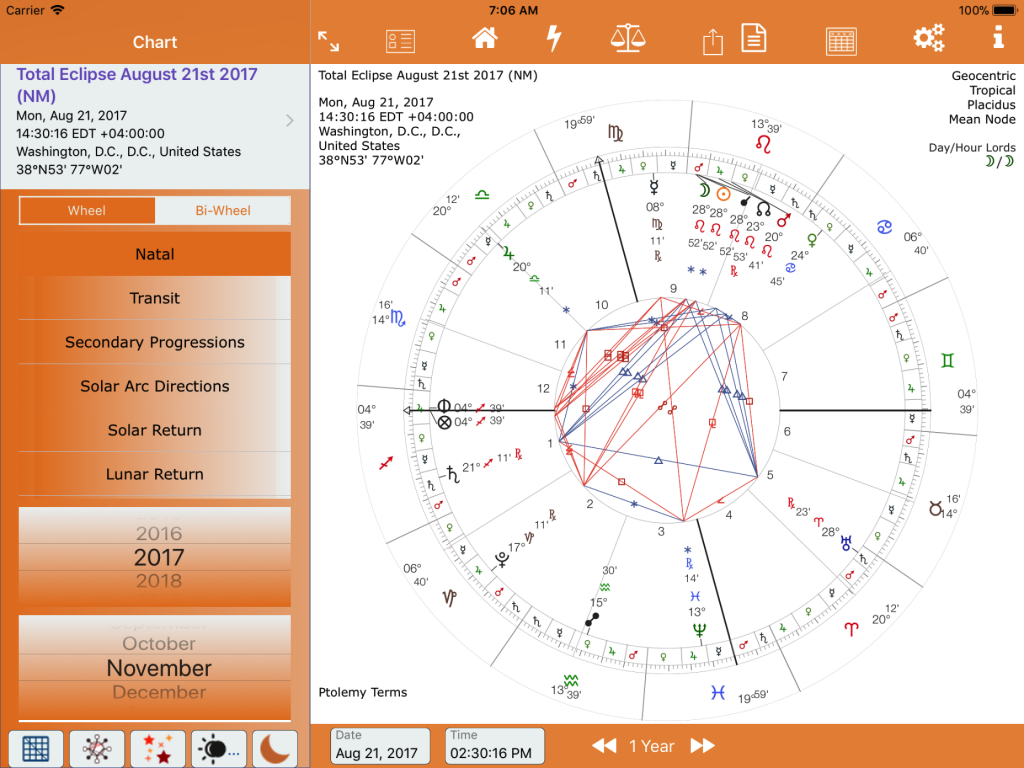Saving an Eclipse Chart
Eclipse positions for 21st August 2017, Washington – a comparison with Solar Fire.
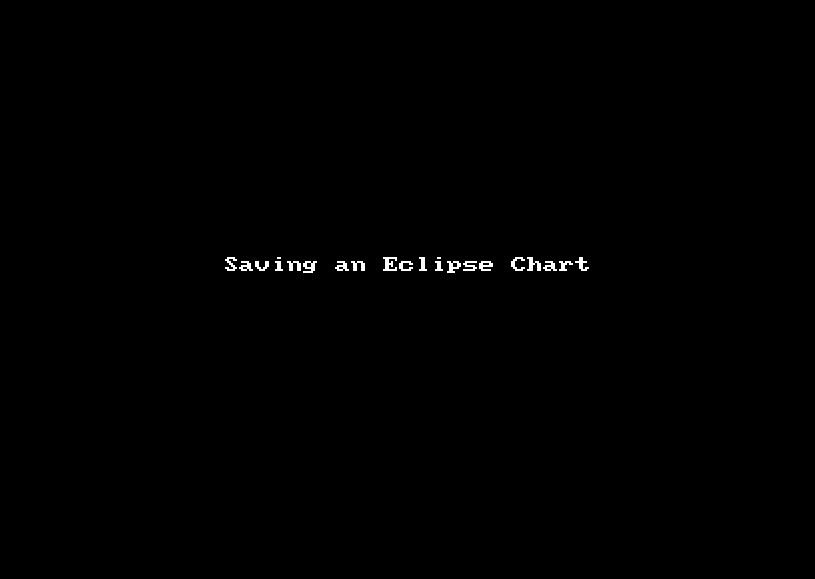
Creating a Lunar Eclipse Chart – shows creating a new Eclipse Chart on an iPad Air 2 simulator on a Mac. It shows a mouse – on actual iPad you would tap.
Important Note
TL;DR Ensure the loaded chart Year is the Year of the eclipse you want to save.
When you tap on New Chart and tap on the Eclipse icon the eclipses shown relate to the date of the chart.
To see eclipses at a preferred date range tap on Secondary Progressed, or Transit which will take you to a now date. Adjust the date to the approx time you wish to save the eclipse. Now tap on New Chart and tap on the Eclipse icon. This will give you your preferred eclipse date range related to the date of the chart.
Maximum Eclipse time and Exact Lunar Phase Time
If Exact Lunar Phase is selected the chart name has either NM or FM appended to the chart name – note that this field is editable.
- NM = New Moon (Solar Eclipse).
- FM = Full Moon (Lunar Eclipse)
Note all times are UT in the Eclipse Table. All Eclipse times are converted to local time when saving as an Eclipse Chart.
The eclipse glyph (Solar and Lunar) will always show the maximum eclipse time/degree and minute.
Note also that appulse is the same as penumbral.
AstroConnexions Eclipse Chart (using the procedure detailed below)
Solar Fire (Windows desktop program) Eclipse Chart
Google Search, “Eclipse time August 2017”, London time UT
Saving an Eclipse Chart to Your Charts
- Go to the New Chart. Tap the Eclipse Button. Tap an eclipse table record. The Save Eclipse view is invoked
- Edit the chart name, if necessary. Select type: Maximum or Exact Lunar Phase, if necessary. Edit the chart name, if necessary. Tap Done. Tap Save. The chart is displayed
The difference between these two eclipse types (Maximum and Lunar phase) is not usually more than 15 minutes.
Filter an Eclipse/Ingress Chart in the Chart List Table (Animated GIF)
Note
Select the Geographical location for the Eclipse before calculating the eclipse. Doing this after the Eclipse calculation will result in an incorrect chart
The chart name is automatically inserted. It can be edited before saving.
Eclipse charts are classed as Natal/Radix charts by AC for the purposes of filtering and display, although their Chart Type is “Eclipse”.