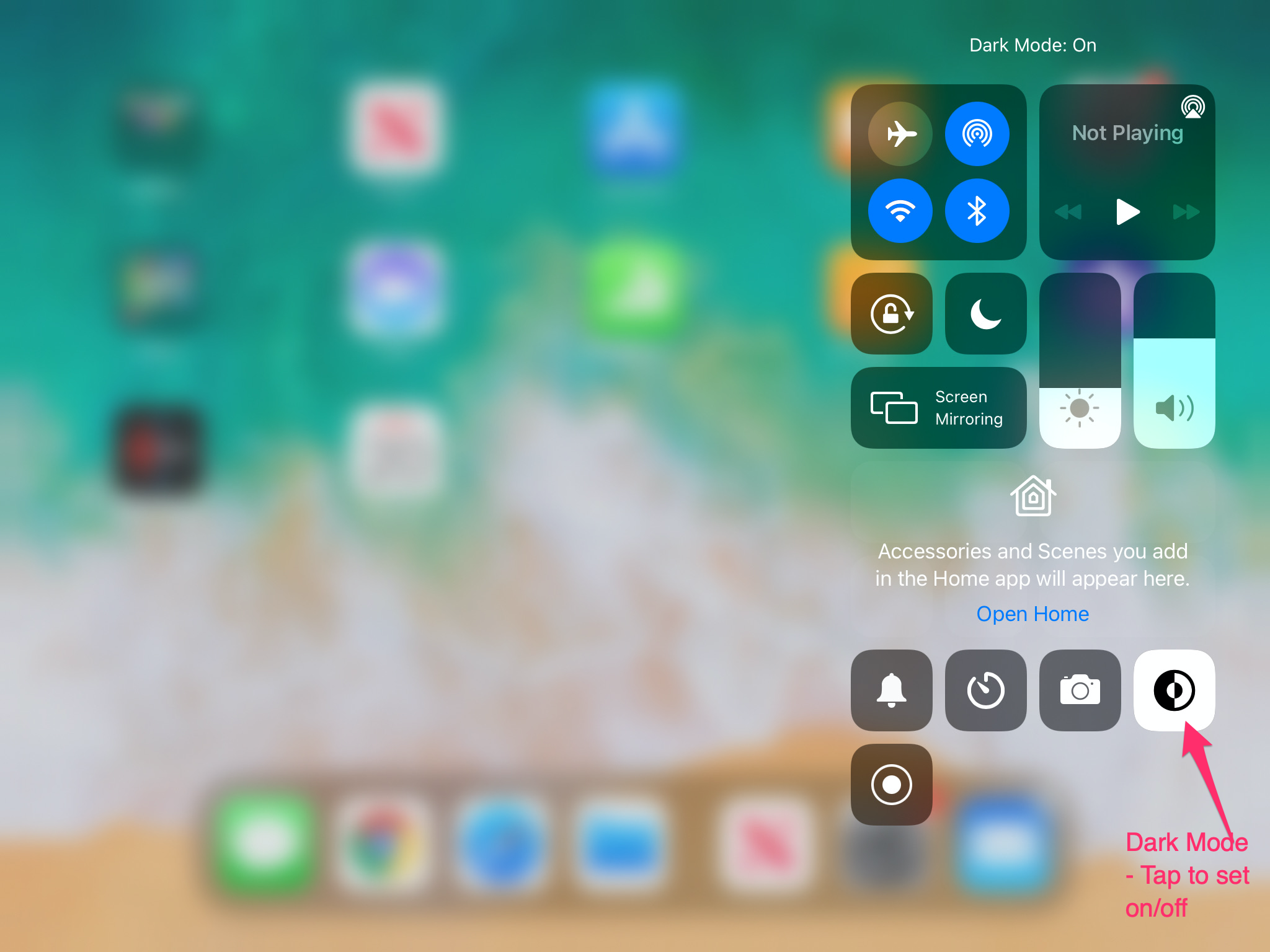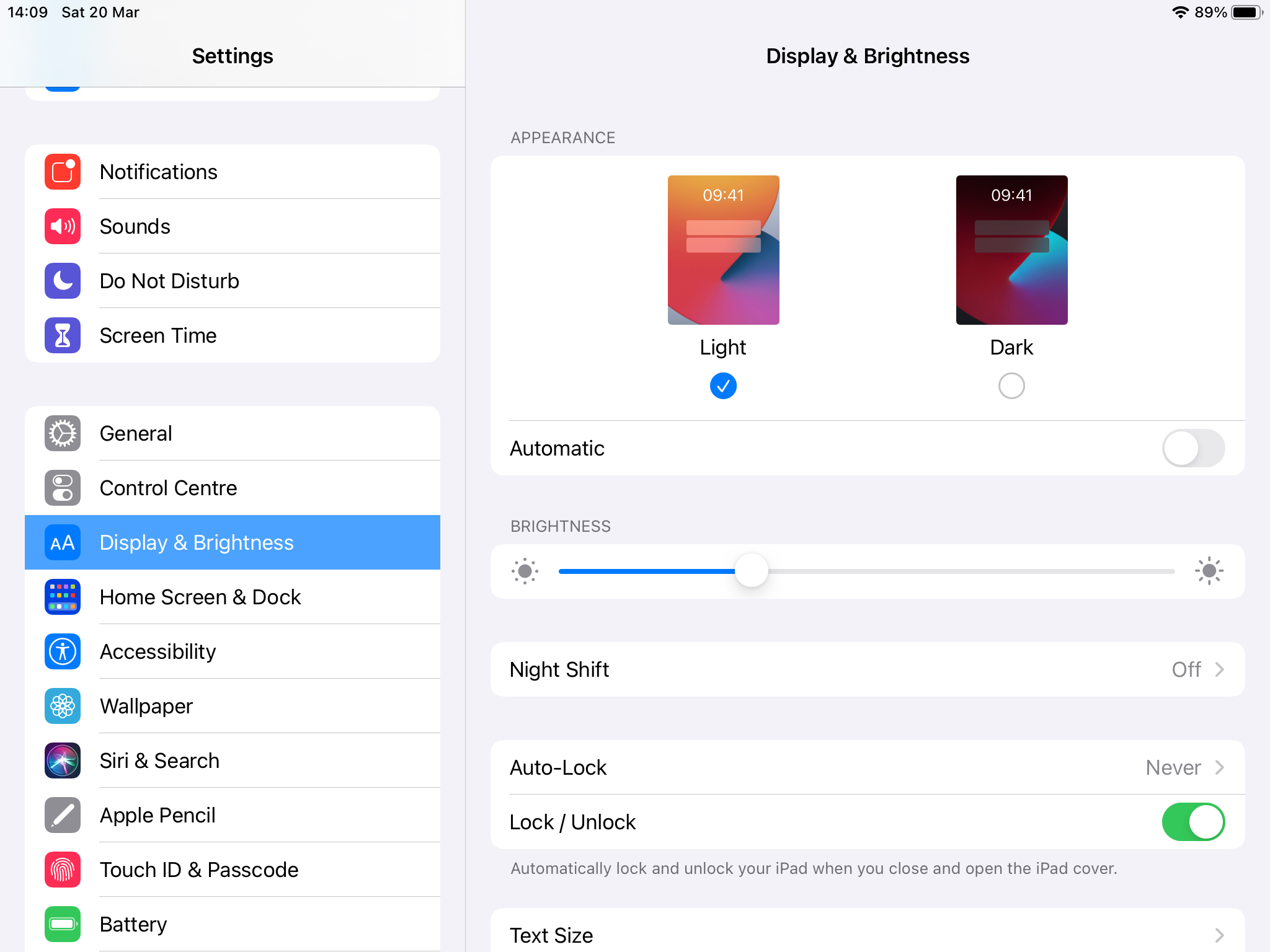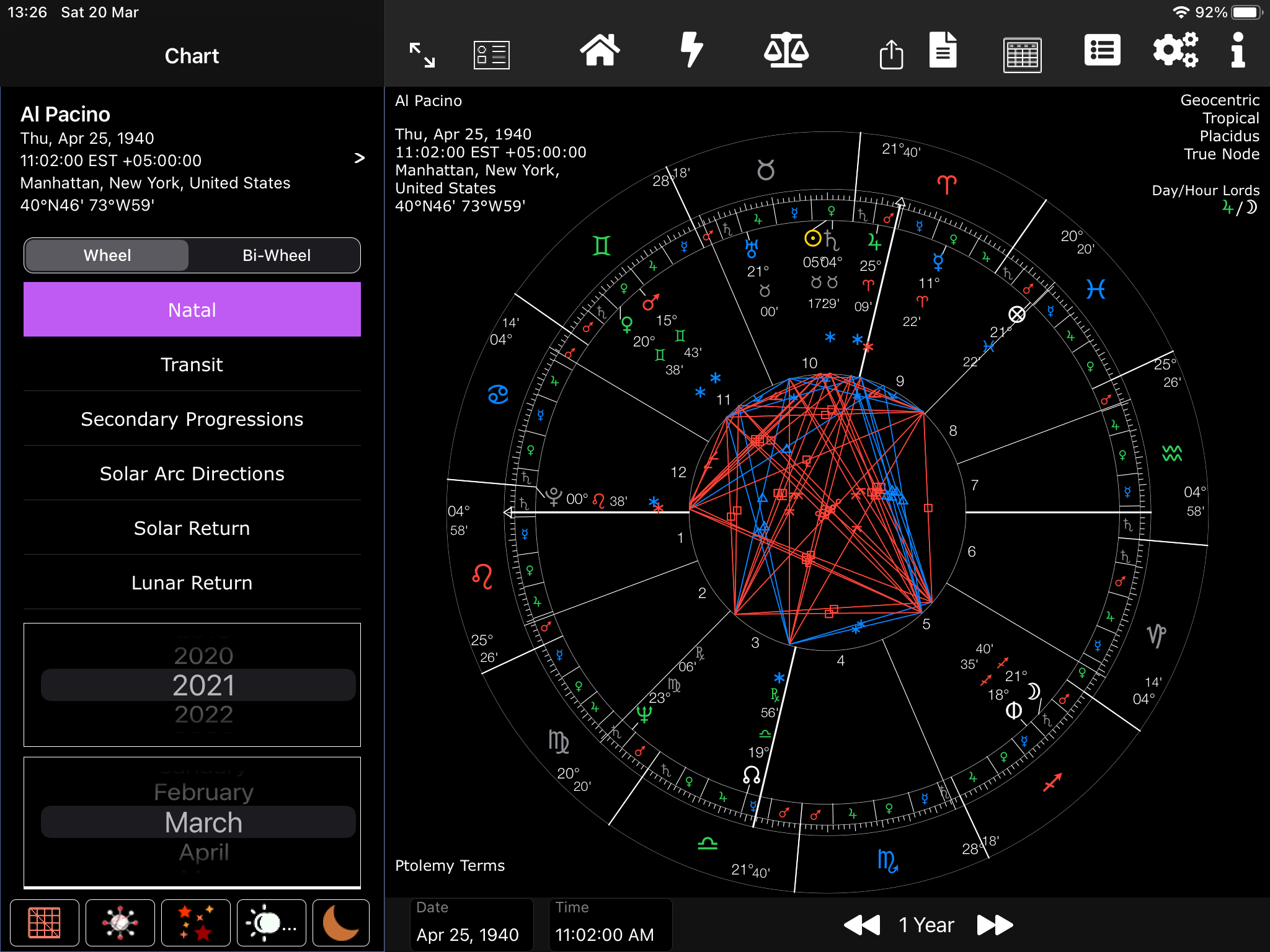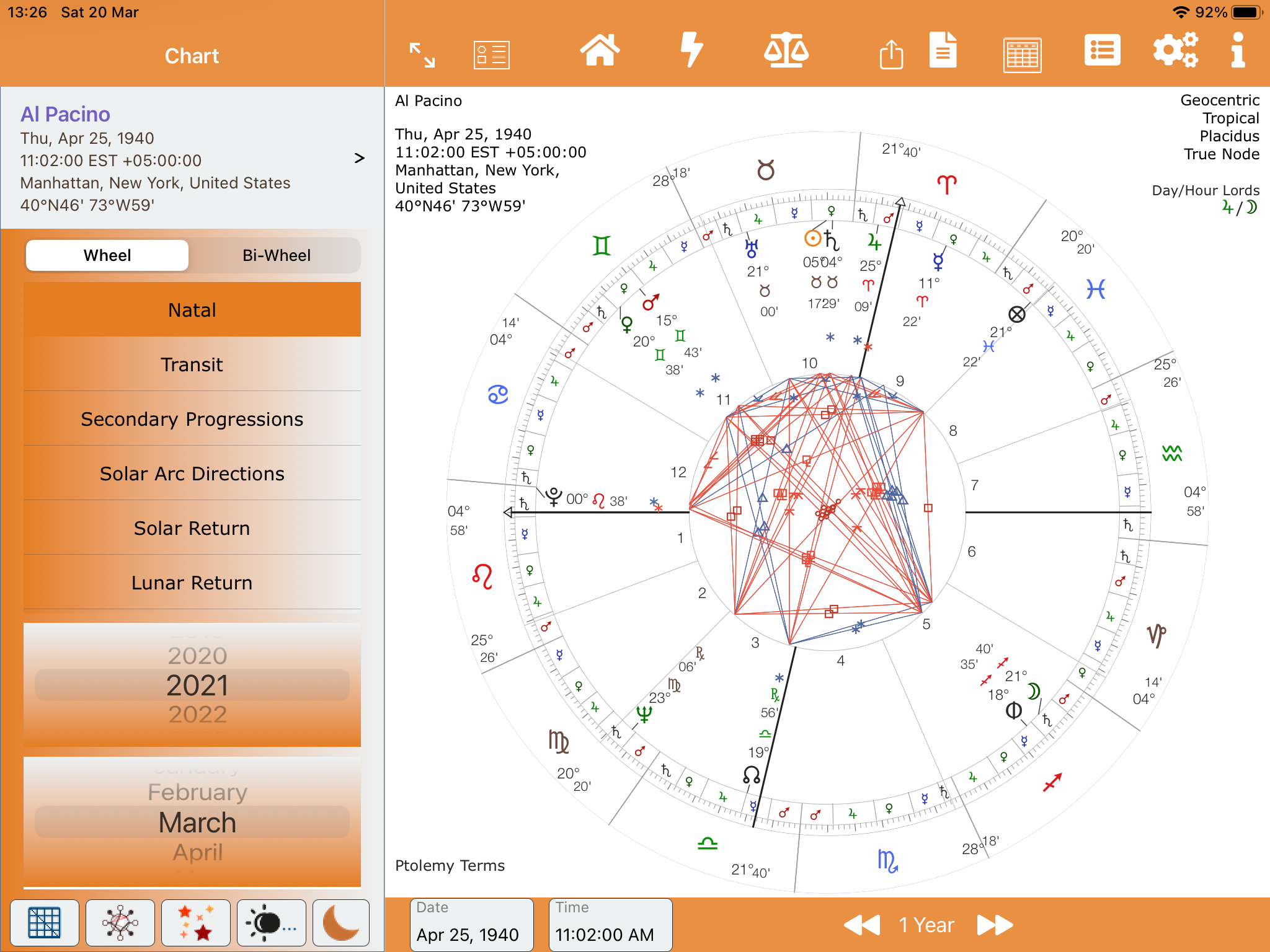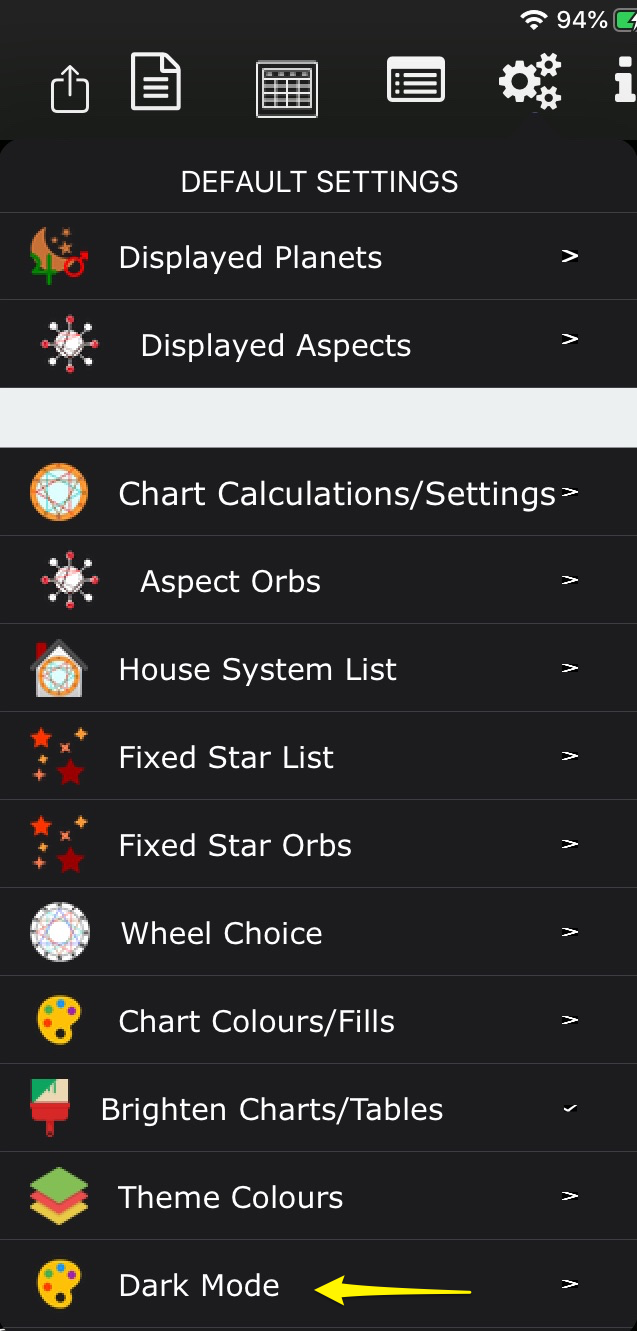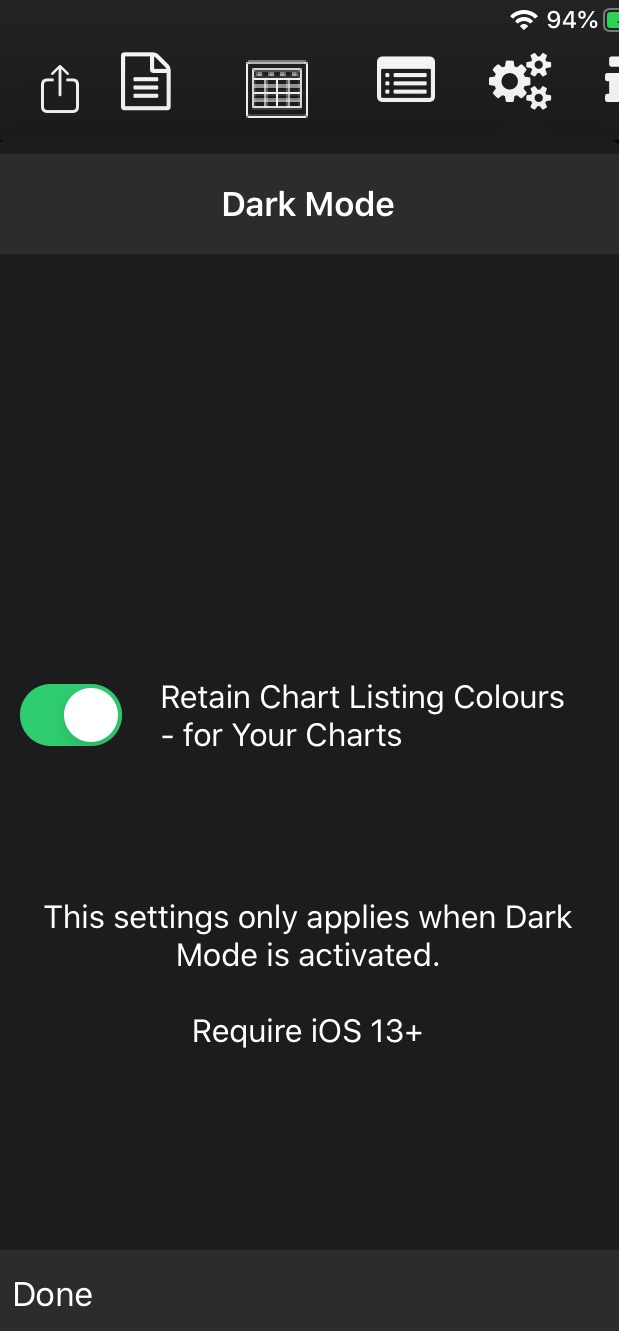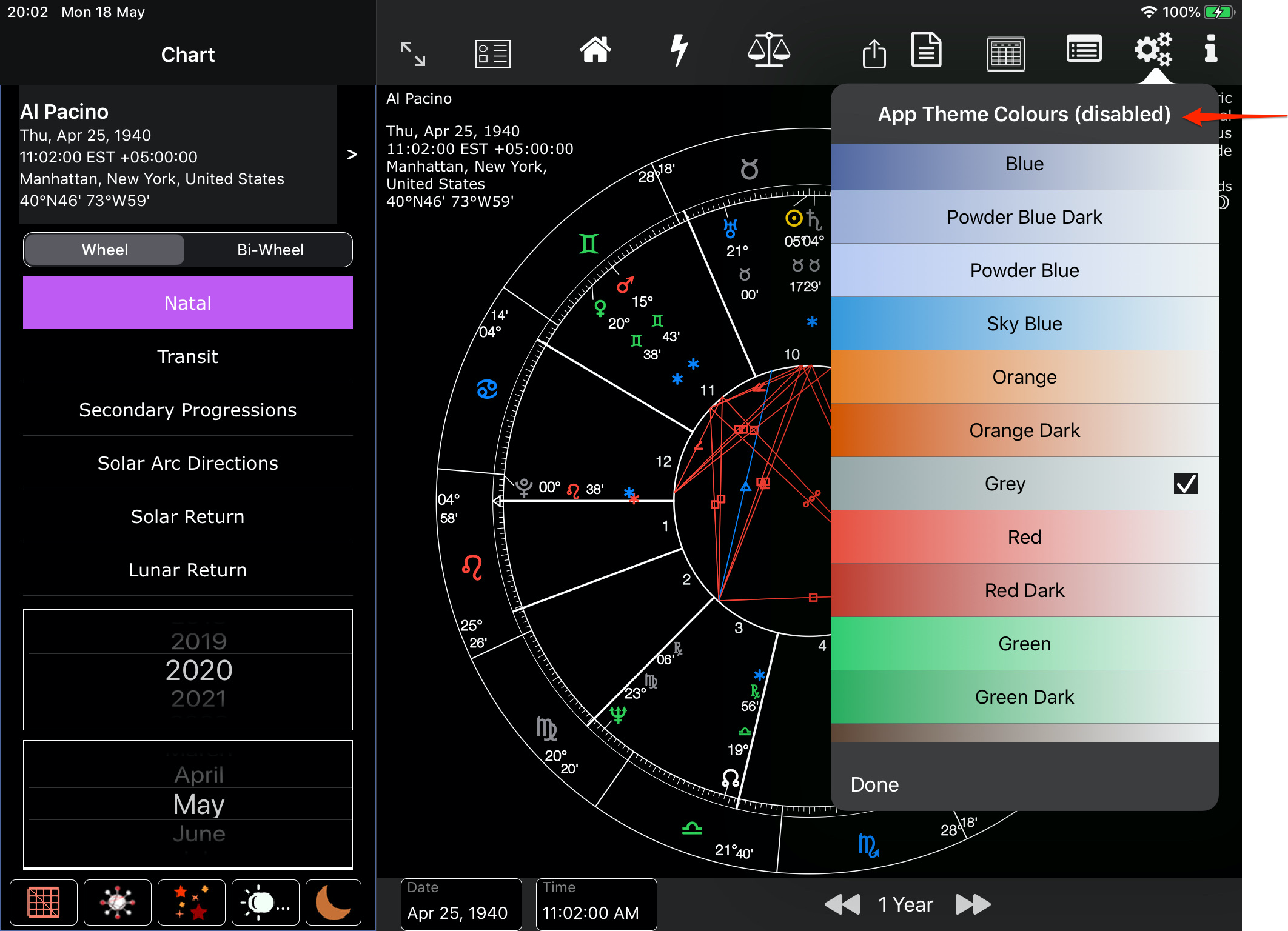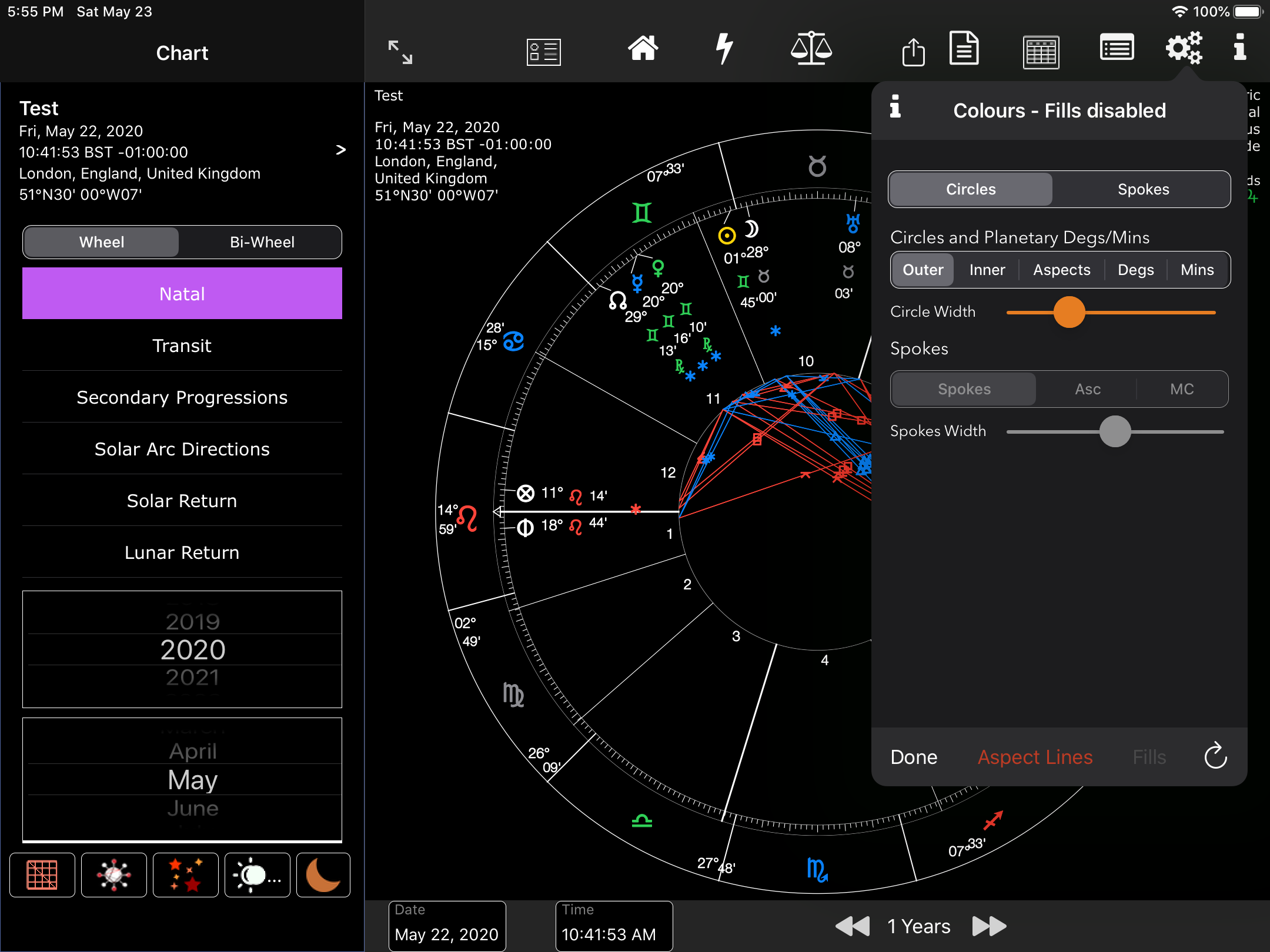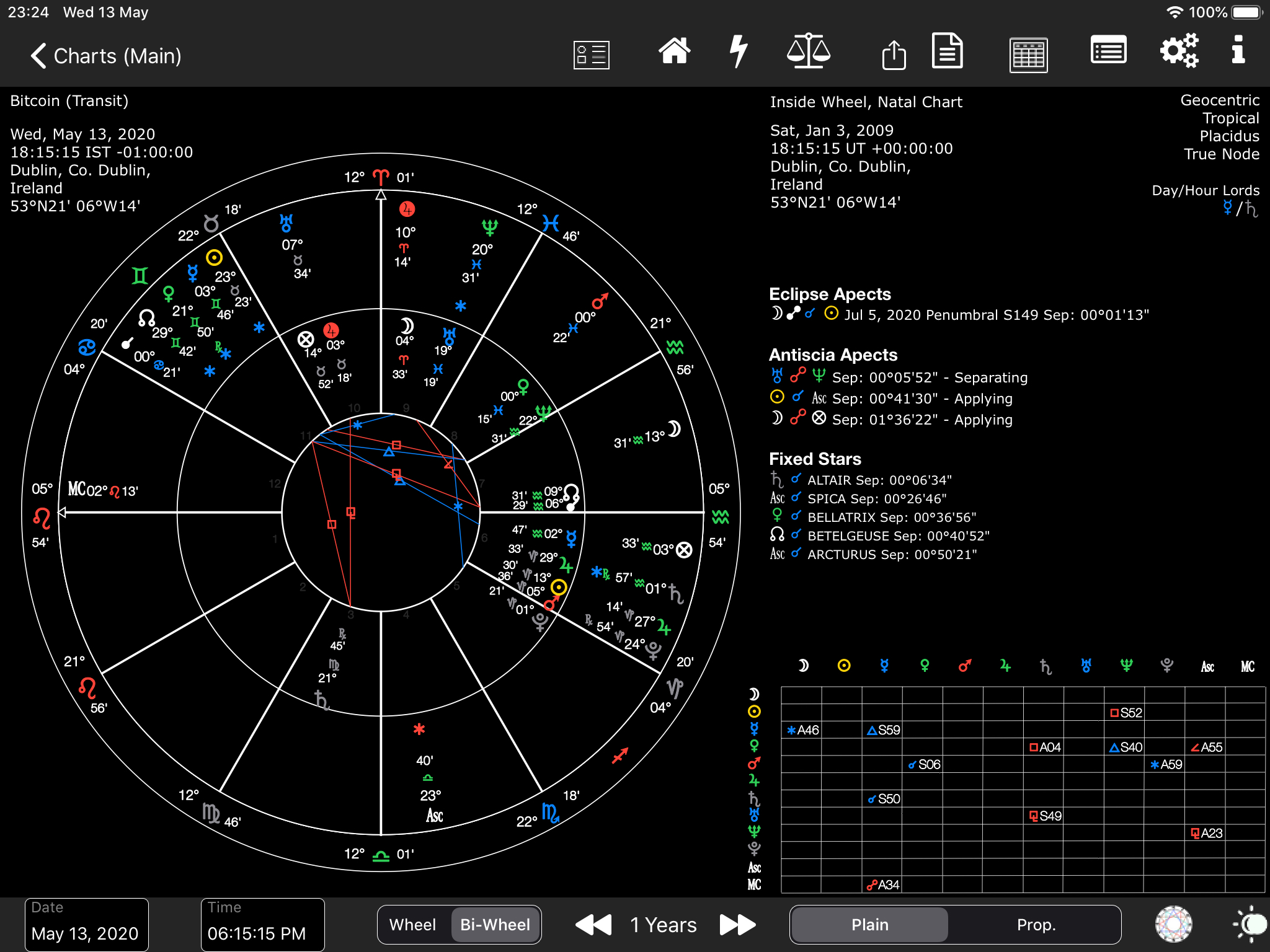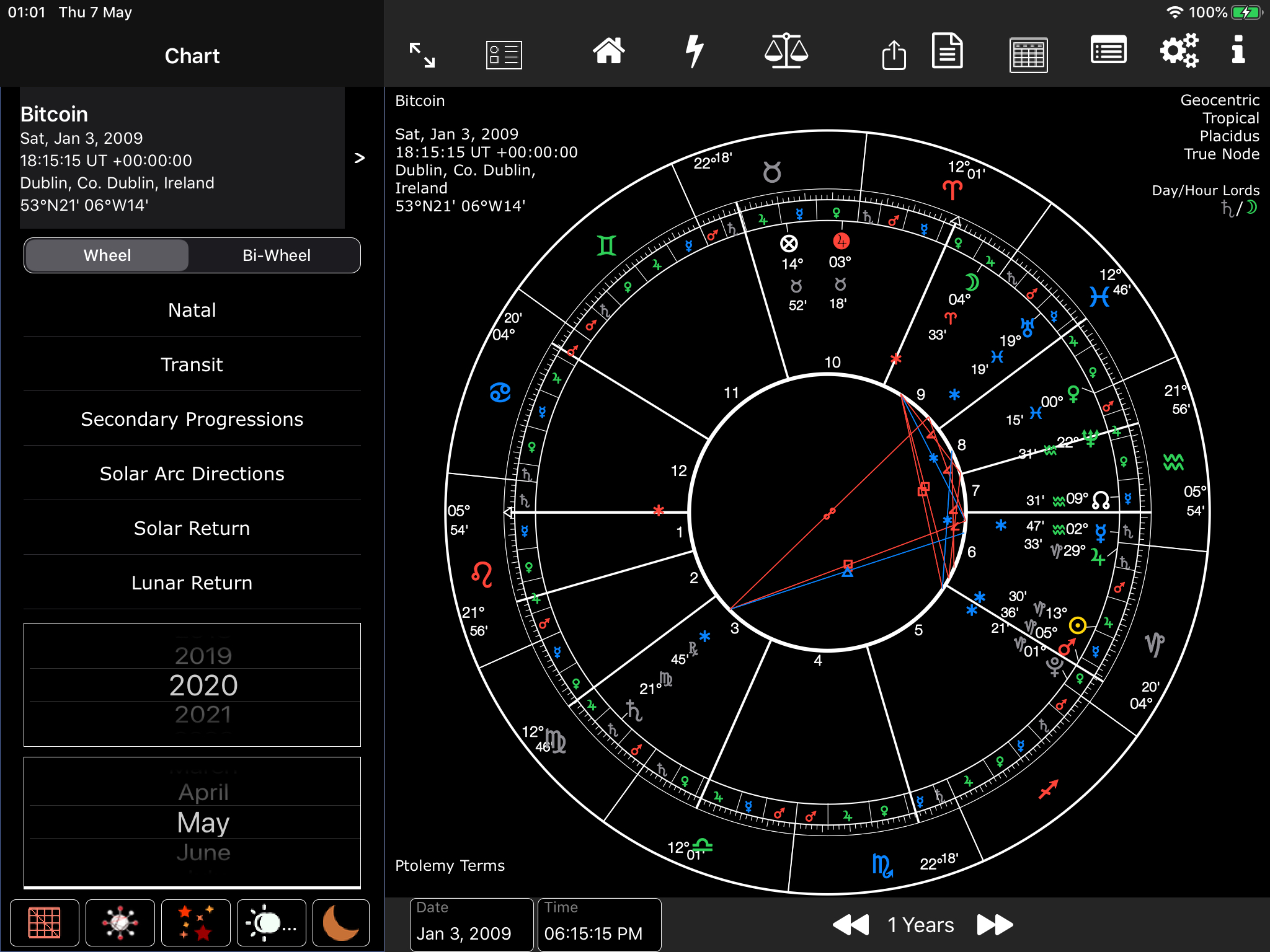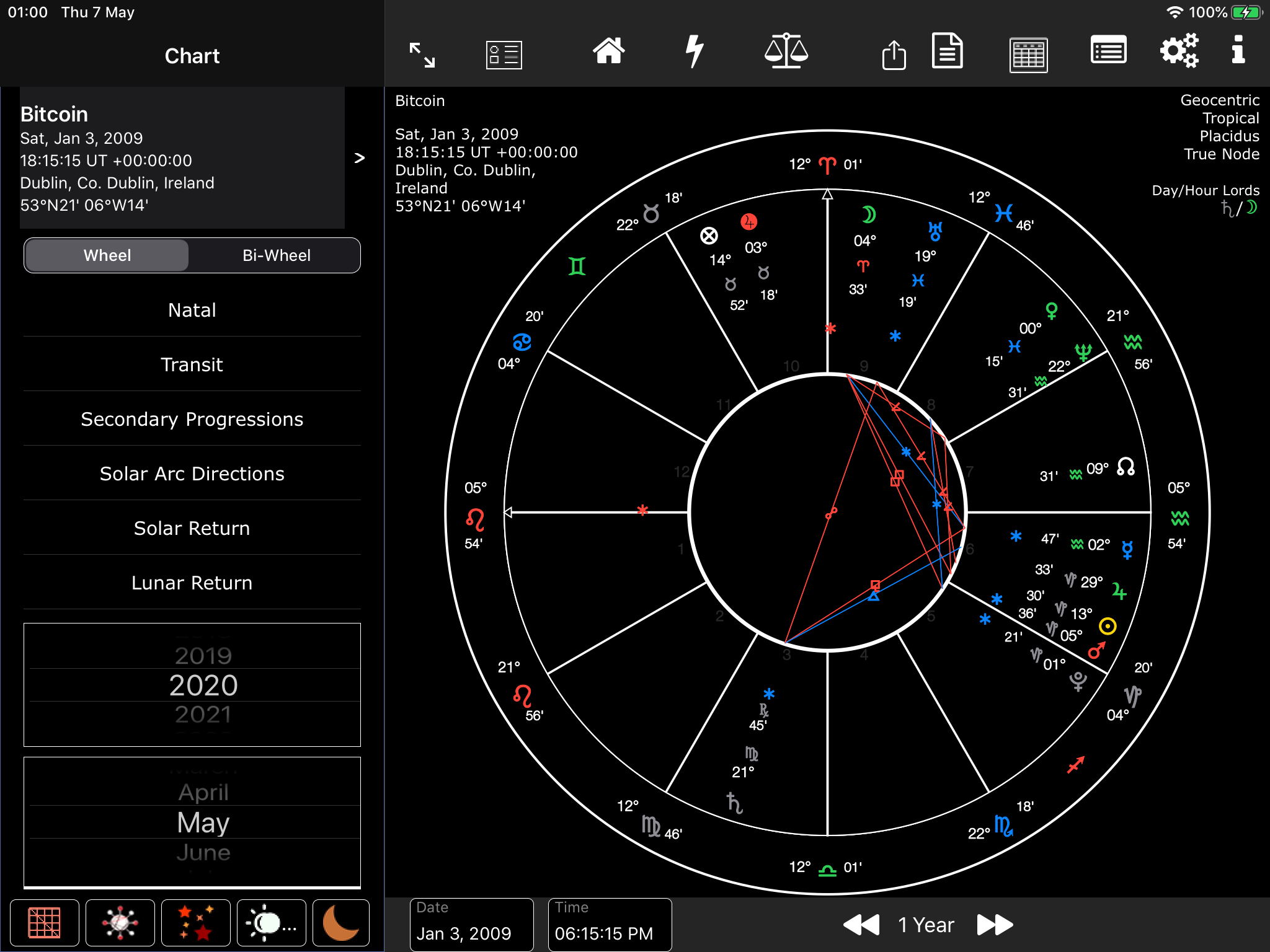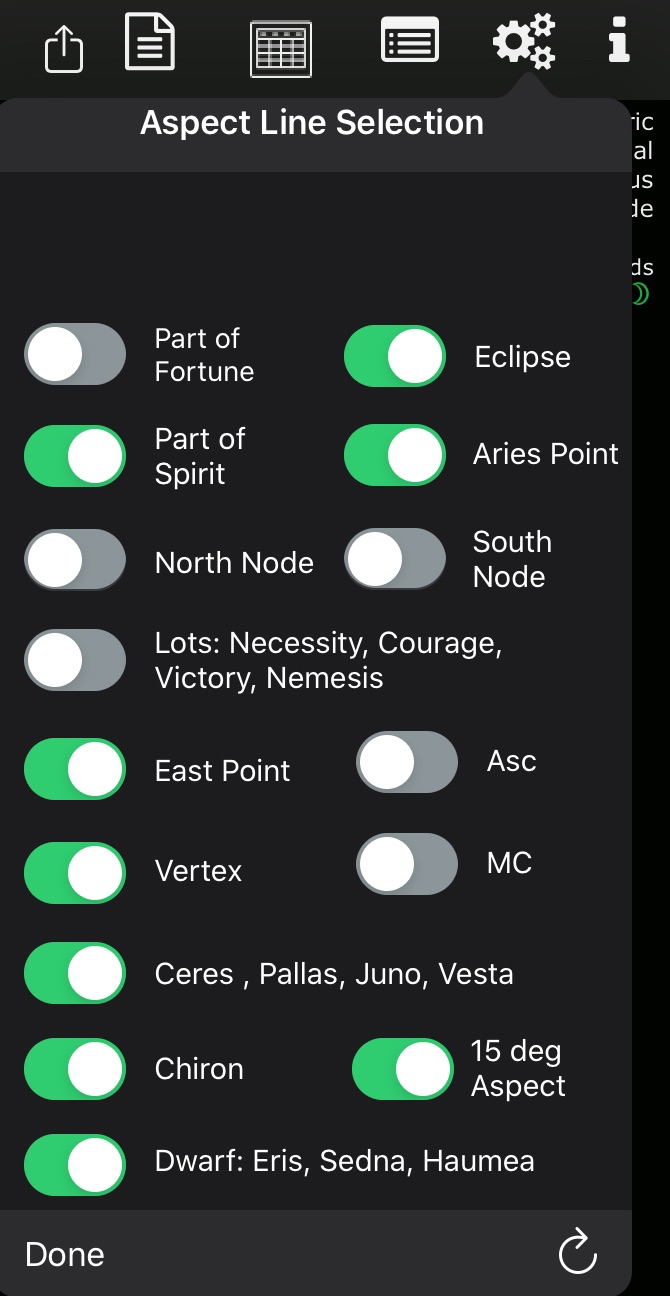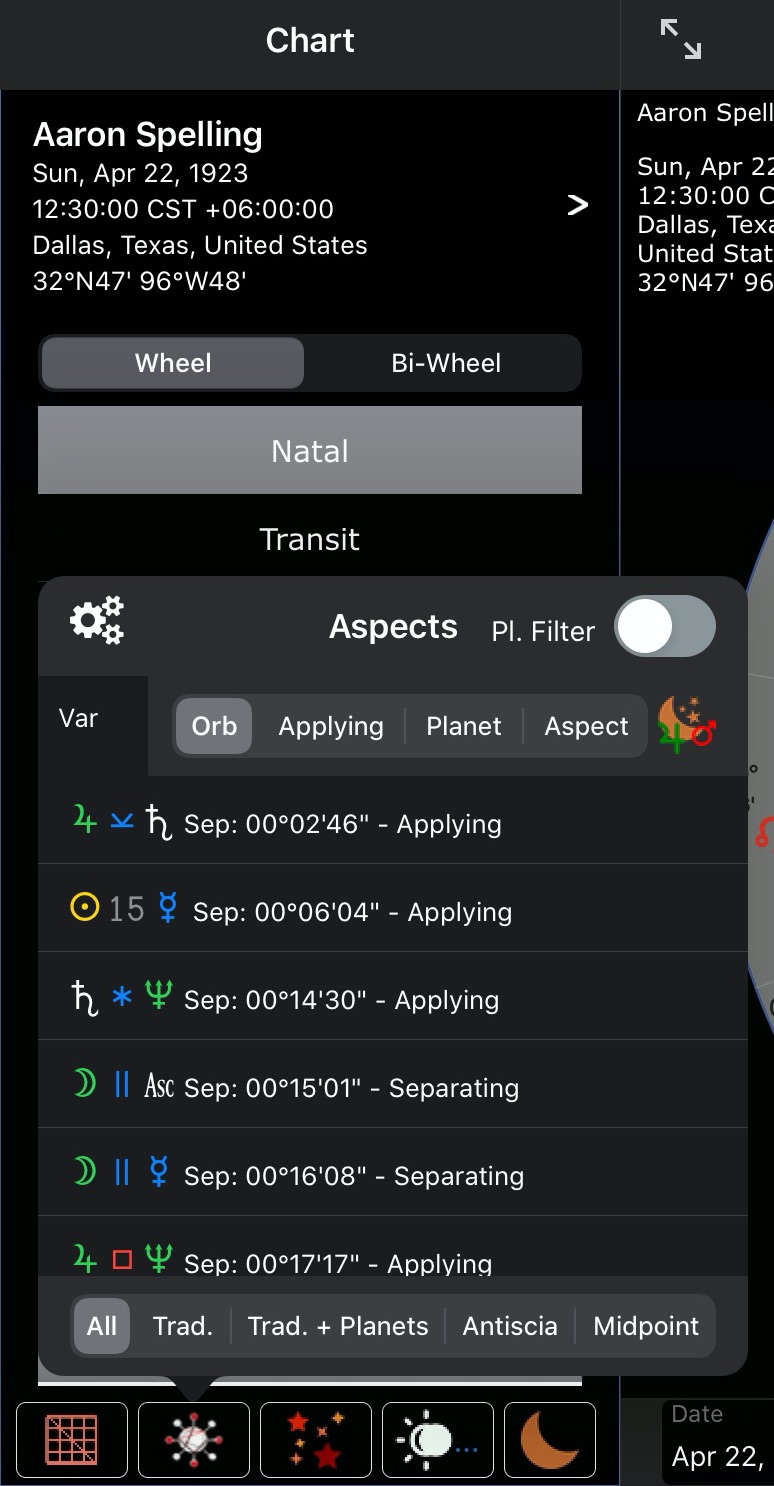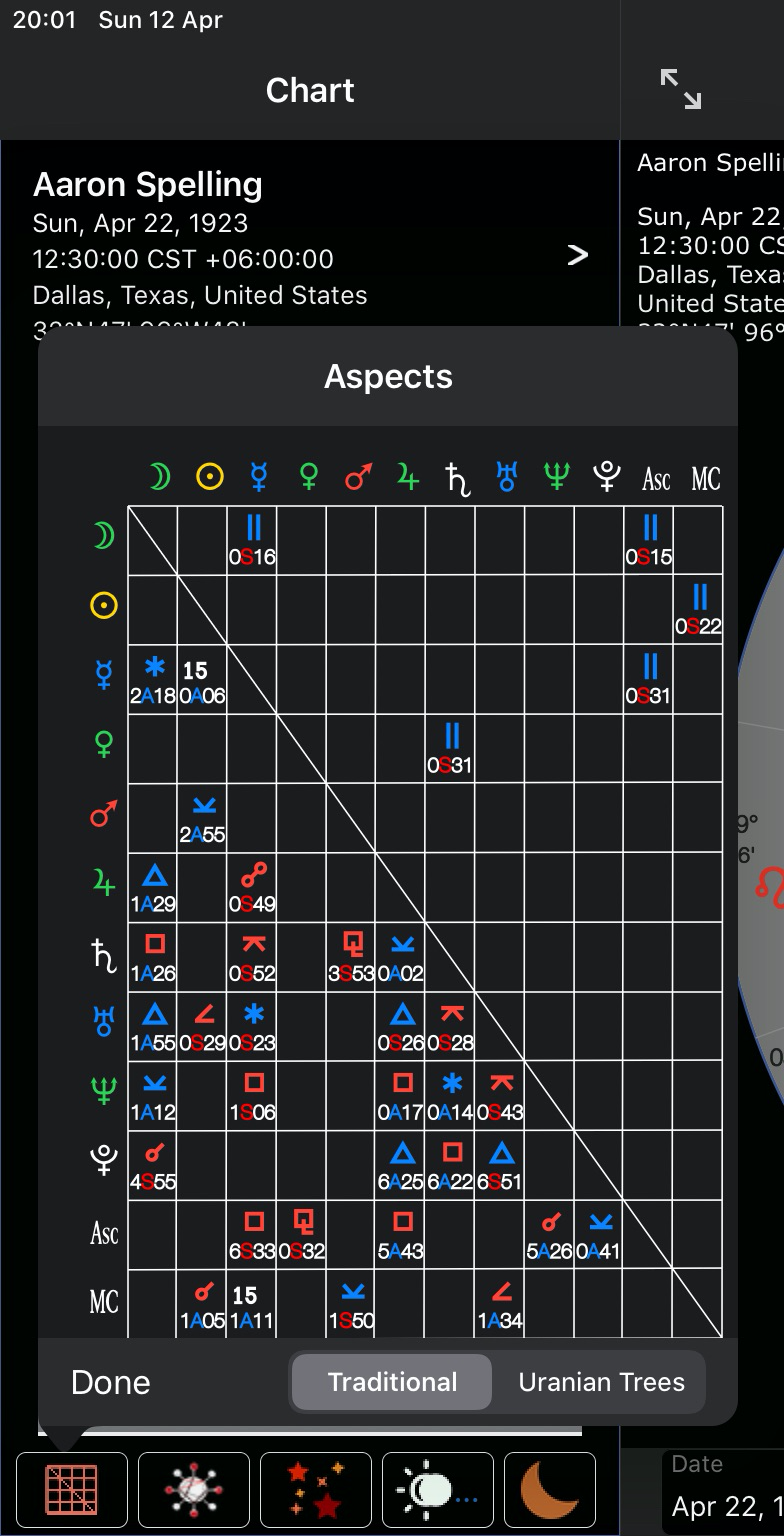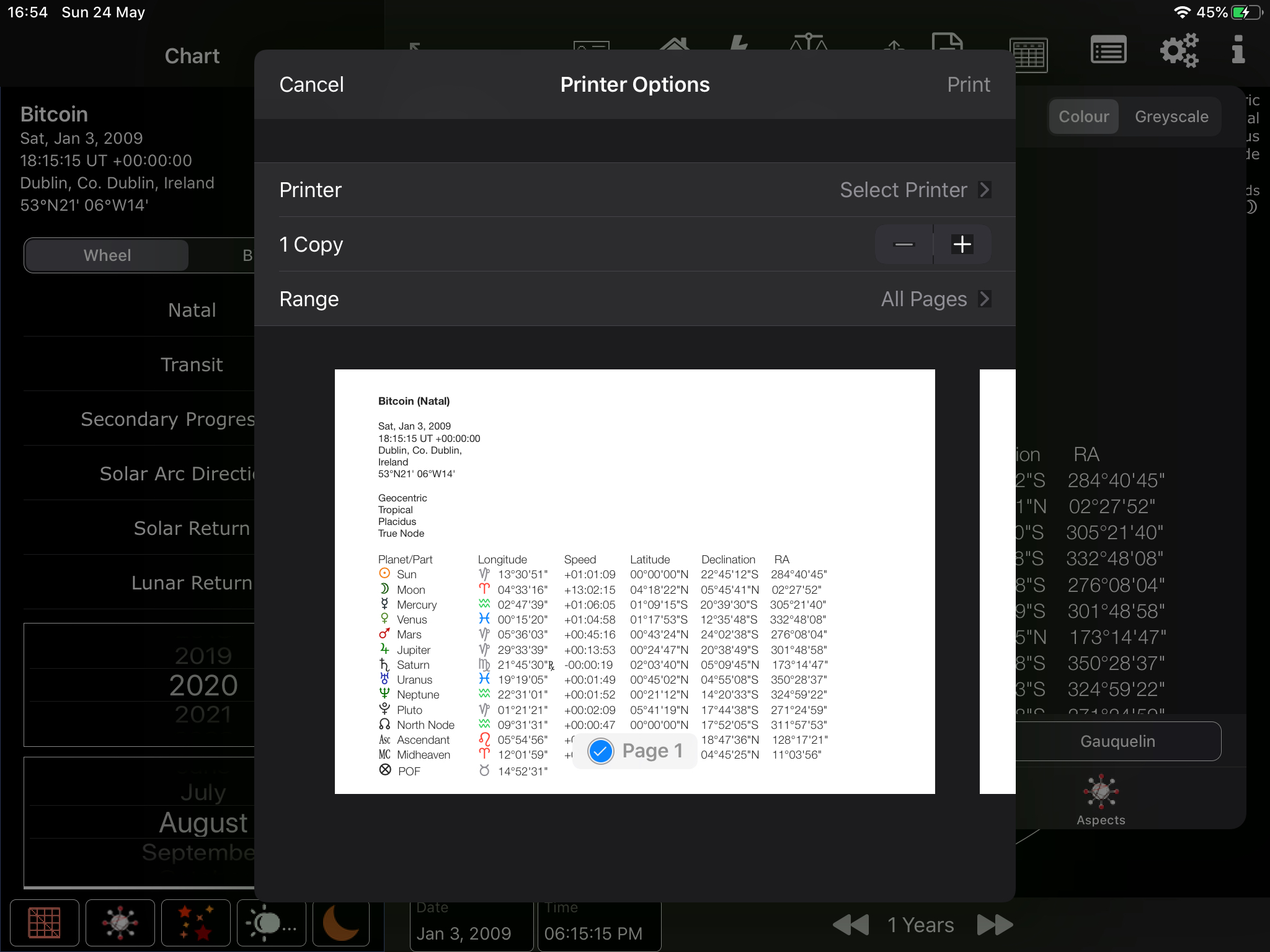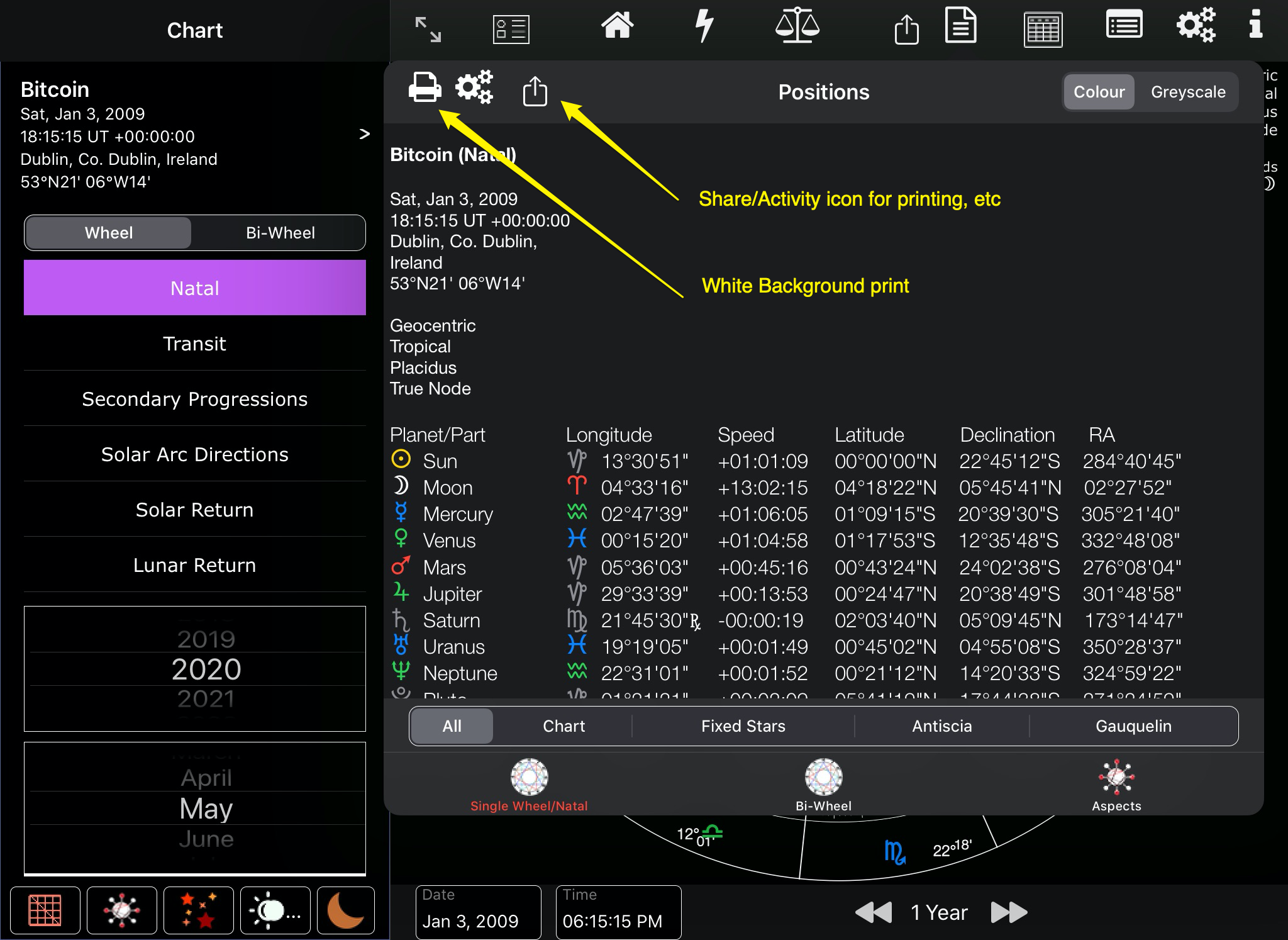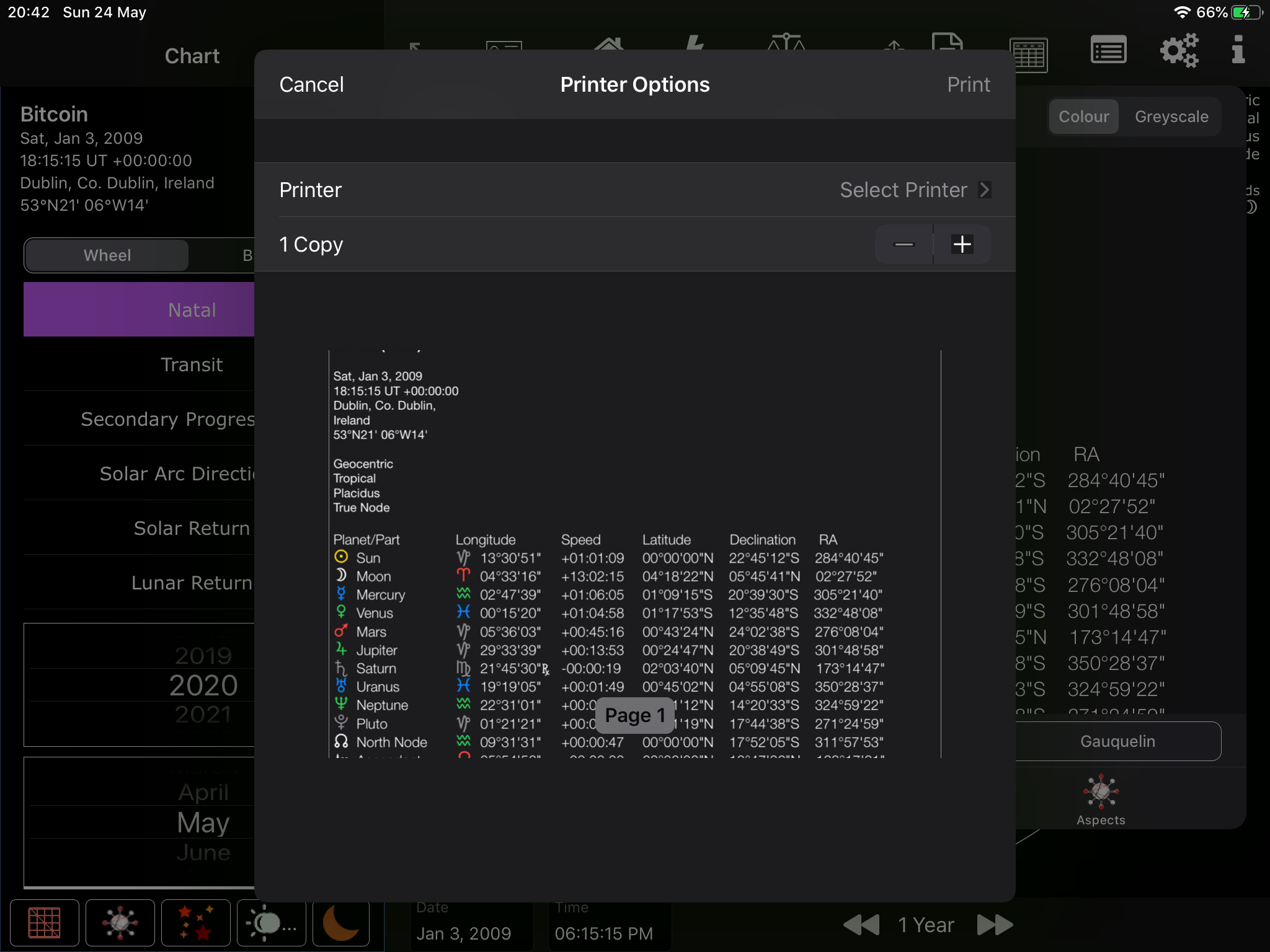Dark Mode – selecting and using
Requirements: iOS 13.0+ . Please note Dark Mode cannot be selected with AC. Use the iPad’s pull-down menu or iPad’s settings.
Selecting Dark Mode – once selected close down AC (press the home button and swipe-up AC) and reopen
Drag finger down from the right of screen, not the middle of the screen.
From iPad Settings
AC Dark Mode:
AC Light Mode:
Watch a screencast:
Selecting Dark Mode – from iPad’s pull down menu
Selecting Dark Mode – from iPad’s settings
AC’s Dark Mode settings menu icon/item
Dark Mode Settings
App Theme Colours table is disabled when Dark Mode is in use.
Fills icon button now disabled for Dark Mode and colour controls (enabled in Light Mode) are hidden
Note: colour of the Moon’s glyph is now white. Pluto and Saturn: dark Grey. Sun: yellow.
Full Dark Mode, with user-defined circle and line widths – full landscape, bi-wheel
Full Dark Mode, with user-defined circle and line widths
Non-proportional houses – plain – radix, with user-defined circle and line widths
Line aspect settings for above chart
Aspect Table
Aspect Grid
Printing – is done against a white background.
Selecting the printer icon
Tapping the share/activity icon allows printing with a black background