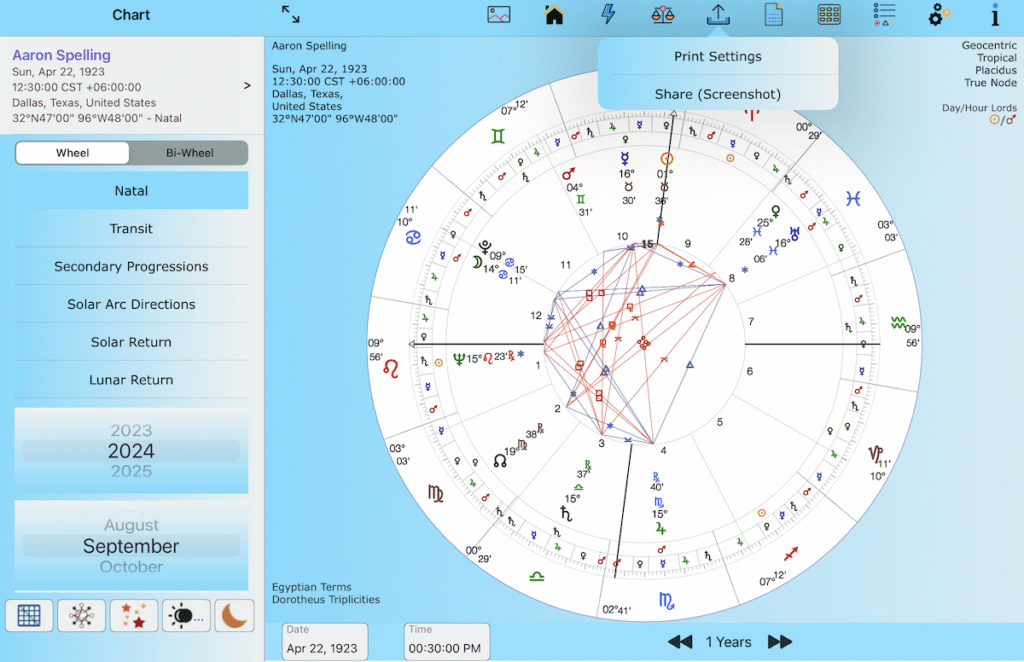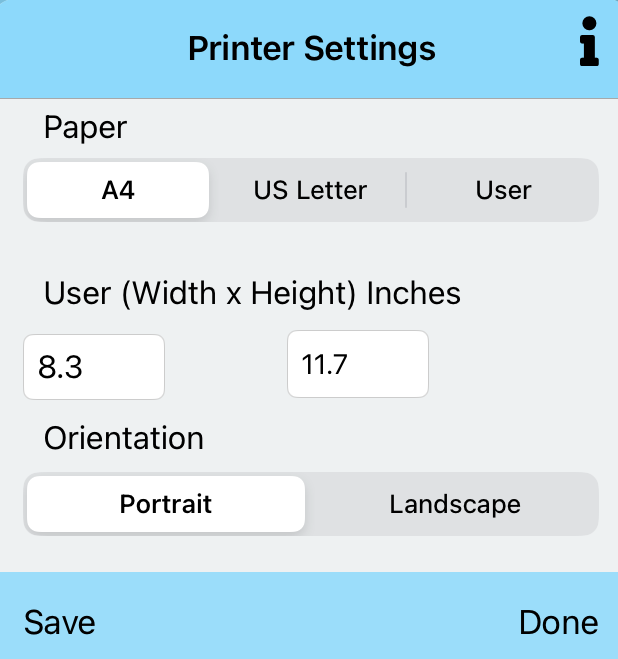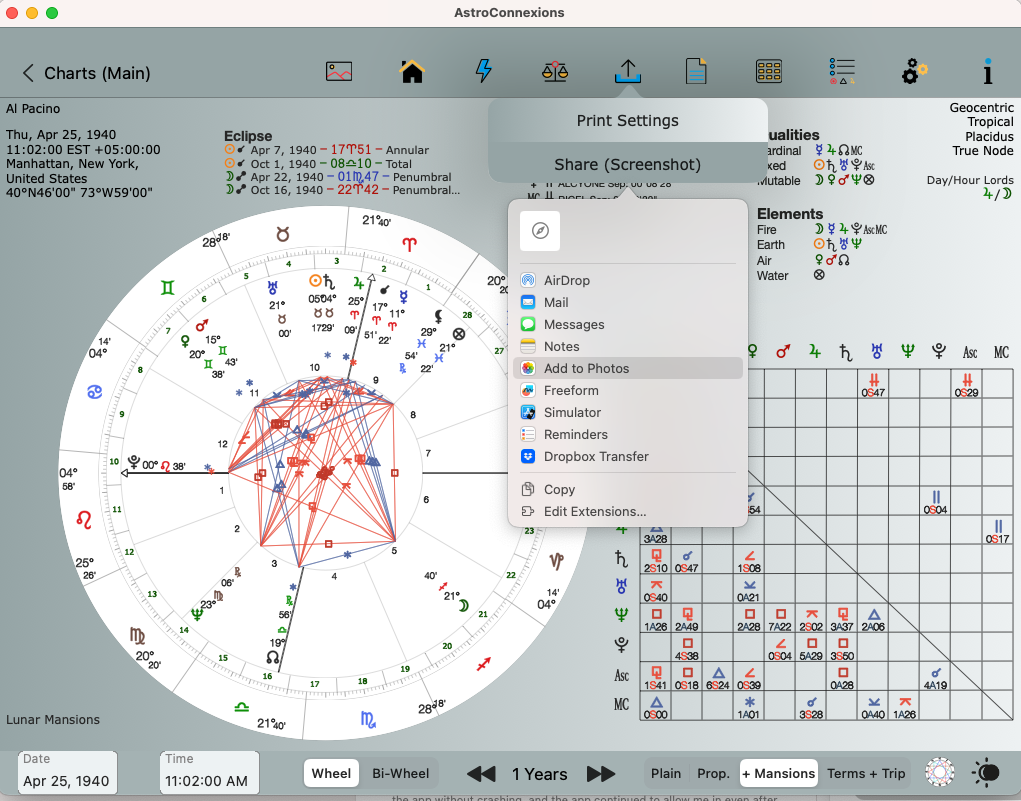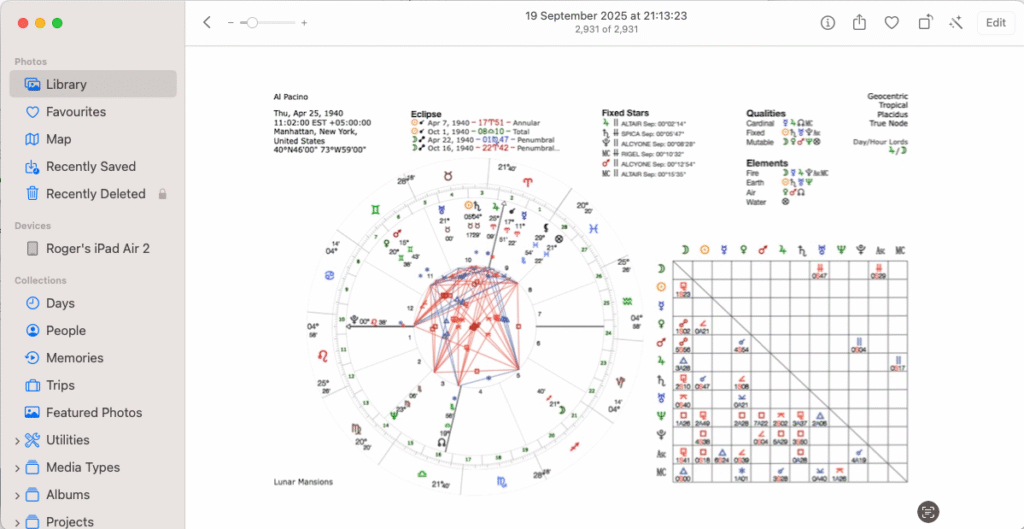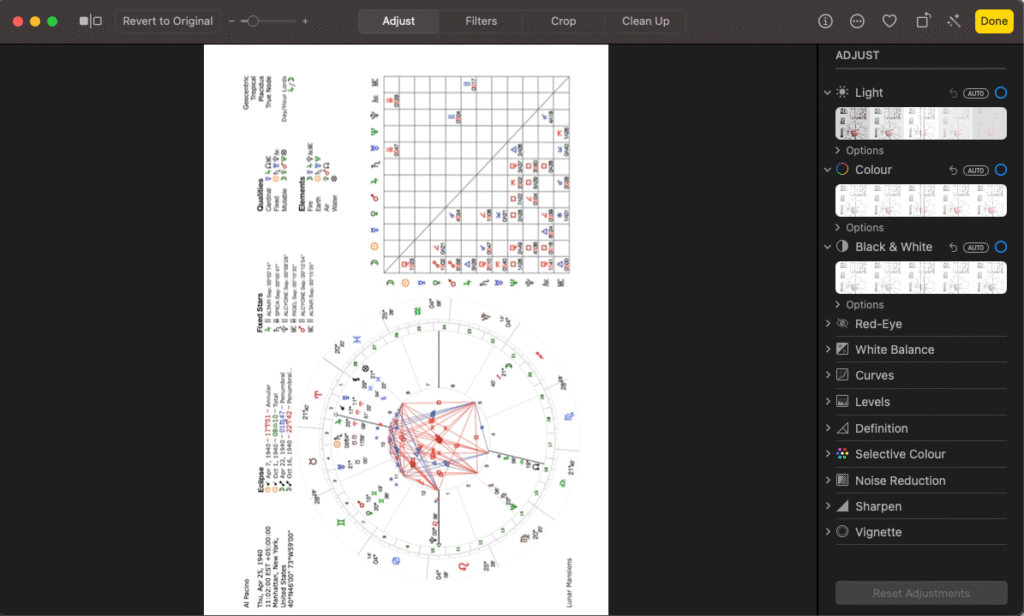Printing AC screenshot images
This is for the manipulation of hard copy and PDF printing for AC screenshot images.
Images are resized for correct portrait/landscape hard copy printing
iPad (scroll down for Mac)
For iPad users with iOS 26 use the new Preview app to further manipulate the image, if required. For other users download the useful free Snapseed app from the App Store.
- Set Print Settings, eg portrait, paper size. Tap Save. Tap Done to dismiss view, and then
- Tap Share (Screenshot)
Settings
Note that A4 and US Letter sizes are preset and cannot be changed. To enter a User page size select User from Paper segmented control.
A4:
8.3 x 11.7 inches
US Letter:
8.5 x 11.0 inches
Further Printer Settings (iPad)
Note that the screenshot printer image (see below) may, on occasion, be shown incorrectly as AC manipulates the image. Print or save the image to PDF to view the actual result.
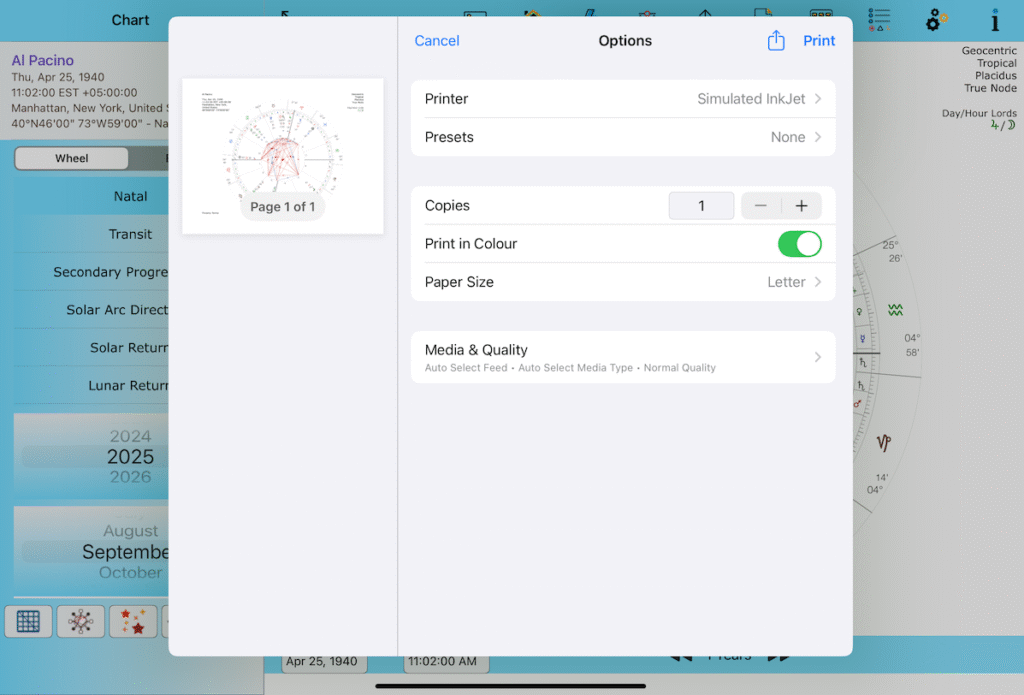
Further Printer Settings – note that this view and properties will vary according to your printer model and iPadOS version
Full Landscape on a printer with A4/Letter paper (portrait)

A4 full landscape – actual output should be higher resolution. Output is from a simulated deskjet @72 dpi.
Mac
Add to Photos/Freeform
Edit in Photos
View in Photos
Note AC screenshot was saved without a coloured background
Edit in Photos