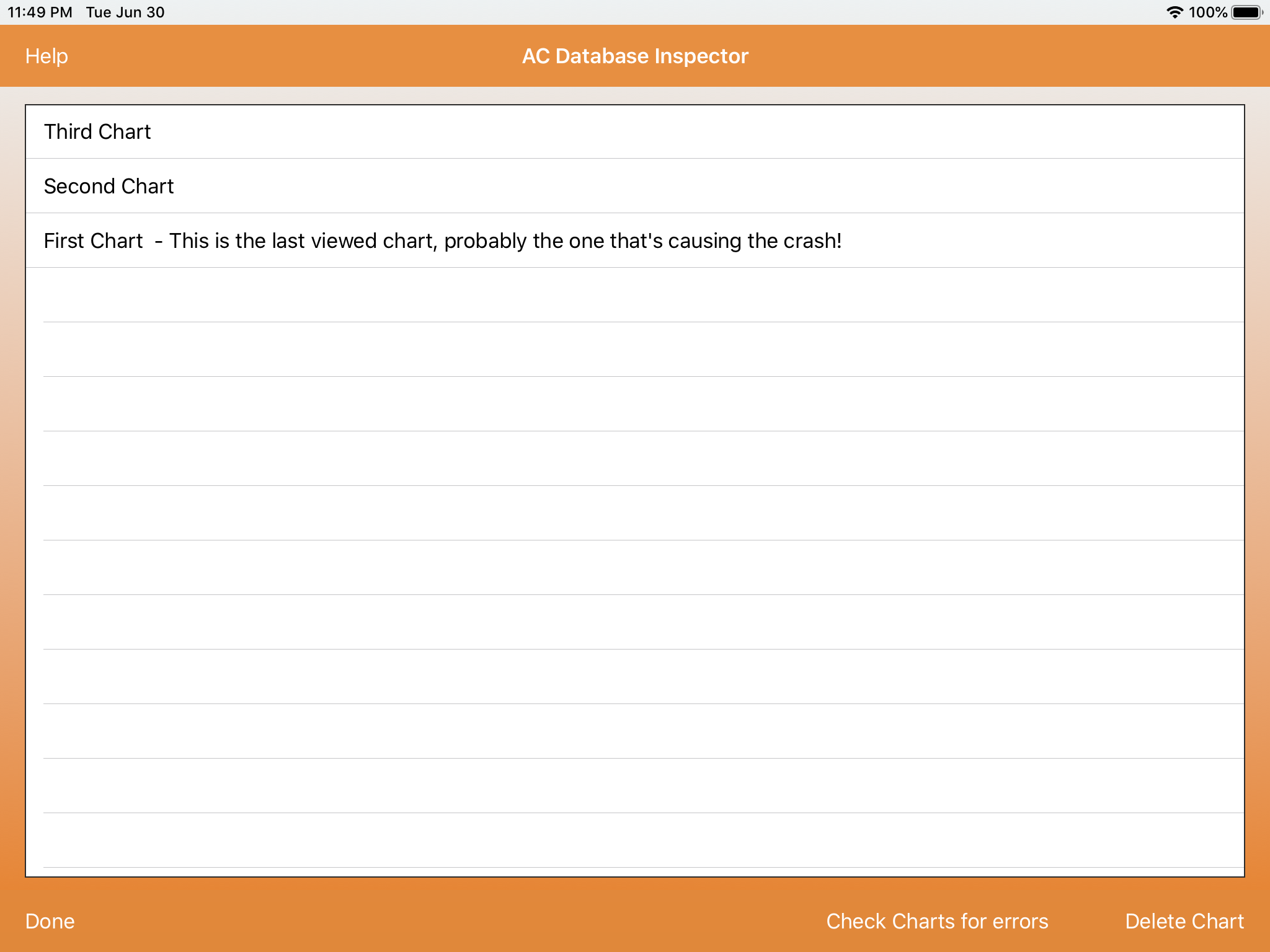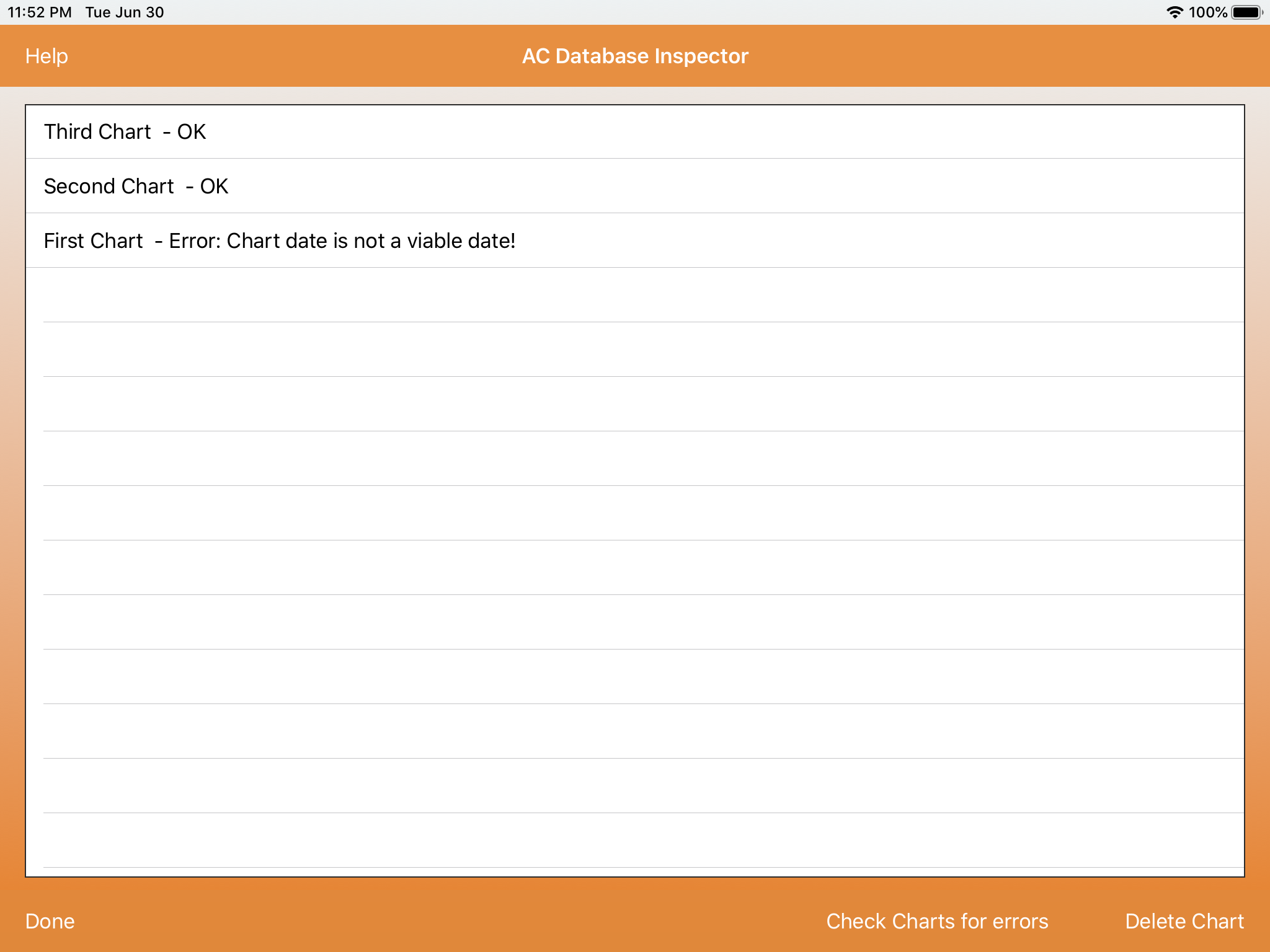Database Inspector
The Database Inspector is only invoked after a crash has occurred that prevents AC from loading. It is not available from any menu.
Hopefully you will never see the Database Inspector.
The Database Inspector checks to see which chart is causing the crash. The fault is usually an incorrectly configured AC chart – often caused by a corrupted record. You can then delete the chart which should fix the crash and allow you to continue using AC normally. It’s often the last viewed chart.
Initial View – charts are ordered by created date.
The table shows a simple list of the charts you have created or imported. Ordered by the date they were created. The last chart created is the first one in the table.
Database Inspector – after checking for errors
Procedure:
1. After a crash launch AC – the Database Inspector should open.
2. Notice which chart is the last viewed one. This is the chart that is probably causing the crash.
3. Tap Check Charts for errors.
4. Scroll through the chart records until you see a chart/record that says – Error. (followed by a remark as to the problem).
5. Select that chart record by tapping on it.
6. Delete that record/chart by tapping on Delete Chart (bottom right).
7. You should see a message pop-up saying Chart: Name_of_Deleted_Chart deleted!
8. Tap Done (bottom left).
9. Close down AC. Launch AC. Or reboot your iPad and launch AC again.
If Check Charts for errors doesn’t show an error – delete the last viewed chart. If this doesn’t stop AC crashing then the problem is probably elsewhere. Please contact AC support.