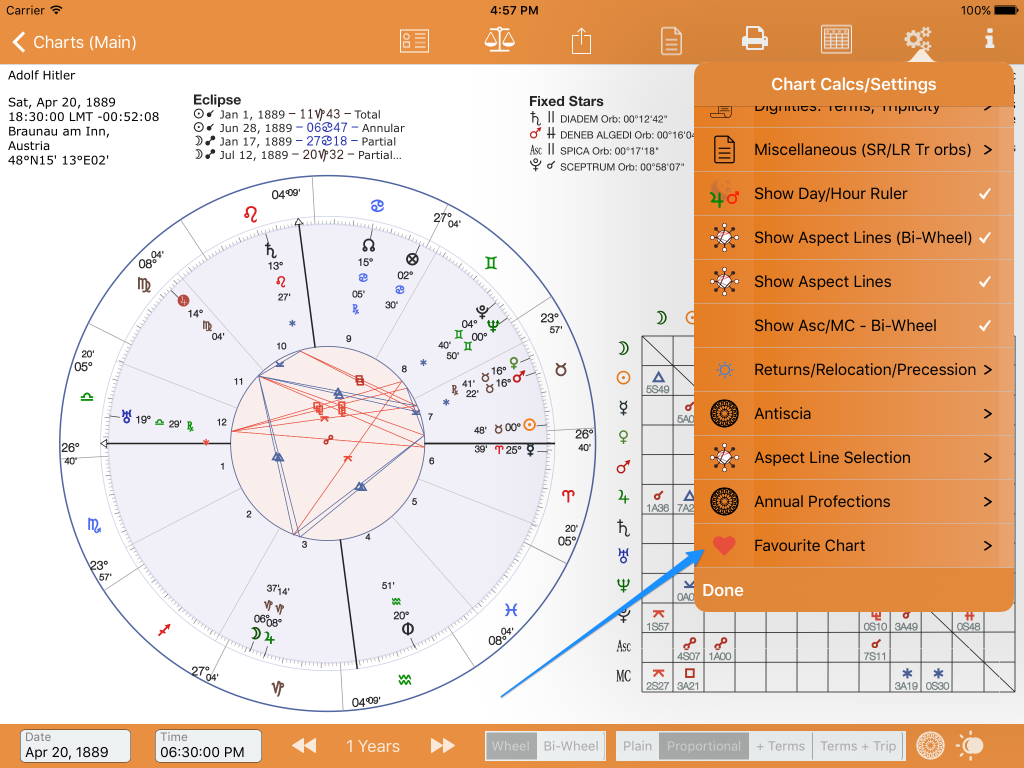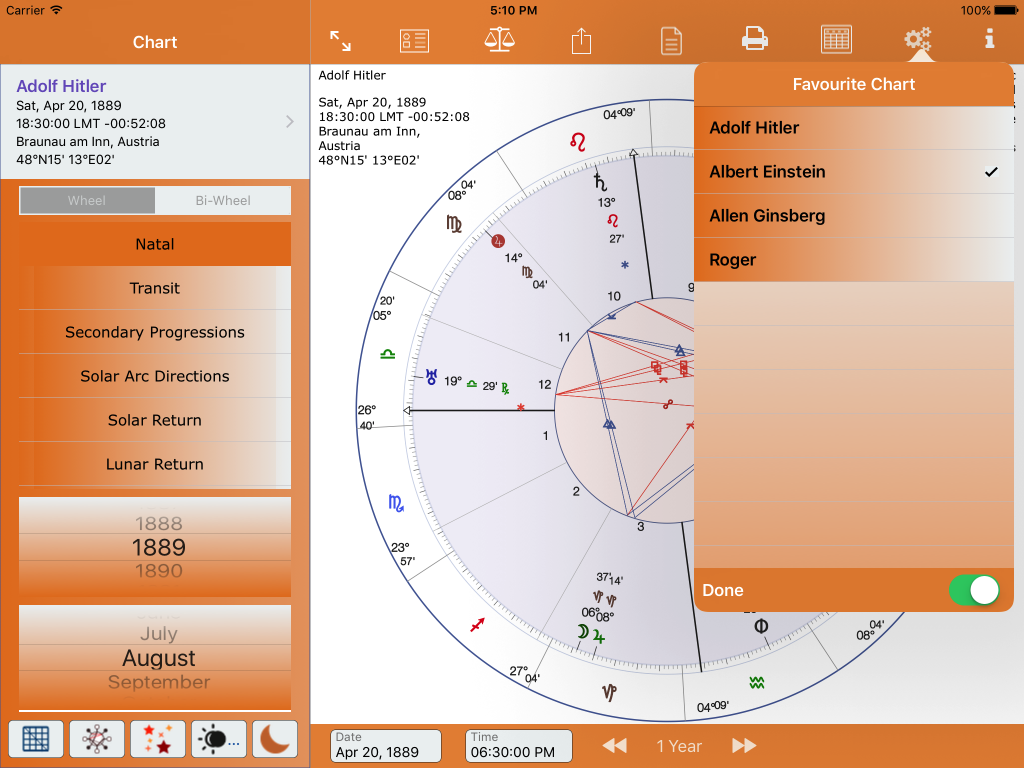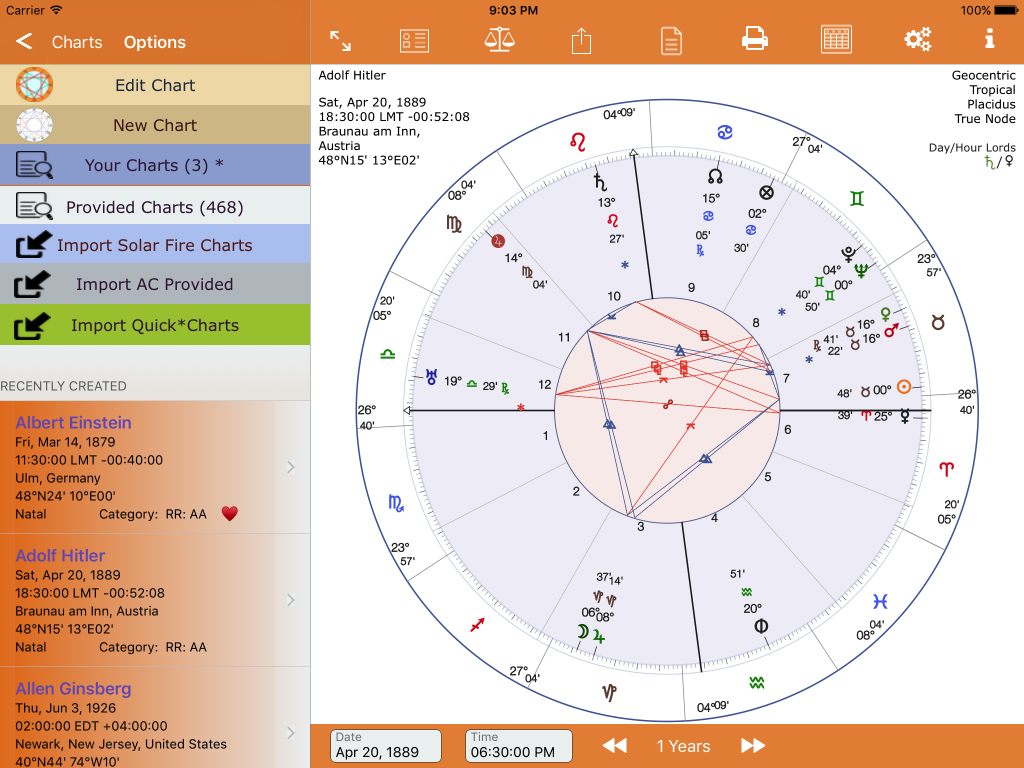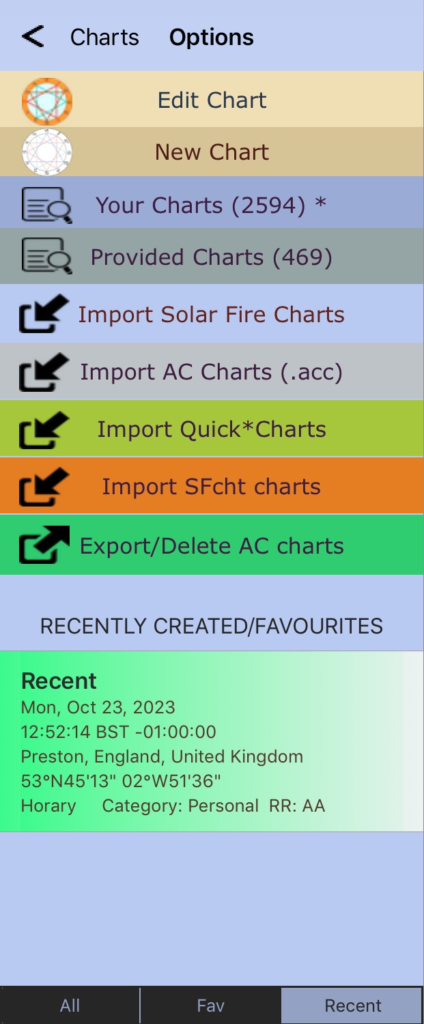How to select/tag a chart as a favourite and access it.
Many charts can be tagged as a favourite. Your charts only.
You may have some charts that you refer to many times. It would be useful if those chart were accessible with just two taps. No more searching for it from the Chart list.
Don’t want to to see your favourite charts displayed in Recently Created table anymore? Just tap the green switch to switch it off or on (to see your favourite chart)
Accessing Your Favourite Charts
Where can you access your favourite chart from? From the Options Menu. Tap as usual to see it displayed.
Your favourite charts are always shown at the top of the most Recently Created table. Now, ver 2.35 – Recently Created/Favourites table.
Note: Only Your Charts can have a favourite selected. When viewing any provided chart, the Recently Created table will not list your favourite chart. Unless the Provided Charts table has some recently created charts the Recently Created table will be empty. Of course, your favourite chart may be changed at any time.
If you have 15 or more charts tagged as a favourite, no Recently Created chart can be displayed. Reduce the number of favourite charts to see Recently Created charts
Chart Filter: All, Fav, and Recent (from AC ver 2.89 – Oct 2023). Your Charts only.